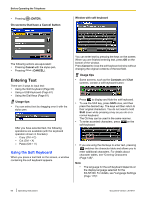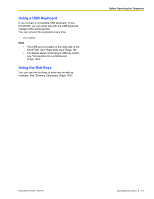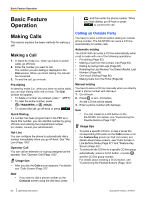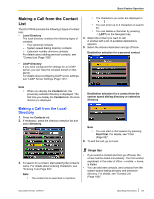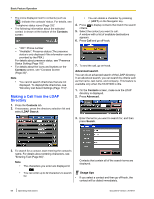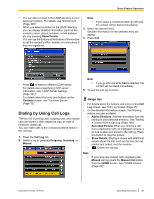Panasonic KX-NT400 Operating Instructions - Page 65
Dialing by Using Call Logs, Show Details, Contacts, Call Log, Outgoing, Incoming, Missed
 |
View all Panasonic KX-NT400 manuals
Add to My Manuals
Save this manual to your list of manuals |
Page 65 highlights
Basic Feature Operation • You can add a contact in the LDAP directory to your Note personal contacts. For details, see "Contact List • If you select a contact and then go off-hook, (Page 108)". the contact will be dialed immediately. • When you select a contact in the LDAP directory, you can display detailed information (such as the contact's name, phone numbers, e-mail address, etc.) by pressing Show Details. You can use the buttons at the bottom of the window 3. Select the desired entry. Detailed information for the selected entry will appear. 4. Press Call. to call the contact's office, mobile, or home phone if they are registered. • Press to select a different LDAP server. For details about specifying LDAP server information, see "LDAP Server Settings (Page 121)". • For details about the icons and buttons on the Contacts screen, see "Contacts Screen (Page 32)". Dialing by Using Call Logs The last 100 incoming calls, outgoing calls, and missed calls are stored in their respective logs, in order of newest to oldest call. You can make calls to the contacts/numbers listed in the call logs. 1. Press the Call Log tab. 2. Select a log by pressing Outgoing, Incoming, or Missed. Note • If you go off-hook while Call is selected, the contact will be dialed immediately. 5. To end the call, go on-hook. Usage tips • For details about the buttons and icons on the Call Log screen, see "Call Log Screen (Page 47)". • On the detailed information screen, the following actions are also available: - Add to Directory: Add the information from the call log to your personal directory. See "Adding a Contact from a Call Log (Page 108)". - Recorded Picture: When you receive a call from a destination with an integrated camera, a picture is taken and stored in the call log. Press this button to view the picture. - Show Details: Display a screen with additional details about the call, such as the time the call started and ended, and the duration. - : Delete the call log. Note • If you have new missed calls, displaying the Missed call log clears the Missed Call button from the HOME screen. See "HOME Screen (Page 29)". Document Version 2010-01 Operating Instructions 65