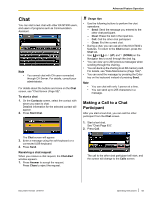Panasonic KX-NT400 Operating Instructions - Page 78
Checking Missed Calls, Presence Status Setting
 |
View all Panasonic KX-NT400 manuals
Add to My Manuals
Save this manual to your list of manuals |
Page 78 highlights
Basic Feature Operation Checking Missed Calls When there are new missed calls, the Missed Call button appears on the HOME screen and displays the number of missed calls that you have. The KX-NT400 can store the information for up to 100 missed calls. 1. Press Missed Call to display the Missed call log. Presence Status Setting Your presence status is displayed to other parties, letting them know whether you are available, in a meeting, away from your desk, etc. The KX-NT400 has several preset presence statuses that you can select. You can also create custom presence statuses. 1. On the HOME screen, press the first drop-down list. Usage tips • If the Calls screen is set to Line Buttons mode, an orange line appears above the HOME tab when there are new missed calls. • For details about making calls from a call log, see "Dialing by Using Call Logs (Page 65)". Note • Displaying the Missed call log clears the Missed Call button from the HOME screen. If the Calls screen is set to Line Buttons mode, the HOME tab also returns to its original appearance. 2. On the Presence Select window, select the desired presence status. • If you have created additional presence statuses, press Custom to display them. • Press Options to enter a custom presence status. For details, see "Setting a custom presence message". • Press Close to close the window without applying a presence status. Setting a custom presence message Pressing Options on the Presence Select window allows you to enter a temporary presence message. 1. On the Presence Select window, press Options. 2. Enter the desired presence message. 3. Press OK. The message you set will be displayed to other parties. Note • Temporary presence messages are not saved. If you change your presence status, your custom message will be lost. Usage tips • You can customize the existing presence statuses, and add up to 8 new presence statuses. On the Presence Select window, use the Navigator key to select a presence status, and then press . You 78 Operating Instructions Document Version 2010-01