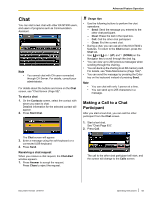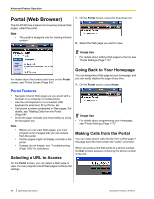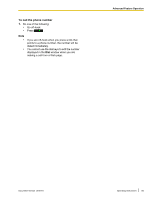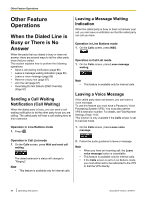Panasonic KX-NT400 Operating Instructions - Page 81
Advanced Feature Operation, Network Camera, Selecting Cameras to View, Zooming In and Out
 |
View all Panasonic KX-NT400 manuals
Add to My Manuals
Save this manual to your list of manuals |
Page 81 highlights
Advanced Feature Operation Advanced Feature Operation Network Camera You can view the video feeds from up to 20 registered Panasonic Network Cameras (e.g., KX-HCM/BB-HCM/ BL-C series). For details about registering cameras, see "IP Camera Settings (Page 116)". Selecting Cameras to View You can use the Location list or quick-access buttons to select the camera you want to view. • Location list: A list of all cameras that you have registered. • Quick-access buttons: 4 buttons to which you can assign frequently accessed cameras. 1. Press the Location drop-down list, and then select the camera you want to view. For details about the buttons and icons on the Camera screen, see "Camera Screen (Page 49)". -or- On the bottom of the screen, select the quick-access button of the camera you want to view. Network Camera Features Camera Control • You can control the selected camera, such as by zooming in and out, tilting and panning. • You can view and control a camera while on a call. Doorphone/Contact Integration • If a camera is connected to a doorphone or registered to a contact in the contact list, the feed from that camera is automatically displayed when you receive a call from or make a call to that doorphone or contact. • You can open the door connected to a doorphone from the Camera screen. For details about registering cameras with contacts, see "Contact List (Page 108)". Note • • • Depending on the camera model, some operations might not be available. Some operations might not function due to security reasons, etc. For details, consult your administrator. If a camera feed does not display, see "Troubleshooting (Page 183)" for assistance. You can assign which cameras are accessed with these buttons. For details, see "IP Camera Settings (Page 116)". Note • When on a call with a destination that has a registered camera, the location "Incoming" (for incoming calls) or "Outgoing" (for outgoing calls) is added to the Location drop-down list for the duration of the call. Zooming In and Out Use the following buttons to zoom in and out of the image: • : Zoom in • : Zoom out Document Version 2010-01 Operating Instructions 81