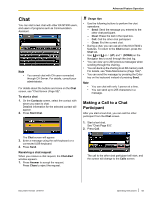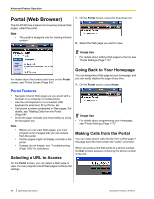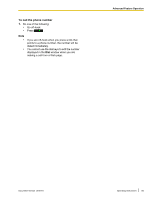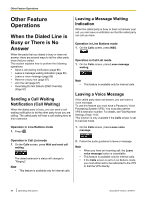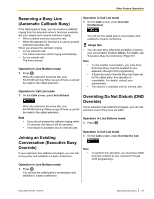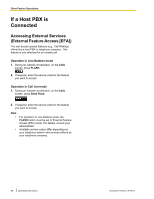Panasonic KX-NT400 Operating Instructions - Page 84
Portal (Web Browser), Selecting a URL to Access, Going Back to Your Home
 |
View all Panasonic KX-NT400 manuals
Add to My Manuals
Save this manual to your list of manuals |
Page 84 highlights
Advanced Feature Operation Portal (Web Browser) 1. On the Portal screen, press the drop-down list. The KX-NT400 has a feature for browsing intranet Web pages, called the portal. Note • The portal is designed only for viewing intranet content. 2. Select the Web page you want to view. Usage tips • For details about adding Web pages to the list, see "Portal Settings (Page 117)". Going Back to Your Homepage For details about the buttons and icons on the Portal screen, see "Portal Screen (Page 54)". You can designate a Web page as your homepage, and you can easily display this page at any time. 1. On the Portal screen, press Home. Portal Features • Navigate intranet Web pages as you would with a browser on a computer or mobile phone. • Use the soft keyboard or a connected USB keyboard to enter text, fill out forms, etc. • Call phone numbers embedded in Web pages. For details, see "Making Calls from the Portal (Page 84)". • Scroll the page vertically and horizontally by using the Navigator key. Note • • • Before you can view Web pages, you must program a list of pages that you can access from the portal. Certain pages might not display correctly in the portal. If pages do not display, see "Troubleshooting (Page 183)" for assistance. Selecting a URL to Access Usage tips • For details about programming your homepage, see "Portal Settings (Page 117)". Making Calls from the Portal You can make phone calls directly from a Web page if the page has links that contain the "callto" command. When you press a link that points to a phone number, the Dial window appears containing the phone number of the link: On the Portal screen, you can select a Web page to view. You can program a list of Web pages via the portal settings. 84 Operating Instructions Document Version 2010-01