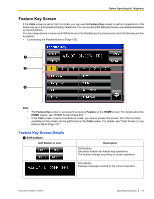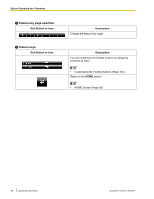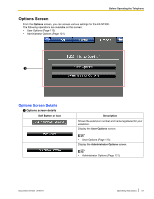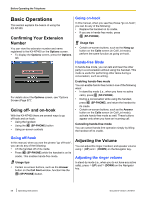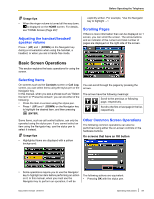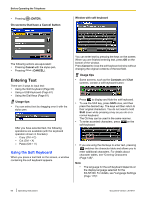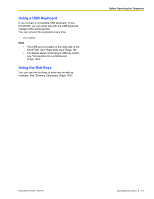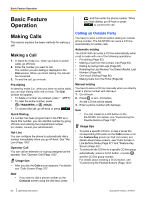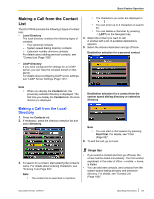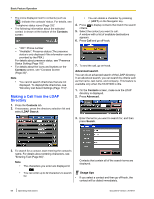Panasonic KX-NT400 Operating Instructions - Page 59
Basic Screen Operations, Adjusting the handset/headset, speaker volume, Selecting Items
 |
View all Panasonic KX-NT400 manuals
Add to My Manuals
Save this manual to your list of manuals |
Page 59 highlights
Before Operating the Telephone Usage tips • When the ringer volume is turned all the way down, is displayed on the HOME screen. For details, see "HOME Screen (Page 29)". Adjusting the handset/headset/ speaker volume Press (UP) and (DOWN) on the Navigator key during a conversation when using the handset, a headset, or when you are in hands-free mode. explicitly written. For example, "Use the Navigator key to highlight ...". Scrolling Pages If there is more information than can be displayed on 1 screen, you can scroll the screen. The arrow buttons and an indicator of the current and total number of pages are displayed on the right side of the screen. Basic Screen Operations This section explains the basic operations for using the screen. Selecting Items On screens such as the Contacts screen or Call Log screen, you can select items using the stylus pen or the Navigator key. In this manual, when you see a phrase such as "Select the item" or "Press the contact", you can do either of the following: • Press the item on-screen using the stylus pen. • Press (UP) and (DOWN) on the Navigator key to highlight the desired item, and then pressing (ENTER). You can scroll through the pages by pressing the arrows. The arrows have the following meanings: Scroll to the previous or following page, respectively. Scroll to the first or last page in the list, respectively. Some items, such as call control buttons, can only be operated using the stylus pen. If you cannot select an item using the Navigator key, use the stylus pen to select it instead. Usage tips • Highlighted items are displayed with a yellow background: Other Common Screen Operations The following common operations can also be performed using either the on-screen controls or the hardware buttons. On screens that have an OK button • Some operations require you to use the Navigator key to highlight an item before performing an action The following actions are equivalent: on it. In this manual, when you must use the • Pressing OK with the stylus pen. Navigator key to perform an operation, it will be Document Version 2010-01 Operating Instructions 59