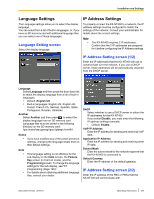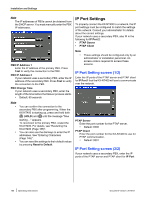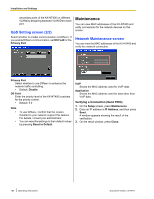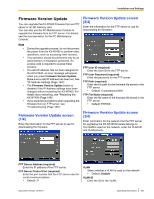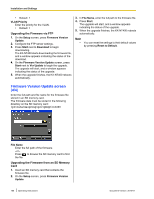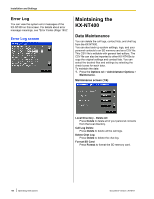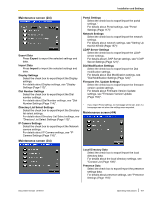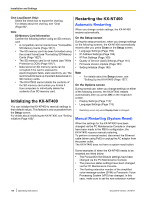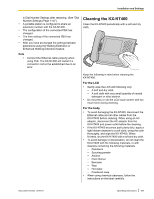Panasonic KX-NT400 Operating Instructions - Page 164
Upgrading the Firmware via FTP, Upgrading the Firmware from an SD Memory, VLAN Priority, Setup - rebooting
 |
View all Panasonic KX-NT400 manuals
Add to My Manuals
Save this manual to your list of manuals |
Page 164 highlights
Installation and Settings • Default: 1 VLAN Priority Enter the priority for the VLAN. • Default: 7 Upgrading the Firmware via FTP 1. On the Setup screen, press Firmware Version Update. 2. Configure the FTP server settings. 3. Press Start next to Download to begin downloading. The KX-NT400 starts downloading the firmware file, and a window appears indicating the status of the download. 4. On the Firmware Version Update screen, press Start next to Ver Update to begin the upgrade. The upgrade will start, and a window appears indicating the status of the upgrade. 5. When the upgrade finishes, the KX-NT400 reboots automatically. 3. In File Name, enter the full path to the firmware file. 4. Press Start. The upgrade will start, and a window appears indicating the status of the upgrade. 5. When the upgrade finishes, the KX-NT400 reboots automatically. Note • You can reset the settings to their default values by pressing Reset to Default. Firmware Version Update screen (4/4) Enter the full path and file name for the firmware file stored in an SD memory card. The firmware data must be stored in the following directory on the SD memory card: \private\meigroup\pcc\pbxpt\nt400 File Name Enter the full path of the firmware. -or- Press to browse the SD memory card to find the file. Upgrading the Firmware from an SD Memory Card 1. Insert an SD memory card that contains the firmware file. 2. On the Setup screen, press Firmware Version Update. 164 Operating Instructions Document Version 2010-01