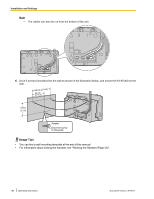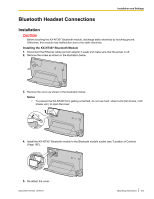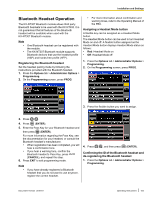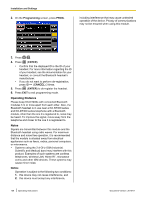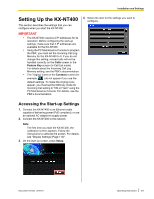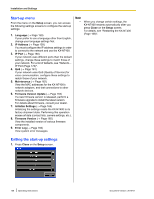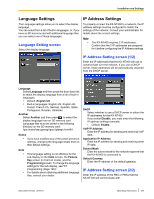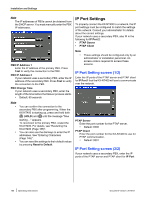Panasonic KX-NT400 Operating Instructions - Page 155
Bluetooth Headset Operation, Registering the Bluetooth headset, Assigning a Headset Mode button
 |
View all Panasonic KX-NT400 manuals
Add to My Manuals
Save this manual to your list of manuals |
Page 155 highlights
Installation and Settings Bluetooth Headset Operation The KX-NT307 Bluetooth module allows third party Bluetooth headsets to be used with the KX-NT400. It is not guaranteed that all features of the Bluetooth headset will be available when used with the KX-NT307 Bluetooth module. Note • • One Bluetooth headset can be registered with the module. The KX-NT307 Bluetooth module supports Bluetooth devices that use the headset profile (HSP) and hands-free profile (HFP). Registering the Bluetooth headset Set the headset pairing mode by following the instructions provided with the Bluetooth headset. 1. Press the Options tab > Administrator Options > Programming. 2. On the Programming screen, press PROG. • For more information about confirmation and warning tones, refer to the Operating Manual of the PBX. Assigning a Headset Mode button A flexible key can be assigned as a Headset Mode button. The Headset Mode button can be used to turn Headset Mode on and off. A flexible button assigned as the Headset Mode button displays Headset Mode status as follows: • Red: Headset Mode on • Off: Headset Mode off 1. Press the Options tab > Administrator Options > Programming. 2. On the Programming screen, press PROG. 3. Press the flexible button you want to assign. 3. Press . 4. Press (ENTER). 5. Enter the Pass Key for your Bluetooth headset and then press (ENTER). For more information regarding the Pass Key, see the documentation for your headset, or consult the Bluetooth headset's manufacturer. • When registration has been completed, you will hear a confirmation tone. • If you hear a warning tone, confirm the Bluetooth headset's Pass Key, press (CANCEL), and repeat this step. 6. Press EXIT to exit programming mode. Note • If you have already registered a Bluetooth headset that you do not want to use anymore, register the correct headset. 4. Press , and then press (ENTER). Confirming the ID of the Bluetooth headset and de-registering the Bluetooth headset 1. Press the Options tab > Administrator Options > Programming. Document Version 2010-01 Operating Instructions 155