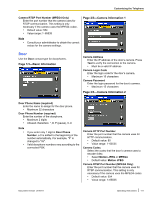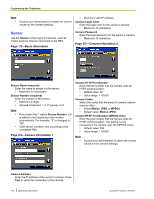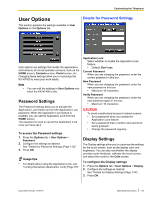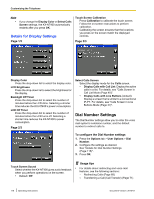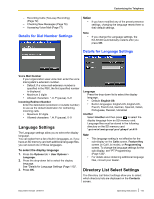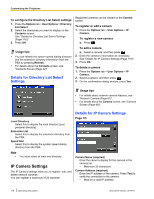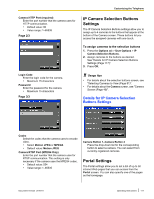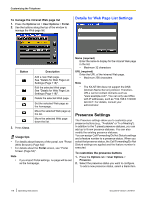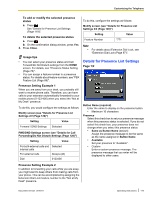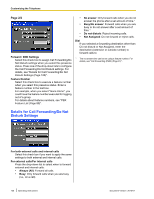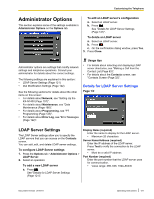Panasonic KX-NT400 Operating Instructions - Page 116
IP Camera Settings, Details for Directory List Select, Settings, Details for IP Camera Settings
 |
View all Panasonic KX-NT400 manuals
Add to My Manuals
Save this manual to your list of manuals |
Page 116 highlights
Customizing the Telephone To configure the Directory List Select settings 1. Press the Options tab > User Options > Directory List Select. 2. Select the directories you want to display on the Contacts screen. See "Details for Directory List Select Settings (Page 116)". 3. Press OK. Usage tips • You can refresh the system speed dialing directory and the extension directory information from the PBX by pressing Refresh. • For details about the Contacts screen, see "Contacts Screen (Page 32)". Details for Directory List Select Settings Registered cameras can be viewed on the Camera screen. To register or edit a camera 1. Press the Options tab > User Options > IP Camera. To register a new camera a. Press . To edit a camera a. Select a camera, and then press . 2. Enter the camera's information as necessary. See "Details for IP Camera Settings (Page 116)". 3. Press OK. To delete a camera 1. Press the Options tab > User Options > IP Camera. 2. Select a camera, and then press . 3. On the confirmation dialog window, press Yes. Usage tips • For details about network camera features, see "Network Camera (Page 81)". • For details about the Camera screen, see "Camera Screen (Page 49)". Local Directory Select this to display the local directory (your personal directory). Extension List Select this to display the extension directory from the PBX. Speed Dial Select this to display the system speed dialing directory from the PBX. Note • You must select at least one directory. IP Camera Settings The IP Camera settings allow you to register, edit, and delete network cameras. You can register a maximum of 20 cameras. Details for IP Camera Settings Page 1/3 Camera Name (required) Enter the name to display for the camera in the camera list. • Maximum 20 characters Camera Address (required) Enter the IP address of the camera. Press Test to verify the connection to the camera. • Must be a valid IP address 116 Operating Instructions Document Version 2010-01