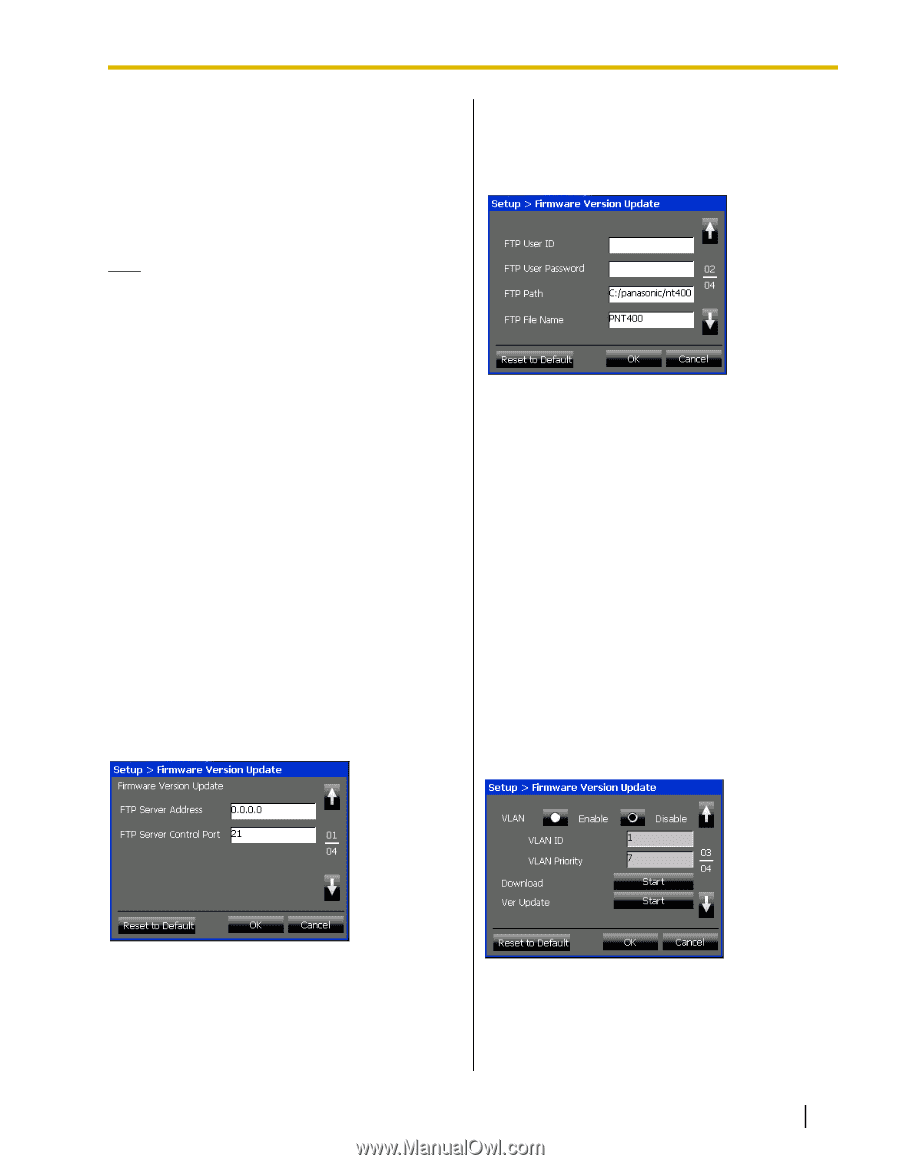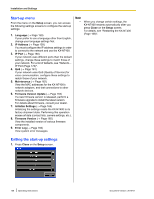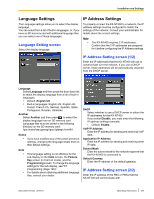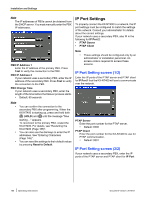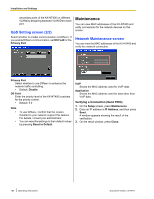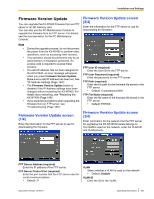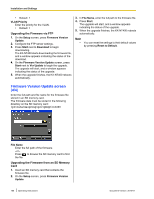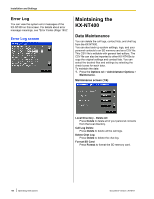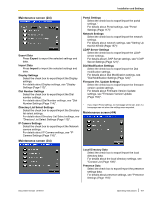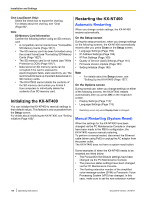Panasonic KX-NT400 Operating Instructions - Page 163
Firmware Version Update, FTP Server Control Port required
 |
View all Panasonic KX-NT400 manuals
Add to My Manuals
Save this manual to your list of manuals |
Page 163 highlights
Installation and Settings Firmware Version Update You can upgrade the KX-NT400 firmware from an FTP server or an SD memory card. You can also use the PC Maintenance Console to upgrade the firmware from an FTP server. For details, see the documentation for the PC Maintenance Console. Note • • • • • During the upgrade process, do not disconnect the power from the KX-NT400 or perform other operations, such as accessing other screens. This operation should be performed only by an administrator or installation personnel. An access code is required to access these screens. If a valid IP address has not been assigned to the KX-NT400, an error message will appear when you press Firmware Version Update. Make sure a valid IP address has been set. See "IP Address Settings (Page 159)". The Firmware Version Update button is disabled if the IP Address settings have been changed without restarting the KX-NT400. For details about restarting, see "Restarting the KX-NT400 (Page 168)". If you experience problems when upgrading the firmware from an FTP server, see "Troubleshooting (Page 183)". Firmware Version Update screen (1/4) Enter the information for the FTP server to use for downloading the firmware. Firmware Version Update screen (2/4) Enter the information for the FTP server to use for downloading the firmware. FTP User ID (required) Enter the User ID for the FTP server. FTP User Password (required) Enter the password for the FTP server. FTP Path (required) Enter the full path for the firmware file stored in the FTP server. • Default: C:/panasonic/nt400 FTP File Name (required) Enter the file name of the firmware file stored in the FTP server. • Default: PNT400 Firmware Version Update screen (3/4) Enter information for the network that the FTP server for upgrading the KX-NT400 firmware belongs to. If a VLAN is used on the network, enter the VLAN ID and VLAN priority. FTP Server Address (required) Enter the IP address of the FTP server. FTP Server Control Port (required) Enter the port number that the FTP server uses for control communications. • Default: 21 VLAN Select whether a VLAN is used on the network. • Default: Disable VLAN ID Enter the ID for the VLAN. Document Version 2010-01 Operating Instructions 163