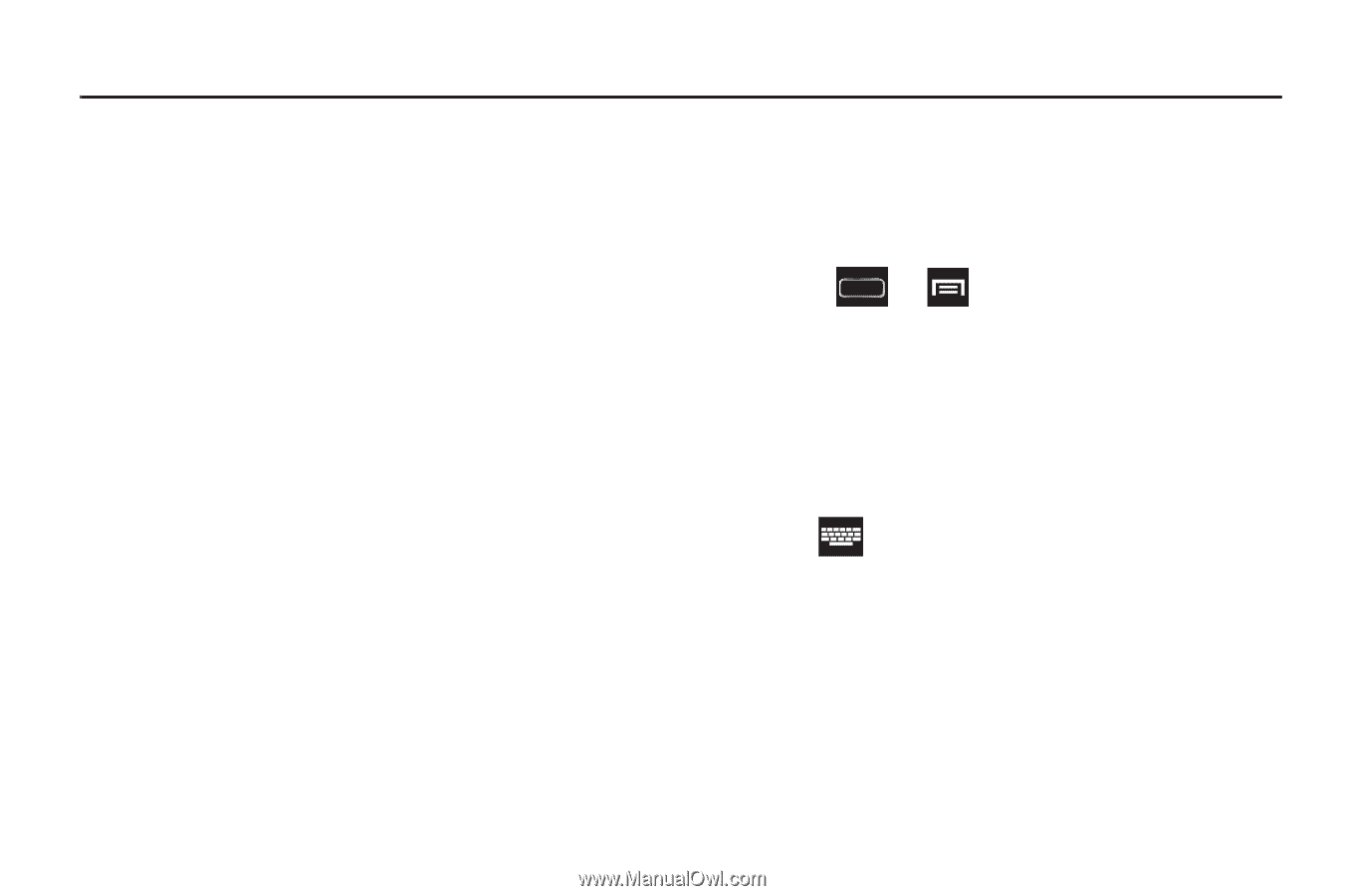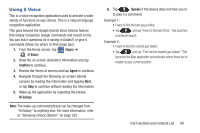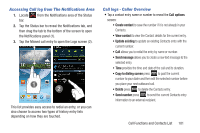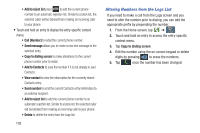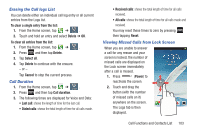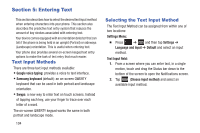Samsung SGH-T889 User Manual Ver.lj1_f8 (English(north America)) - Page 110
Entering Text, Text Input Methods, Selecting the Text Input Method
 |
View all Samsung SGH-T889 manuals
Add to My Manuals
Save this manual to your list of manuals |
Page 110 highlights
Section 5: Entering Text This section describes how to select the desired text input method when entering characters into your phone. This section also describes the predictive text entry system that reduces the amount of key strokes associated with entering text. Your device comes equipped with an orientation detector that can tell if the phone is being held in an upright (Portrait) or sideways (Landscape) orientation. This is useful when entering text. Your phone also provides several on-screen keypad text entry options to make the task of text entry that much easier. Text Input Methods There are three text input methods available: • Google voice typing: provides a voice to text interface. • Samsung keyboard (default): an on-screen QWERTY keyboard that can be used in both portrait and landscape orientation. • Swype: a new way to enter text on touch screens. Instead of tapping each key, use your finger to trace over each letter of a word. The on-screen QWERTY keypad works the same in both portrait and landscape mode. 104 Selecting the Text Input Method The Text Input Method can be assigned from within one of two locations: Settings Menu: Ⅲ Press ➔ and then tap Settings ➔ Language and input ➔ Default and select an input method. Text Input field: 1. From a screen where you can enter text, in a single motion, touch and drag the Status bar down to the bottom of the screen to open the Notifications screen. 2. Tap (Choose input method) and select an available input method.