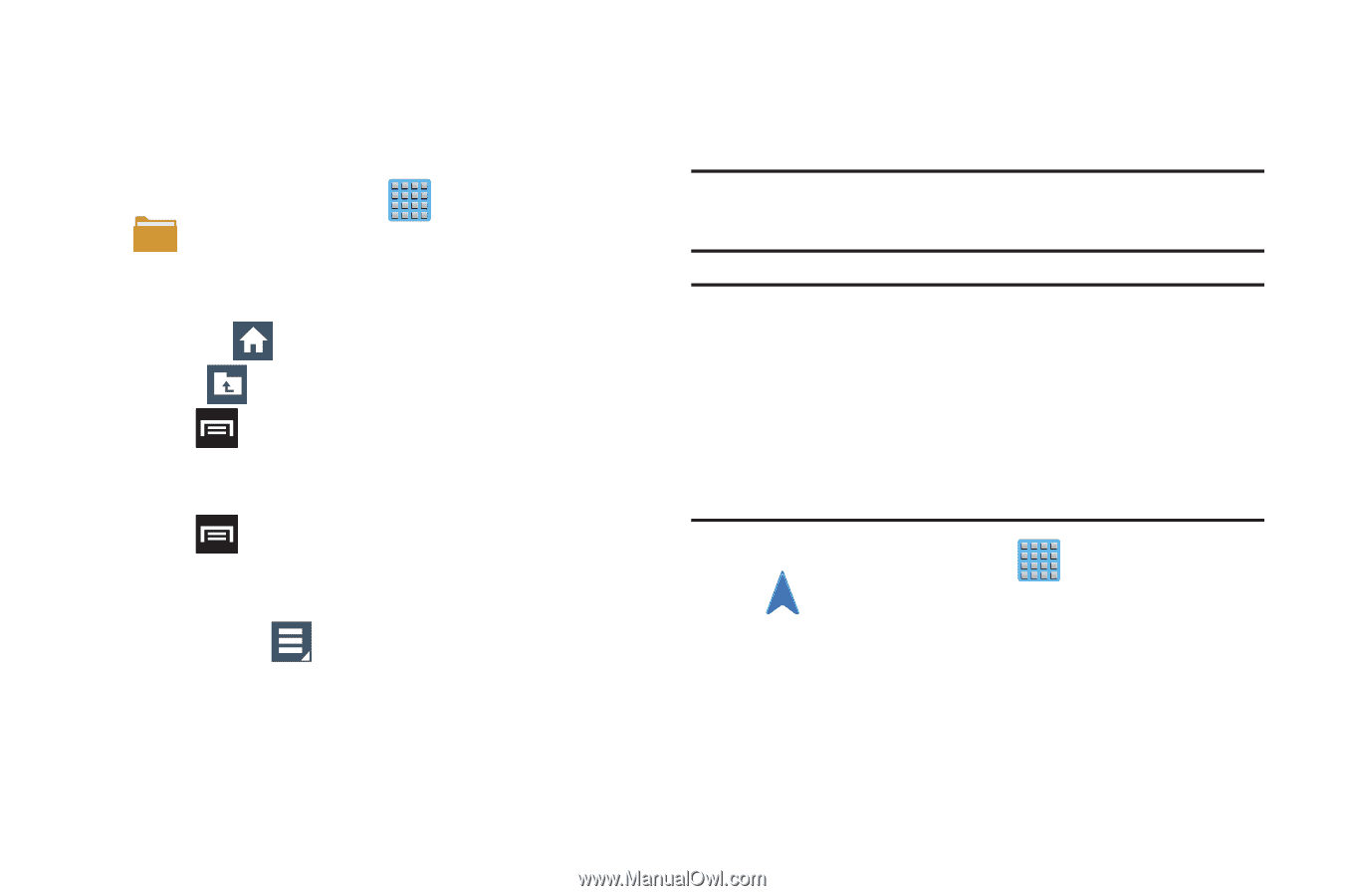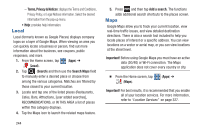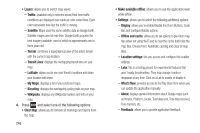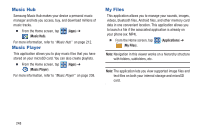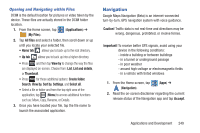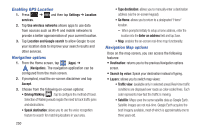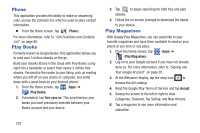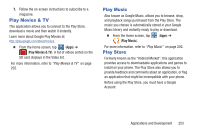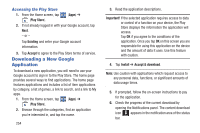Samsung SGH-T889 User Manual Ver.lj1_f8 (English(north America)) - Page 255
Navigation, Opening and Navigating within Files - 4 1 2 root
 |
View all Samsung SGH-T889 manuals
Add to My Manuals
Save this manual to your list of manuals |
Page 255 highlights
Opening and Navigating within Files DCIM is the default location for pictures or video taken by the device. These files are actually stored in the DCIM folder location. 1. From the Home screen, tap (Applications) ➔ (My Files). 2. Tap All files and select a folder, then scroll down or up until you locate your selected file. • Home tab allows you to back up to the root directory. • Up tab allows you to back up into a higher directory. • Press and then tap View by to change the way the files are displayed on-screen. Choose from: List, List and details, or Thumbnail. • Press for these additional options: Create folder, Search, View by, Sort by, Settings, and Select all. • Select a file or folder and from the top right area of the application, tap (Menu) to access additional functions such as: Move, Copy, Rename, or Details. 3. Once you have located your file, tap the file name to launch the associated application. Navigation Google Maps Navigation (Beta) is an internet-connected turn-by-turn, GPS navigation system with voice guidance. Caution! Traffic data is not real-time and directions may be wrong, dangerous, prohibited, or involve ferries. Important! To receive better GPS signals, avoid using your device in the following conditions: - inside a building or between buildings - in a tunnel or underground passage - in poor weather - around high-voltage or electromagnetic fields - in a vehicle with tinted windows 1. From the Home screen, tap (Apps) ➔ (Navigation). 2. Read the on-screen disclaimer regarding the current release status of the Navigation app and tap Accept. Applications and Development 249