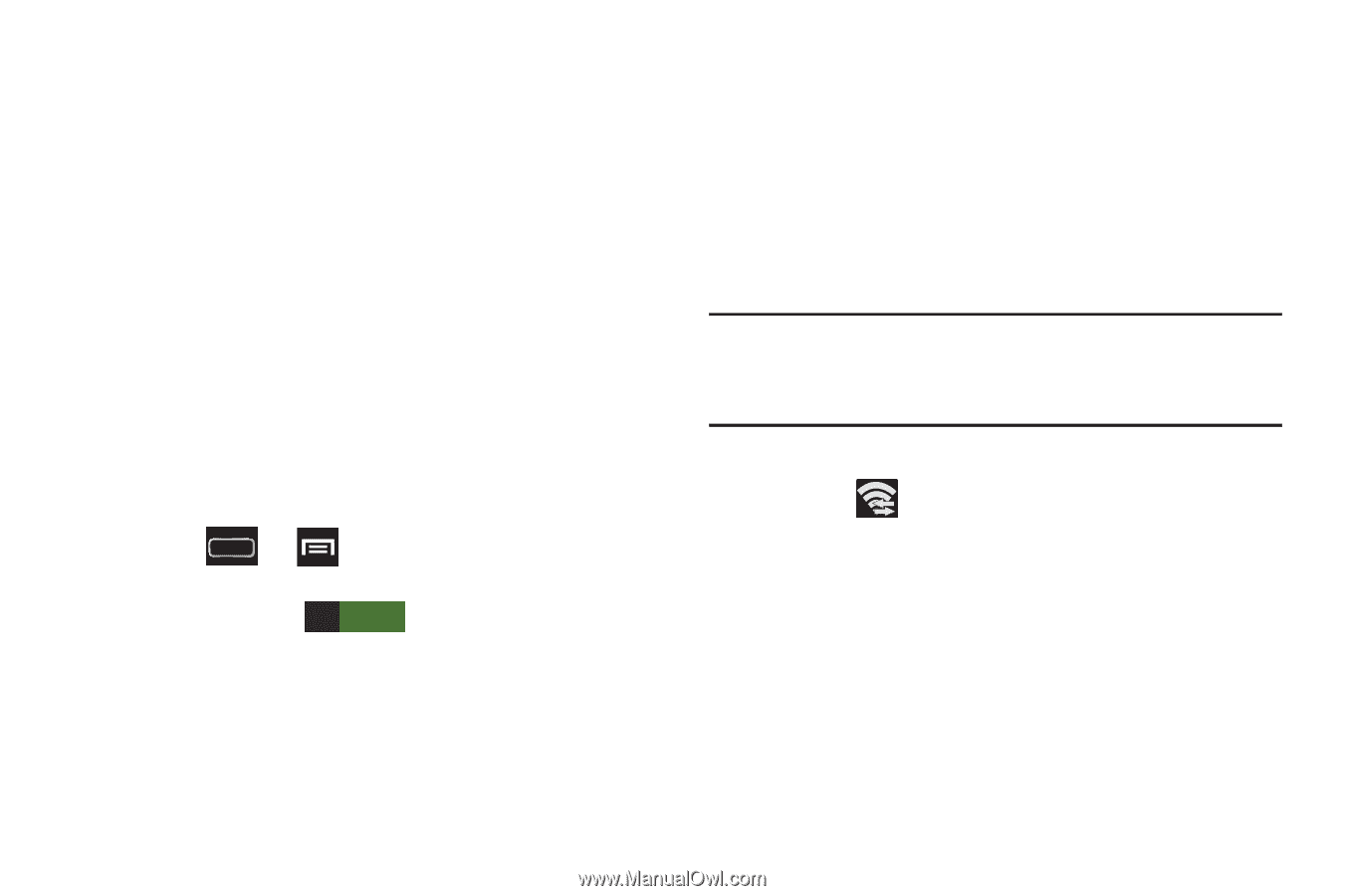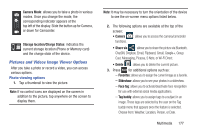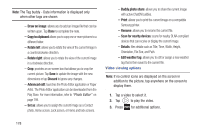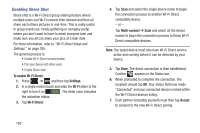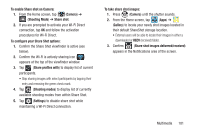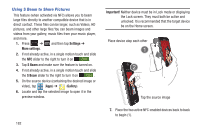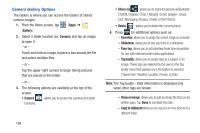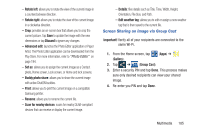Samsung SGH-T889 User Manual Ver.lj1_f8 (English(north America)) - Page 186
Enabling Share Shot, To enable Wi-Fi Direct, Settings, Wi-Fi, Wi-Fi Direct, Multi-connect, Accept
 |
View all Samsung SGH-T889 manuals
Add to My Manuals
Save this manual to your list of manuals |
Page 186 highlights
Enabling Share Shot Share shot is a Wi-Fi Direct group sharing feature where multiple users can Wi-Fi connect their devices and then all share each others pictures in real-time. This is really useful in group events (ex: family gathering or company party) where you don't want to have to email everyone later and make sure you all can share your pics at a later date. For more information, refer to "Wi-Fi Direct Setup and Settings" on page 295. The general process is: • Enable Wi-Fi Direct communication • Pair your device with other users • Enable Share shot To enable Wi-Fi Direct: 1. Press ➔ and then tap Settings. 2. In a single motion touch and slide the Wi-Fi slider to the right to turn it on ON . The slider color indicates the activation status. 3. Tap Wi-Fi Direct. 4. Tap Scan and select the single device name to begin the connection process to another Wi-Fi Direct compatible device. - or - Tap Multi-connect ➔ Scan and select all the device names to begin the connection process to these Wi-Fi Direct compatible devices. Note: The target device must also have Wi-Fi Direct service active and running before it can be detected by your device. 5. Tap Done. The direct connection is then established. Confirm appears in the Status bar. 6. When prompted to complete the connection, the recipient should tap OK. Your status field now reads "Connected" and your connected device is listed within the Wi-Fi Direct devices listing. 7. Each partner (including yourself) must then tap Accept to consent to the new Wi-Fi Direct pairing. 180