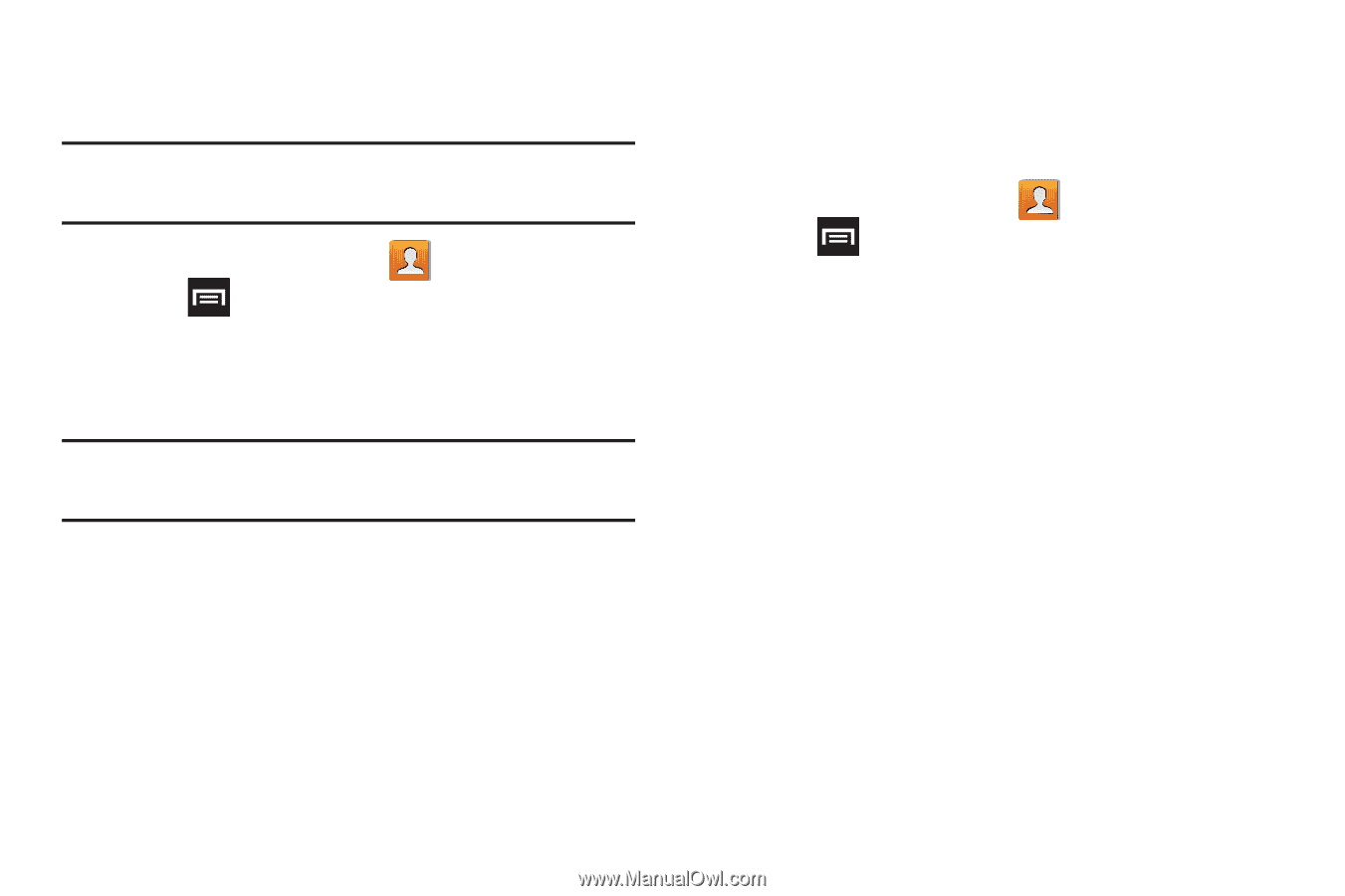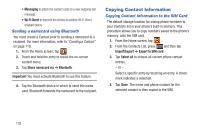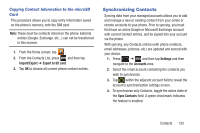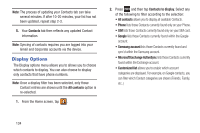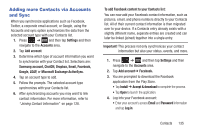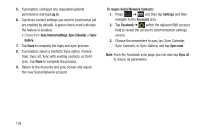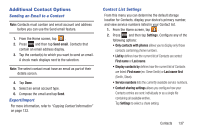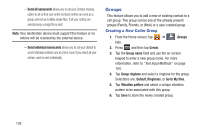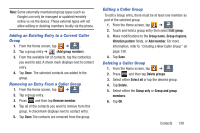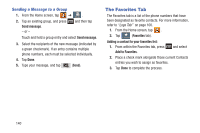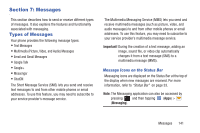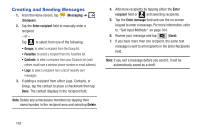Samsung SGH-T889 User Manual Ver.lj1_f8 (English(north America)) - Page 143
Additional Contact Options, Sending an Email to a Contact, Export/Import, Contact List Settings
 |
View all Samsung SGH-T889 manuals
Add to My Manuals
Save this manual to your list of manuals |
Page 143 highlights
Additional Contact Options Sending an Email to a Contact Note: Contacts must contain and email account and address before you can use the Send email feature. 1. From the Home screen, tap . 2. Press and then tap Send email. Contacts that contain an email address display. 3. Tap the contact(s) to which you want to send an email. A check mark displays next to the selection. Note: The select contact must have an email as part of their details screen. 4. Tap Done. 5. Select an email account type. 6. Compose the email and tap Send. Export/Import For more information, refer to "Copying Contact Information" on page 132. Contact List Settings From this menu you can determine the default storage location for Contacts, display your device's primary number, and view service numbers listed in your Contact list. 1. From the Home screen, tap . 2. Press and then tap Settings. Configure any of the following options: • Only contacts with phones allows you to display only those contacts containing phone numbers. • List by defines how the current list of Contacts are sorted: First name or Last name. • Display contacts by defines how the current list of Contacts are listed: First name (ex: Steve Smith) or Last name first (Smith, Steve). • Service numbers lists the currently available service numbers. • Contact sharing settings allows you configure how your Contacts entries are sent: individually or as a single file containing all available entries. Tap Settings to select a share setting. Contacts 137