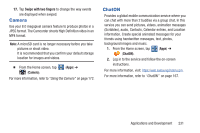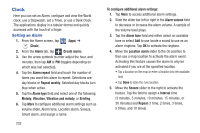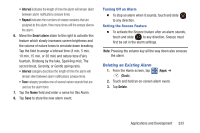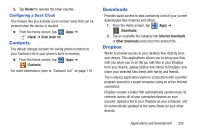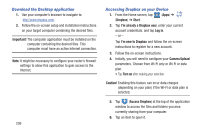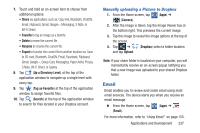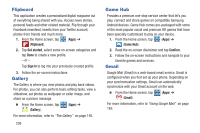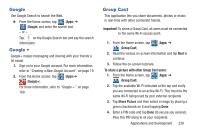Samsung SGH-T889 User Manual Ver.lj1_f8 (English(north America)) - Page 242
Download the Desktop application, Accessing Dropbox on your Device, Important, Dropbox, Start
 |
View all Samsung SGH-T889 manuals
Add to My Manuals
Save this manual to your list of manuals |
Page 242 highlights
Download the Desktop application 1. Use your computer's browser to navigate to: http://www.dropbox.com/. 2. Follow the on-screen setup and installation instructions on your target computer containing the desired files. Important! The computer application must be installed on the computer containing the desired files. This computer must have an active Internet connection. Note: It might be necessary to configure your router's firewall settings to allow this application to gain access to the Internet. 236 Accessing Dropbox on your Device 1. From the Home screen, tap (Apps) ➔ (Dropbox) ➔ Start. 2. Tap I'm already a Dropbox user, enter your current account credentials, and tap Log in. - or - Tap I'm new to Dropbox and follow the on-screen instructions to register for a new account. 3. Follow the on-screen instructions. 4. Initially, you will need to configure your Camera Upload parameters. Choose from Wi-Fi only or Wi-Fi or data plan. • Tap Turn on after making your selection. Caution! Enabling this feature can incur data charges (depending on your plan) if the Wi-FI or data plan is selected. 5. Tap (Access Dropbox) at the top of the application window to access the files and folders you area currently sharing from your computer. 6. Tap an item to open it.