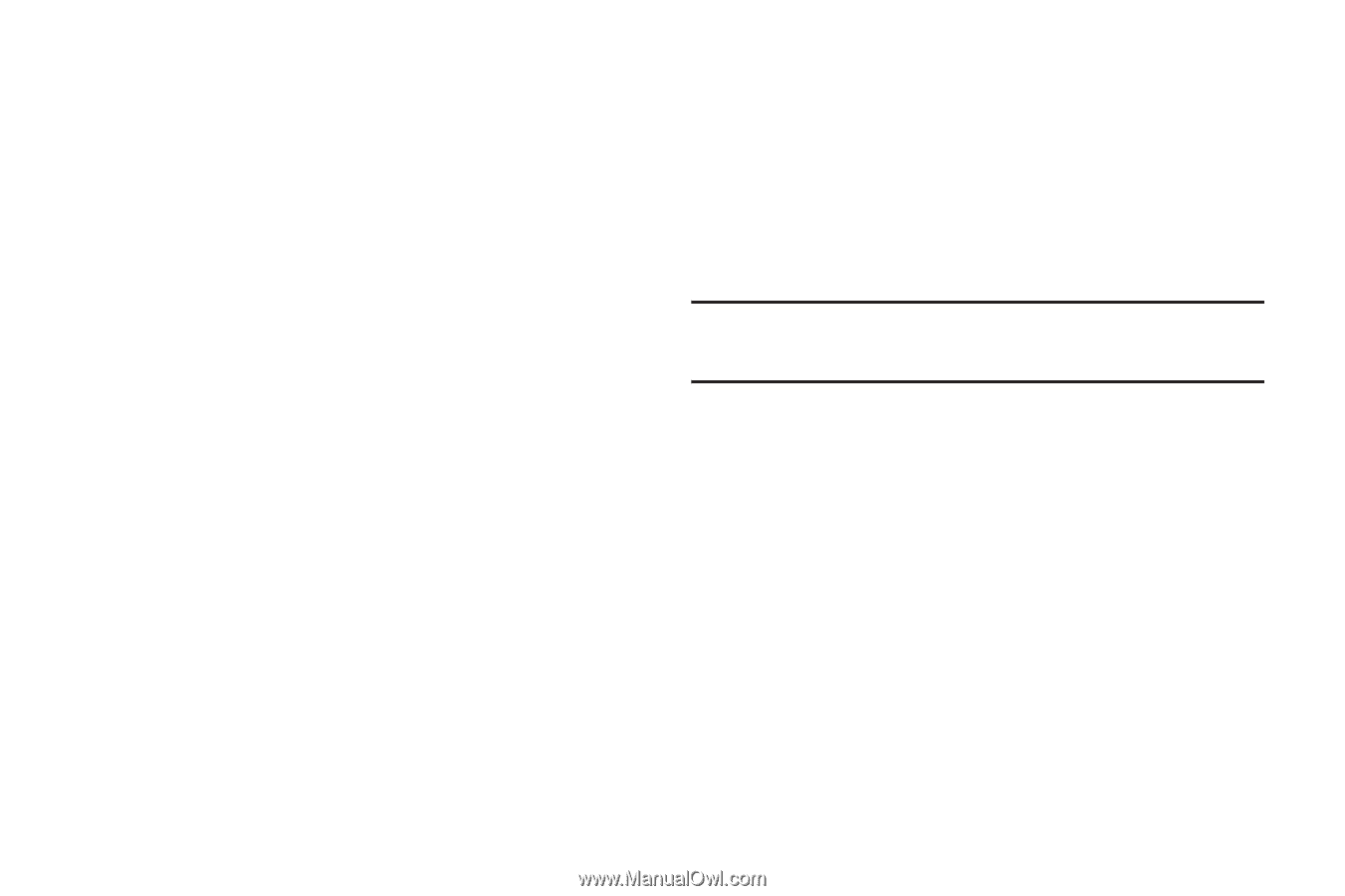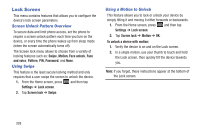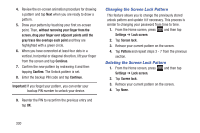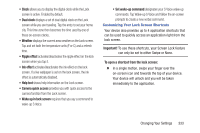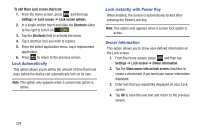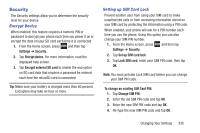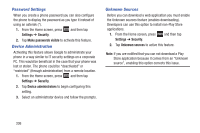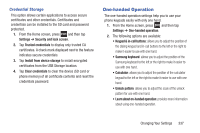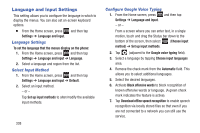Samsung SGH-T889 User Manual Ver.lj1_f8 (English(north America)) - Page 339
Ripple effect, Help text, Camera quick access, Wake up in lock screen, Set wake-up command, Important
 |
View all Samsung SGH-T889 manuals
Add to My Manuals
Save this manual to your list of manuals |
Page 339 highlights
• Clock allows you to display the digital clock while the Lock screen is active. Enabled by default. • Dual clock displays a set of dual digital clock on the Lock screen while you are traveling. Tap the entry to set your home city. This time zone then becomes the time used by one of these on-screen clocks. • Weather displays the current area weather on the Lock screen. Tap and set both the temperature units (F or C) and a refresh time. • Ripple effect activates/deactivates the ripple effect on the lock screen when you tap it. • Ink effect activates/deactivates the ink effect on the lock screen. If a live wallpaper is set on the lock screen, the ink effect is automatically disabled. • Help text shows help information on the Lock screen. • Camera quick access provides you with quick access to the camera function from the Lock screen. • Wake up in lock screen requires that you say a command to wake-up S Voice. • Set wake-up command designates your S Voice wake-up commands. Tap Wake-up S Voice and follow the on-screen prompts to create a new verbal command. Customizing Your Lock Screen Shortcuts Your device also provides up to 4 application shortcuts that can be used to quickly access an application right from the lock screen. Important! To use these shortcuts, your Screen Lock feature can only be set to either Swipe or None. To open a shortcut from the lock screen: Ⅲ In a single motion, swipe your finger over the on-screen icon and towards the top of your device. Your device will unlock and you will be taken immediately to the application. Changing Your Settings 333