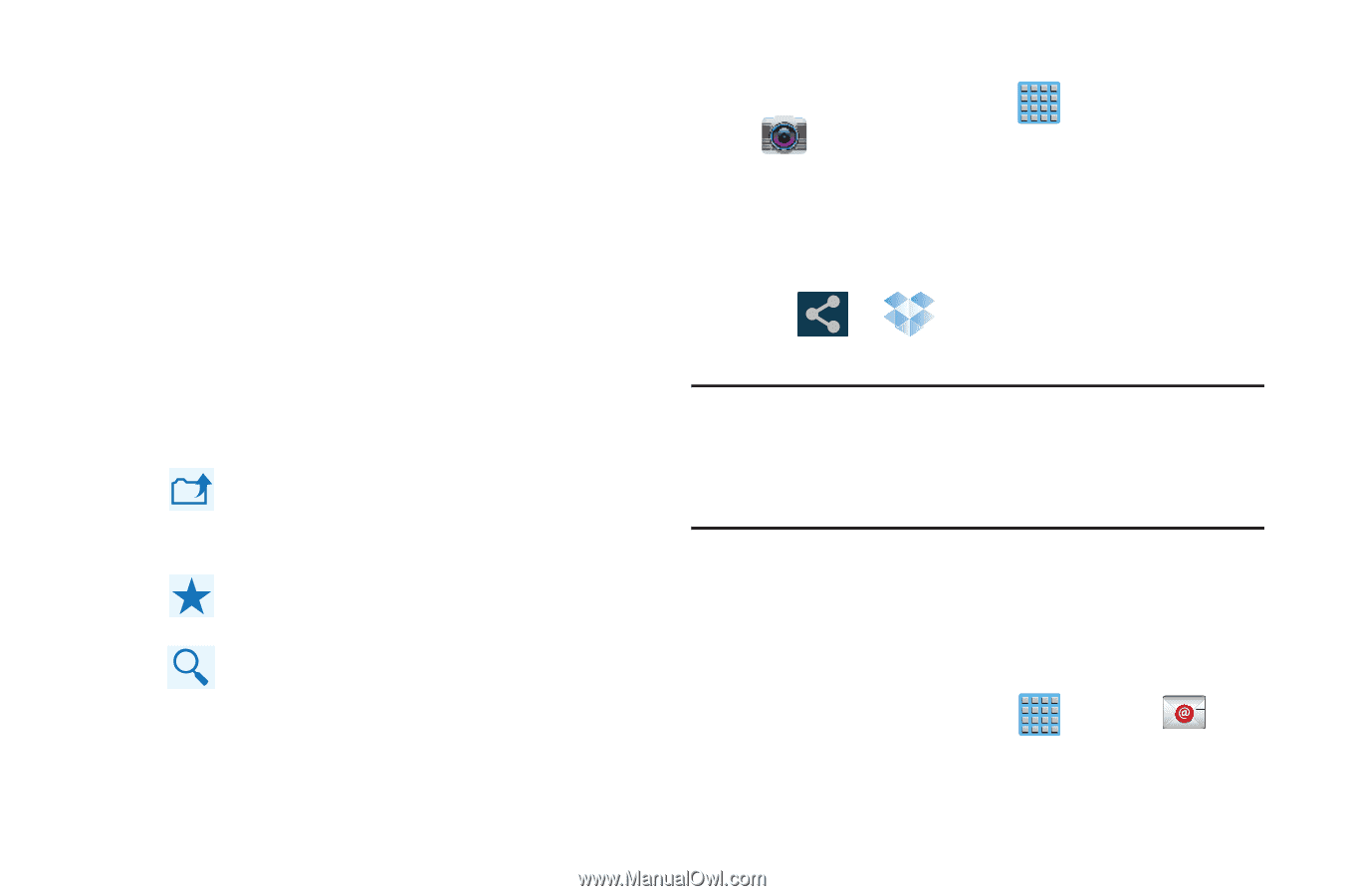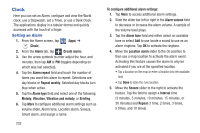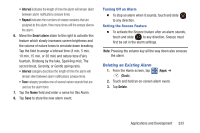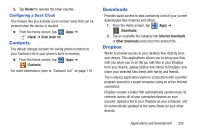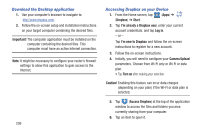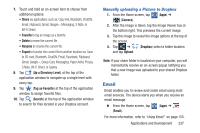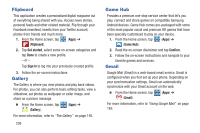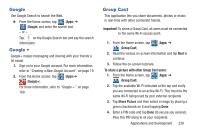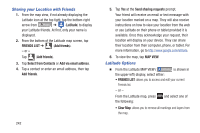Samsung SGH-T889 User Manual Ver.lj1_f8 (English(north America)) - Page 243
Email, Up a Directory Level, Tag as Favorite, Search, Camera, Dropbox, Upload
 |
View all Samsung SGH-T889 manuals
Add to My Manuals
Save this manual to your list of manuals |
Page 243 highlights
7. Touch and hold an on-screen item to choose from additional options: • Share via applications such as: Copy link, Bluetooth, ChatON, Email, Flipboard, Gmail, Google+, Messaging, S Note, or Wi-Fi Direct. • Favorite to tag an image as a favorite. • Delete to erase the current file. • Rename to rename the current file. • Export to transfer the current file to another location via: Save to SD card, Bluetooth, ChatON, Email, Facebook, Flipboard, Gmail, Google+, Group Cast, Messaging, Paper Artist, Picasa, S Note, Wi-Fi Direct, or Gallery. 8. Tap (Up a Directory Level) at the top of the application window to navigate up a single level with every tap. 9. Tap (Tag as Favorite) at the top of the application window to assign favorite files. 10. Tap (Search) at the top of the application window to search for files located in your Dropbox account. Manually uploading a Picture to Dropbox 1. From the Home screen, tap (Apps) ➔ (Camera). 2. After the image is taken, tap the Image Viewer box at the bottom right. This previews the current image. 3. Tap the image to reveal the image options at the top of the screen. 4. Tap ➔ (Dropbox) select a folder location and tap Upload. Note: If your share folder is located on your computer, you will momentarily receive an on-screen popup notifying you that a new image was uploaded to your shared Dropbox folder. Email Email enables you to review and create email using most email services. The device alerts you when you receive an email message. Ⅲ From the Home screen, tap (Email). (Apps) ➔ For more information, refer to "Using Email" on page 155. Applications and Development 237