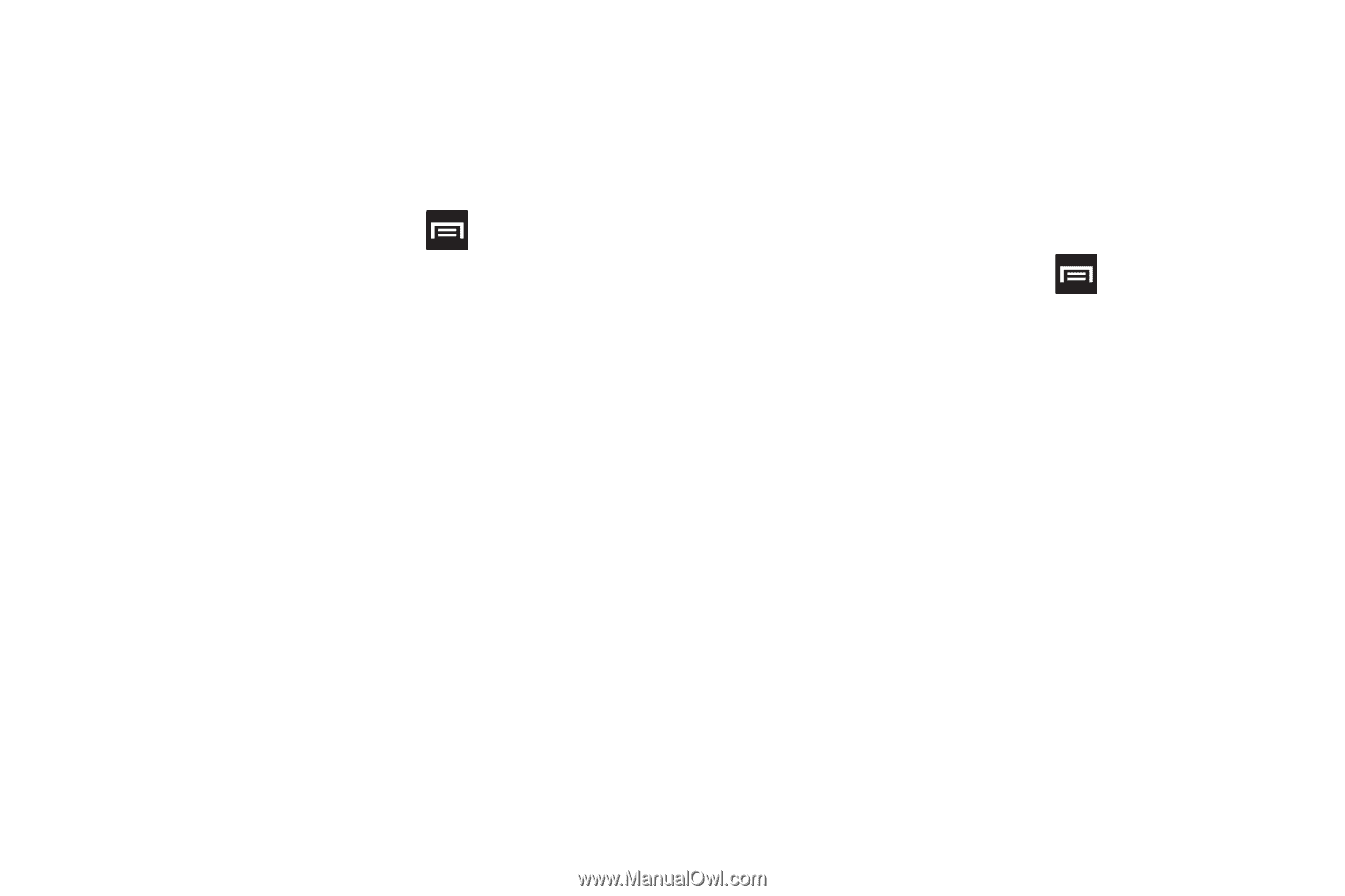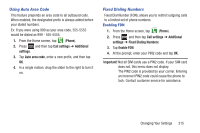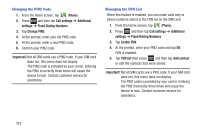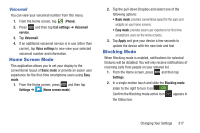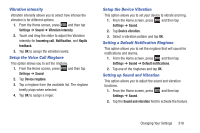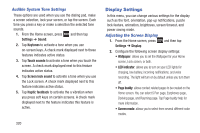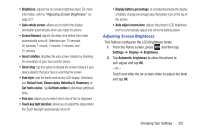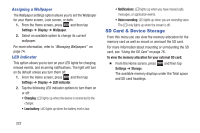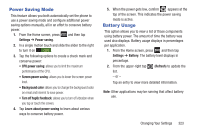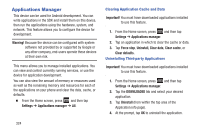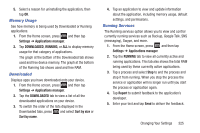Samsung SGH-T889 User Manual Ver.lj1_f8 (English(north America)) - Page 326
Display Settings, Audible System Tone Settings, Adjusting the Screen Display
 |
View all Samsung SGH-T889 manuals
Add to My Manuals
Save this manual to your list of manuals |
Page 326 highlights
Audible System Tone Settings These options are used when you use the dialing pad, make a screen selection, lock your screen, or tap the screen. Each time you press a key or make a selection the selected tone sounds. 1. From the Home screen, press Settings ➔ Sound. and then tap 2. Tap Keytones to activate a tone when you use on-screen keys. A check mark displayed next to these features indicates active status. 3. Tap Touch sounds to activate a tone when you touch the screen. A check mark displayed next to this feature indicates active status. 4. Tap Screen lock sound to activate a tone when you use the Lock screen. A check mark displayed next to this feature indicates active status. 5. Tap Haptic feedback to activate the a vibration when you press soft keys on certain screens. A check mark displayed next to the feature indicates this feature is active. 320 Display Settings In this menu, you can change various settings for the display such as the font, orientation, pop-up notifications, puzzle lock feature, animation, brightness, screen timeout, and power saving mode. Adjusting the Screen Display 1. From the Home screen, press Settings ➔ Display. and then tap 2. Configure the following screen display settings: • Wallpaper: allows you to set the Wallpaper for your Home screen, Lock screen, or both. • LED indicator: allows you to turn on your LED lights for charging, low battery, incoming notifications, and voice recording. The light will turn on by default unless you turn them off. • Page buddy: allows context related pages to be created on the Home screen. You can select S Pen page, Earphones page, Docking page, and Roaming page. Tap Page buddy help for more information. • Screen mode: allows you to select from several different color modes.