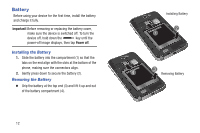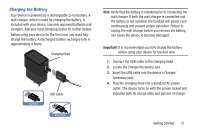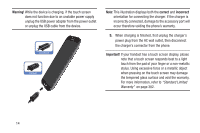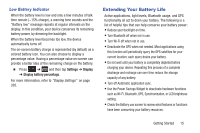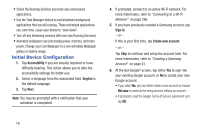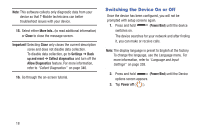Samsung SGH-T889 User Manual Ver.lj1_f8 (English(north America)) - Page 22
Initial Device Configuration, Accessibility, English, Sign in, Create new account, Not now
 |
View all Samsung SGH-T889 manuals
Add to My Manuals
Save this manual to your list of manuals |
Page 22 highlights
• Check the Running Services and close any unnecessary applications. • Use the Task Manager feature to end/shutdown background applications that are still running. These minimized applications can, over time, cause your device to "slow down". • Turn off any streaming services after use (see Running Services). • Animated wallpapers use processing power, memory, and more power. Change your Live Wallpaper to a non-animated Wallpaper gallery or Gallery image. Initial Device Configuration 1. Tap Accessibility if you are visually impaired or have difficulty hearing. This action allows you to alter the accessibility settings for better use. 2. Select a language from the associated field. English is the default language. 3. Tap Next. Note: You may be prompted with a notification that your activation is completed. 4. If prompted, connect to an active Wi-Fi network. For more information, refer to "Connecting to a Wi-Fi Network" on page 286. 5. If you have previously created a Samsung account, tap Sign in. - or - If this is your first time, tap Create new account. - or - Tap Skip to continue and setup the account later. For more information, refer to "Creating a Samsung Account" on page 21. 6. At the Got Google? screen, tap either Yes to sign into your existing Google account, or No to create your new Google account. • If you select No, you can either create a new account or choose Not now to continue the setup process without an account. • If prompted, read the Google Terms of Service agreement and tap OK. 16