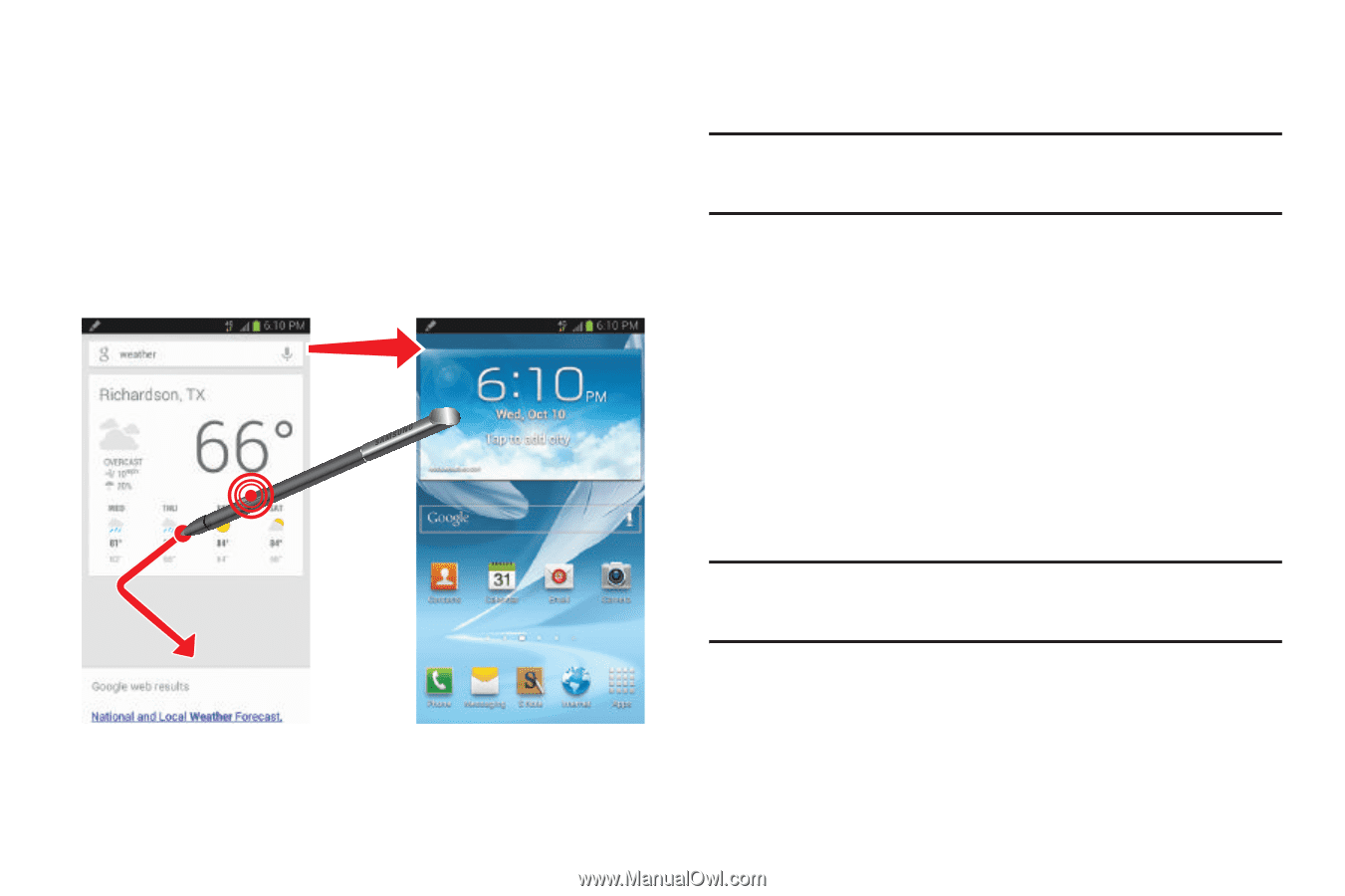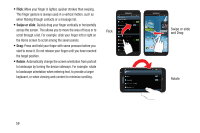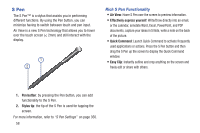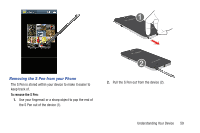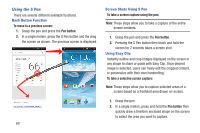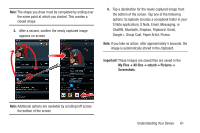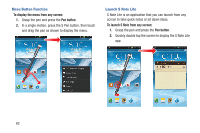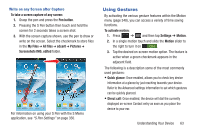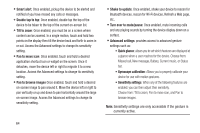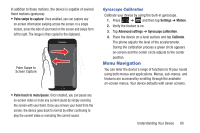Samsung SGH-T889 User Manual Ver.lj1_f8 (English(north America)) - Page 66
Using the S Pen, Back Button Function, Screen Shots Using S Pen, Using Easy Clip
 |
View all Samsung SGH-T889 manuals
Add to My Manuals
Save this manual to your list of manuals |
Page 66 highlights
Using the S Pen There are several different available functions. Back Button Function To move to a previous screen: 1. Grasp the pen and press the Pen button. 2. In a single motion, press the S Pen button and the drag the screen as shown. The previous screen is displayed. 60 Screen Shots Using S Pen To take a screen capture using the pen: Note: These steps allow you to take a capture of the entire screen contents. 1. Grasp the pen and press the Pen button. 2. Pressing the S Pen button then touch and hold the screen for 2 seconds takes a screen shot. Using Easy Clip Instantly outline and crop images displayed on the screen in any shape to share or paste with Easy Clip. Once desired image is selected, users can freely edit the cropped content, or personalize with their own handwriting. To take a selective screen capture: Note: These steps allow you to capture selected areas of a screen based on a freehand area drawn on-screen. 1. Grasp the pen. 2. In a single motion, press and hold the Pen button then quickly draw a freeform enclosed shape on the screen to select the area you want to capture.