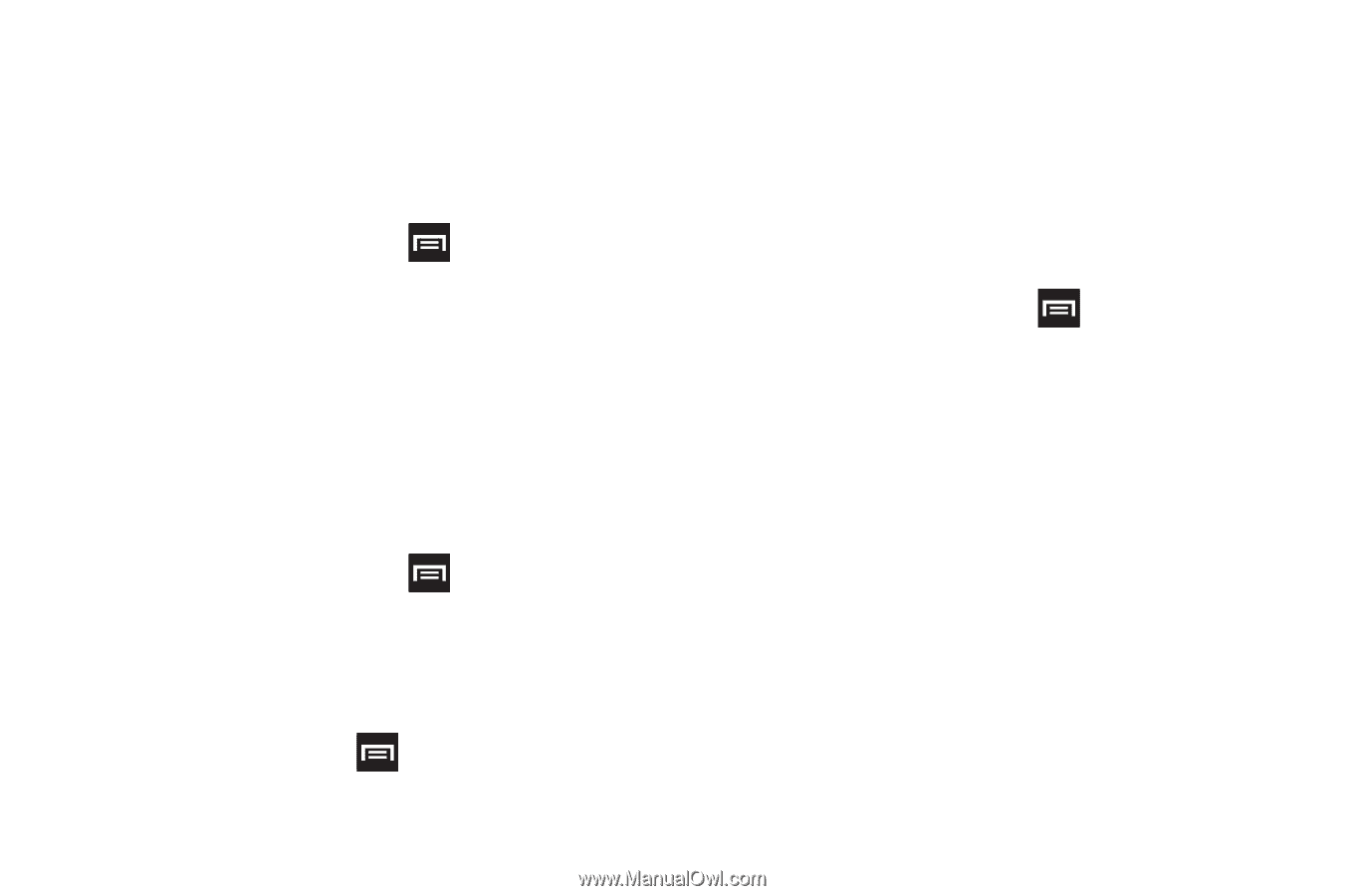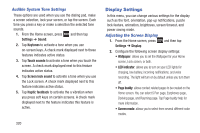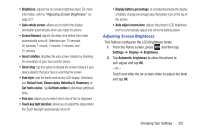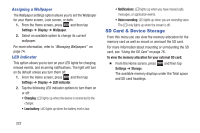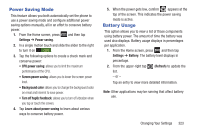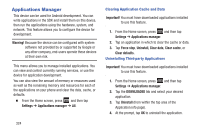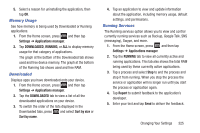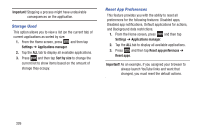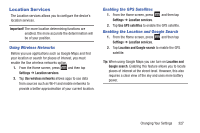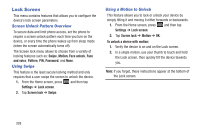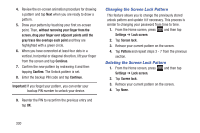Samsung SGH-T889 User Manual Ver.lj1_f8 (English(north America)) - Page 331
Memory Usage, Downloaded, Running Services, Settings, Applications manager, RUNNING, Sort by size
 |
View all Samsung SGH-T889 manuals
Add to My Manuals
Save this manual to your list of manuals |
Page 331 highlights
5. Select a reason for uninstalling the application, then tap OK. Memory Usage See how memory is being used by Downloaded or Running applications. 1. From the Home screen, press and then tap Settings ➔ Applications manager. 2. Tap DOWNLOADED, RUNNING, or ALL to display memory usage for that category of applications. The graph at the bottom of the Downloaded tab shows used and free device memory. The graph at the bottom of the Running tab shows used and free RAM. Downloaded Displays apps you have downloaded onto your device. 1. From the Home screen, press and then tap Settings ➔ Applications manager. 2. Tap the DOWNLOADED tab to view a list of all the downloaded applications on your device. 3. To switch the order of the lists displayed in the Downloaded tabs, press and select Sort by size or Sort by name. 4. Tap an application to view and update information about the application, including memory usage, default settings, and permissions. Running Services The Running services option allows you to view and control currently running services such as Backup, Google Talk, SNS (messaging), Swype, and more. 1. From the Home screen, press and then tap Settings ➔ Applications manager. 2. Tap the RUNNING tab to view all currently active and running applications. This tab also shows the total RAM being used by these currently active applications. 3. Tap a process and select Stop to end the process and stop it from running. When you stop the process the service or application will no longer run until you start the process or application again. 4. Tap Report to submit feedback to the application's developer. 5. Enter your text and tap Send to deliver the feedback. Changing Your Settings 325