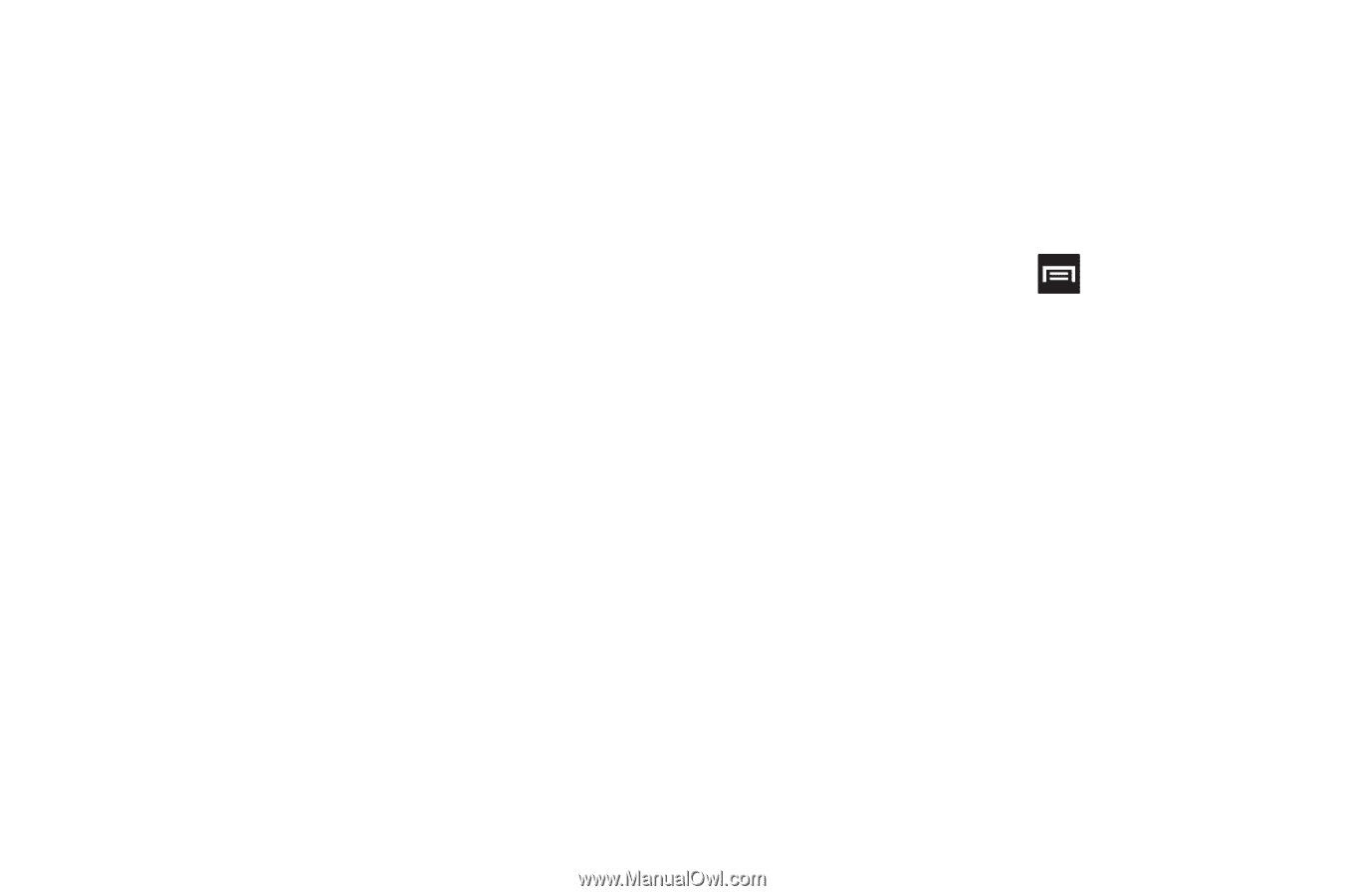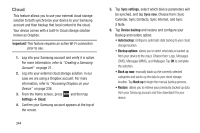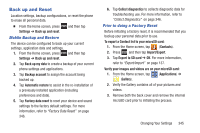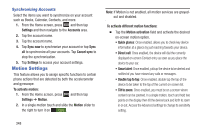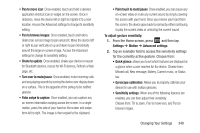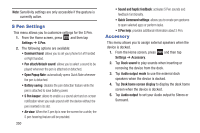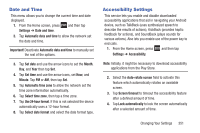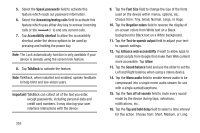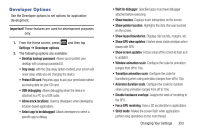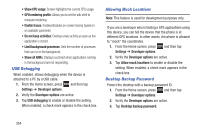Samsung SGH-T889 User Manual Ver.lj1_f8 (English(north America)) - Page 355
Palm swipe to capture, Palm touch to mute/pause
 |
View all Samsung SGH-T889 manuals
Add to My Manuals
Save this manual to your list of manuals |
Page 355 highlights
• Pan to move icon: Once enabled, touch and hold a desired application shortcut icon or widget on the screen. Once it detaches, move the device left or right to migrate it to a new location. Access the Advanced settings to change its sensitivity setting. • Pan to browse images: Once enabled, touch and hold a desired on-screen image to pan around it. Move the device left or right to pan vertically or up and down to pan horizontally around the large on-screen image. Access the Advanced settings to change its sensitivity setting. • Shake to update: Once enabled, shake your device to rescan for Bluetooth devices, rescan for Wi-Fi devices, Refresh a Web page, etc. • Turn over to mute/pause: Once enabled, mute incoming calls and any playing sounds by turning the device over display down on a surface. This is the opposite of the pickup to be notified gesture. • Palm swipe to capture: Once enabled, you can capture any on-screen information swiping across the screen. In a single motion, press the side of your hand on the screen and swipe form left to right. The image is then copied to the clipboard. • Palm touch to mute/pause: Once enabled, you can pause any on-screen video or mute any current sound by simply covering the screen with your hand. Once you remove your hand from the screen, the device goes back to normal by either continuing to play the current video or unmuting the current sound. To adjust gesture sensitivity: 1. From the Home screen, press and then tap Settings ➔ Motion ➔ Advanced settings. 2. Tap an available field to access the sensitivity settings for the currently active gesture. Choose from: • Quick glance: allows you to set which features are displayed at a glance when a user reaches for the device. Choose from: Missed call, New message, Battery, Current music, or Status bar. • Gyroscope calibration: Allows you to properly calibrate your device for use with motion gestures. • Sensitivity settings: When any of the following features are enabled, you can then adjust their sensitivity. Choose from: Tilt to zoom, Pan to move icon, and Pan to browse images. Changing Your Settings 349