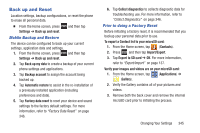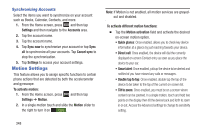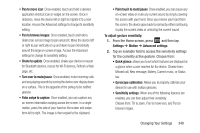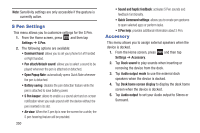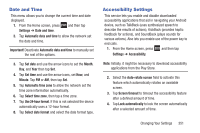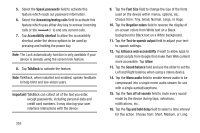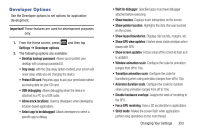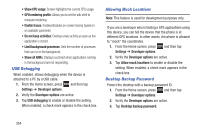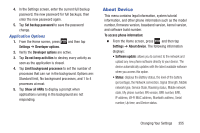Samsung SGH-T889 User Manual Ver.lj1_f8 (English(north America)) - Page 356
S Pen Settings, Accessory, S Pen keeper
 |
View all Samsung SGH-T889 manuals
Add to My Manuals
Save this manual to your list of manuals |
Page 356 highlights
Note: Sensitivity settings are only accessible if the gesture is currently active. S Pen Settings This menu allows you to customize settings for the S Pen. 1. From the Home screen, press and then tap Settings ➔ S Pen. 2. The following options are available: • Dominant hand: allows you to set your phone to Left handed or Right handed. • Pen attach/detach sound: allows you to select a sound to be played whenever the pen is attached or detached. • Open Popup Note: automatically opens Quick Note whenever the pen is detached. • Battery saving: disables the pen detection feature while the pen is attached to save battery power. • S Pen keeper: allows to enable a a sound alert and on-screen notification when you walk around with the device without the pen inserted in its slot. • Air view: When the S pen tip is near the screen for a while, the S pen hovering feature will be provided. 350 • Sound and haptic feedback: activates S Pen sounds and feedback functionality. • Quick Command settings: allows you to create pen gestures to open selected apps or perform tasks. • S Pen help: provides additional information about S Pen. Accessory This menu allows you to assign external speakers when the device is docked. 1. From the Home screen, press and then tap Settings ➔ Accessory. 2. Tap Dock sound to play sounds when inserting or removing the device from the dock. 3. Tap Audio output mode to use the external dock speakers when the device is docked. 4. Tap Desk home screen display to display the desk home screen when the device is docked. 5. Tap Audio output to set your Audio output to Stereo or Surround.