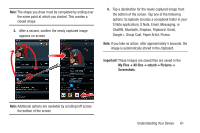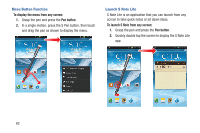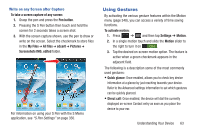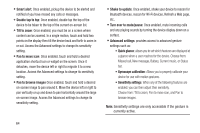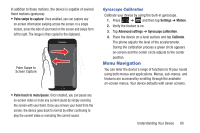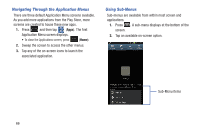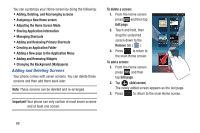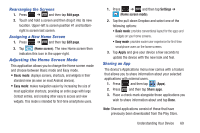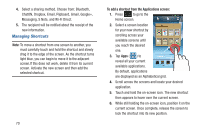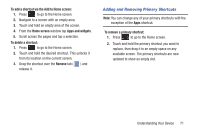Samsung SGH-T889 User Manual Ver.lj1_f8 (English(north America)) - Page 72
Navigating Through the Application Menus, Using Sub-Menus
 |
View all Samsung SGH-T889 manuals
Add to My Manuals
Save this manual to your list of manuals |
Page 72 highlights
Navigating Through the Application Menus There are three default Application Menu screens available. As you add more applications from the Play Store, more screens are created to house these new apps. 1. Press and then tap (Apps). The first Application Menu screen displays. • To close the Applications screen, press (Home). 2. Sweep the screen to access the other menus. 3. Tap any of the on-screen icons to launch the associated application. Using Sub-Menus Sub-menus are available from within most screen and applications. 1. Press . A sub-menu displays at the bottom of the screen. 2. Tap an available on-screen option. Sub-Menu items 66
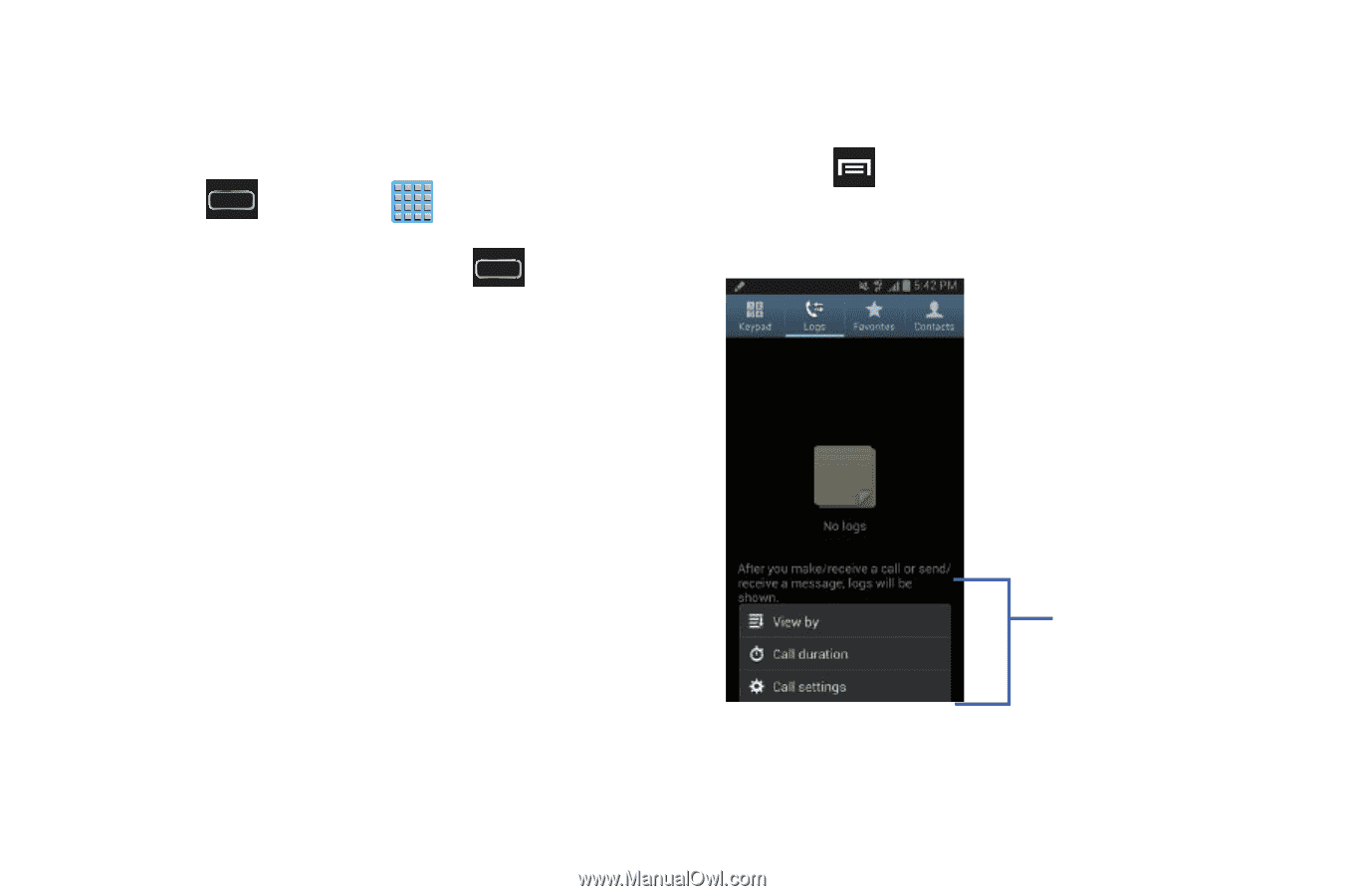
66
Navigating Through the Application Menus
There are three default Application Menu screens available.
As you add more applications from the Play Store, more
screens are created to house these new apps.
1.
Press
and then tap
(
Apps
). The first
Application Menu screen displays.
•
To close the Applications screen, press
(
Home
)
.
2.
Sweep the screen to access the other menus.
3.
Tap any of the on-screen icons to launch the
associated application.
Using Sub-Menus
Sub-menus are available from within most screen and
applications.
1.
Press
.
A sub-menu displays at the bottom of the
screen.
2.
Tap an available on-screen option.
Sub-Menu items