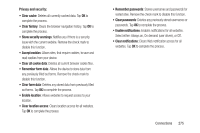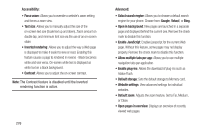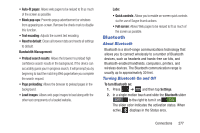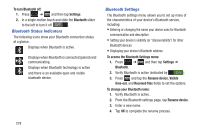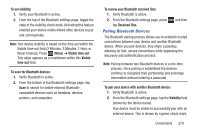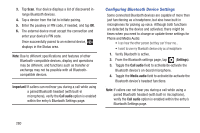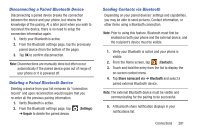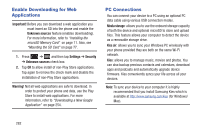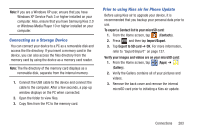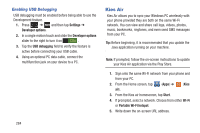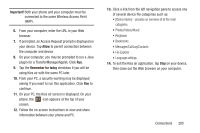Samsung SGH-T889 User Manual Ver.lj1_f8 (English(north America)) - Page 286
Configuring Bluetooth Device Settings, Important, Call audio, Settings, Media audio
 |
View all Samsung SGH-T889 manuals
Add to My Manuals
Save this manual to your list of manuals |
Page 286 highlights
3. Tap Scan. Your device displays a list of discovered inrange Bluetooth devices. 4. Tap a device from the list to initiate pairing. 5. Enter the passkey or PIN code, if needed, and tap OK. 6. The external device must accept the connection and enter your device's PIN code. Once successfully paired to an external device, displays in the Status area. Note: Due to different specifications and features of other Bluetooth-compatible devices, display and operations may be different, and functions such as transfer or exchange may not be possible with all Bluetoothcompatible devices. Important! If callers can not hear you during a call while using a paired Bluetooth headset (with built-in microphone), verify the Call audio option is enabled within the entry's Bluetooth Settings page. Configuring Bluetooth Device Settings Some connected Bluetooth devices are capable of more than just functioning as a headphone, but also have built in microphones for picking up voice. Although both functions are detected by the device and activated, there might be times when you need to change or update these settings for Phone and Media Audio: • I can hear the other person but they can't hear me... • I want to use my Bluetooth device only as a headphone 1. Verify Bluetooth is active. 2. From the Bluetooth settings page, tap (Settings). 3. Toggle the Call audio field to activate/de-activate the Bluetooth device's on-board microphone. 4. Toggle the Media audio field to activate/de-activate the Bluetooth device's headset functions. Note: If callers can not hear you during a call while using a paired Bluetooth headset (with built-in microphone), verify the Call audio option is enabled within the entry's Bluetooth Settings page. 280