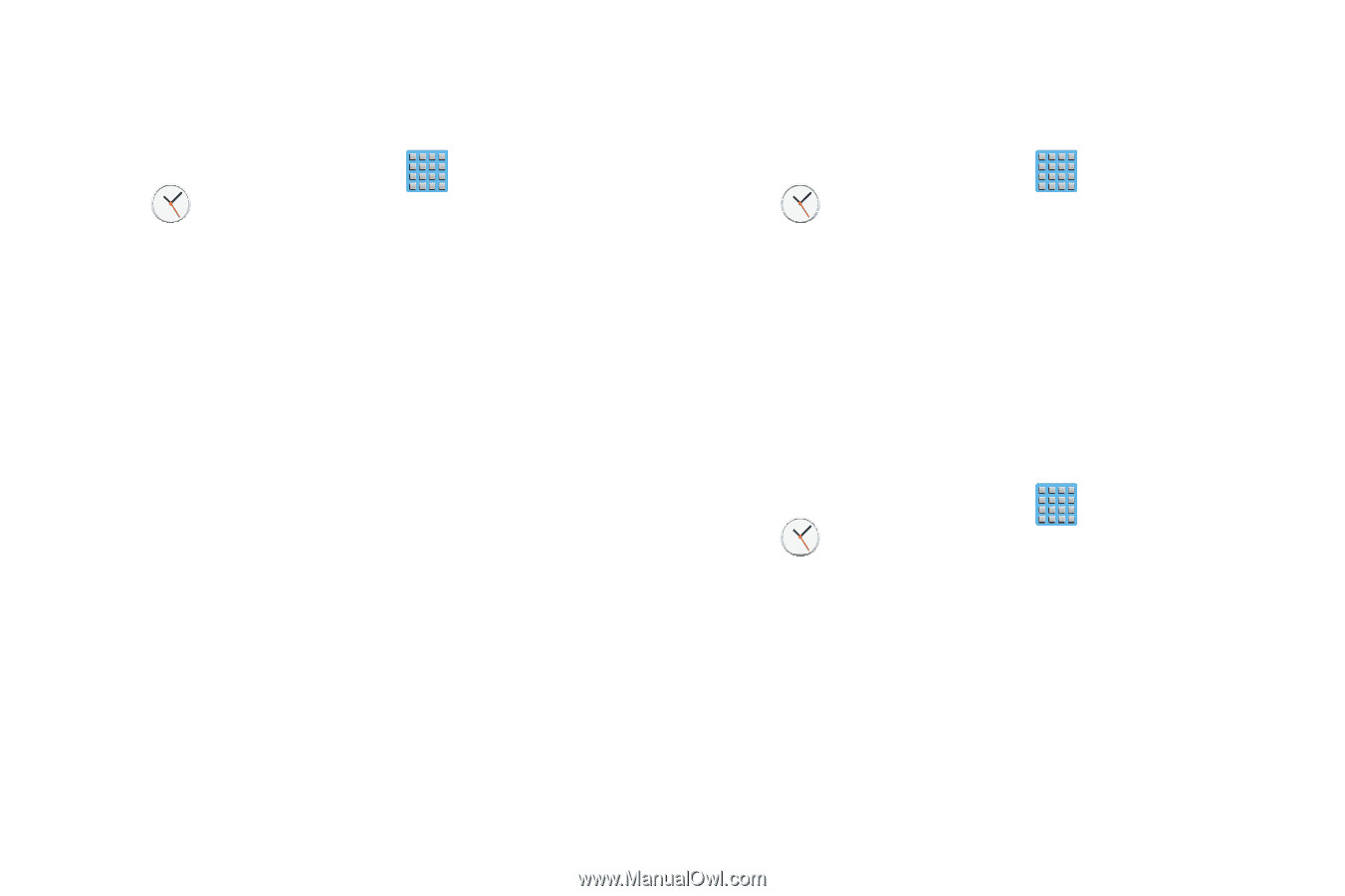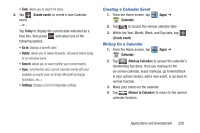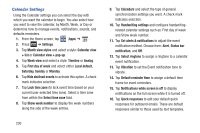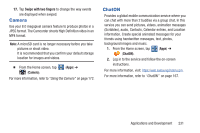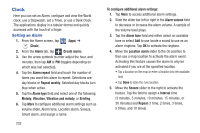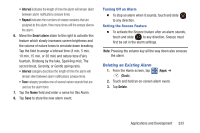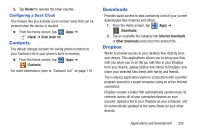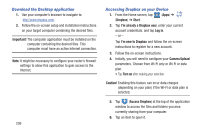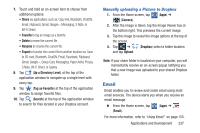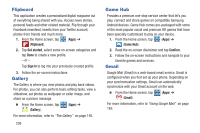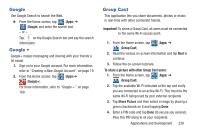Samsung SGH-T889 User Manual Ver.lj1_f8 (English(north America)) - Page 240
Using the World Clock, Using the Stopwatch, Setting a Timer, Clock, World Clock, Add city
 |
View all Samsung SGH-T889 manuals
Add to My Manuals
Save this manual to your list of manuals |
Page 240 highlights
Using the World Clock This feature allows you to find out what time it is another part of world. 1. From the Home screen, tap (Apps) ➔ (Clock). 2. Tap the World Clock tab. 3. Tap Add city then scroll and select the desired city, or tap in the search field to locate a city. To assign DST settings: 1. Locate a desired city from the World Clock list. 2. Touch and hold a city and select DST settings. 3. Select a DST setting (Automatic, Off, or 1 hour). If Daylight Savings Time is selected, a sun symbol appears next to the World Clock city listing. 234 Using the Stopwatch This feature allows you to capture elapsed time while letting the stopwatch keep running. 1. From the Home screen, tap (Apps) ➔ (Clock) ➔ Stopwatch tab. 2. Tap Start to start the stopwatch counter. 3. Tap Lap to begin the lap time counter. 4. Tap Stop to stop the counter. 5. Tap Restart to restart the lap counter. You can have multiple lap times. 6. Tap Reset to reset the counter. Setting a Timer 1. From the Home screen, tap (Clock) ➔ Timer tab. (Apps) ➔ 2. Tap the Hours, Minutes, or Seconds field and use the on-screen keypad to enter the hour, minute, or seconds. The timer plays an alarm at the end of the countdown. 3. Tap Start to start the timer. 4. Tap Stop to stop the timer or Reset to reset the timer and start over.