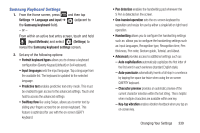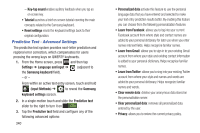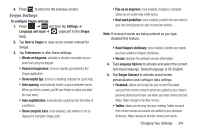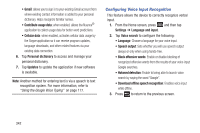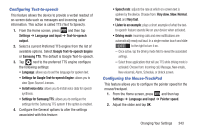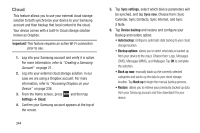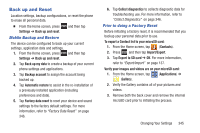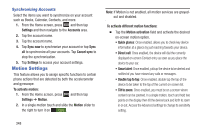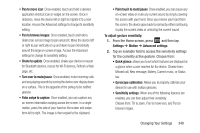Samsung SGH-T889 User Manual Ver.lj1_f8 (English(north America)) - Page 350
Cloud, Important, Settings, Sync settings, Sync now, Device backup, Auto backup, Back up now, Back up
 |
View all Samsung SGH-T889 manuals
Add to My Manuals
Save this manual to your list of manuals |
Page 350 highlights
Cloud This feature allows you to use your external cloud storage solution to both synchronize your device to your Samsung account and then backup that local content to the cloud. Your device comes with a built-in Cloud storage solution known as Dropbox. Important! This feature requires an active Wi-Fi connection prior to use. 1. Log into your Samsung account and verify it is active. For more information, refer to "Creating a Samsung Account" on page 21. 2. Log into your external cloud storage solution. In our case we are using a Dropbox account. For more information, refer to "Accessing Dropbox on your Device" on page 236. 3. From the Home screen, press Settings ➔ Cloud. and then tap 4. Confirm your Samsung account appears at the top of the screen. 344 5. Tap Sync settings, select which device parameters will be synched, and tap Sync now. Choose from: Sync Calendar, Sync Contacts, Sync Internet, and Sync S Note. 6. Tap Device backup and restore and configure your Backup and restore option. • Auto backup: configures automatic data backup to your cloud storage location. • Backup options: allows you to select what data is backed up from your device to the cloud. Choose from: Logs, Messages (SMS), Messages (MMS), and Wallpaper. Tap OK to complete the selection. • Back up now: manually loads up the currently selected categories and backs up the data to your cloud storage location. Tap Back up to begin the manual backup process. • Restore: allows you to retrieve your previously backed up data from your Samsung account and then download it to your device.