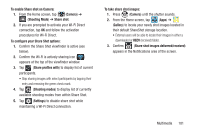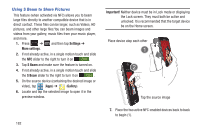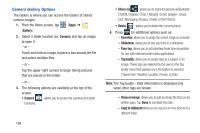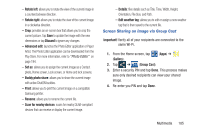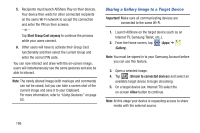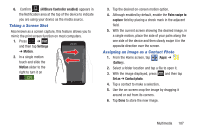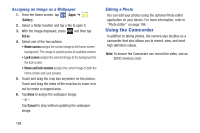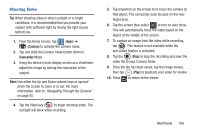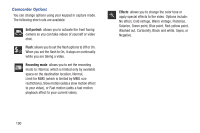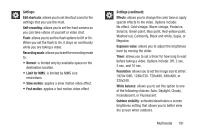Samsung SGH-T889 User Manual Ver.lj1_f8 (English(north America)) - Page 192
Sharing a Gallery Image to a Target Device, Start Group Cast anyway, Important, Gallery
 |
View all Samsung SGH-T889 manuals
Add to My Manuals
Save this manual to your list of manuals |
Page 192 highlights
5. Recipients must launch AllShare Play on their devices. Your device then waits for other connected recipients on the same Wi-Fi network to accept the connection and enter the PIN on their screens. - or - Tap Start Group Cast anyway to continue the process while your users connect. 6. Other users will have to activate their Group Cast functionality and then select the current Group and enter the correct PIN code. You can now interact and draw with the on-screen image, users will instantaneously see the same gestures and also be able to interact. Note: The newly altered image (with markups and comments) can not be saved, but you can take a screen shot of the current image and save it to your Clipboard. For more information, refer to "Using Gestures" on page 63. Sharing a Gallery Image to a Target Device Important! Make sure all communicating devices are connected to the same Wi-Fi. 1. Launch AllShare on the target device (such as an Internet TV, Samsung Tablet, etc..). 2. From the Home screen, tap (Apps) ➔ (Gallery). Note: You must be signed in to your Samsung Account before you can use this feature. 3. Open a selected image. 4. Tap 2 (Stream to connected devices) and select an available target device to begin streaming. 5. On a target device (ex: Internet TV) select the on-screen Allow button to continue. Note: At this stage your device is requesting access to share media with the external source. 186