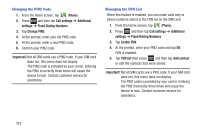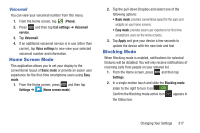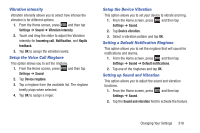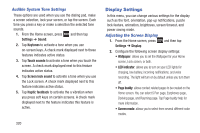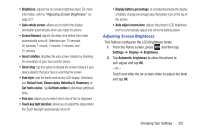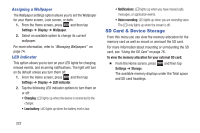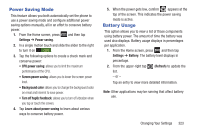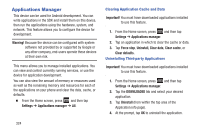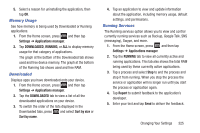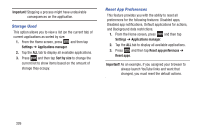Samsung SGH-T889 User Manual Ver.lj1_f8 (English(north America)) - Page 327
Adjusting Screen Brightness, Helvetica S
 |
View all Samsung SGH-T889 manuals
Add to My Manuals
Save this manual to your list of manuals |
Page 327 highlights
• Brightness: adjusts the on-screen brightness level. For more information, refer to "Adjusting Screen Brightness" on page 321. • Auto-rotate screen: allows you to switch the display orientation automatically when you rotate the phone. • Screen timeout: adjusts the delay time before the screen automatically turns off. Selections are: 15 seconds, 30 seconds, 1 minute, 2 minutes, 5 minutes, and 10 minutes. • Smart rotation: disables the auto screen rotation by checking the orientation of your face and the device. • Smart stay: tap this option to disable the screen timeout if your device detects that your face is watching the screen. • Font style: sets the fonts used on the LCD display. Selections are: Default font, Choco cooky, Helvetica S, Rosemary, or Get fonts online. Tap Get fonts online to download additional fonts. • Font size: allows you to select which size of font is displayed. • Touch key light duration: allows you to adjust the delay before the Touch key light automatically turns off. • Display battery percentage: to activate/deactivate the display of battery charge percentage atop the battery icon at the top of the screen. • Auto adjust screen tone: adjusts the phone's LCD brightness level to automatically adjust and conserve battery power. Adjusting Screen Brightness This feature configures the LCD Brightness levels. 1. From the Home screen, press and then tap Settings ➔ Display ➔ Brightness. 2. Tap Automatic brightness to allow the phone to self-adjust and tap OK. - or - Touch and slide the on-screen slider to adjust the level and tap OK. Changing Your Settings 321