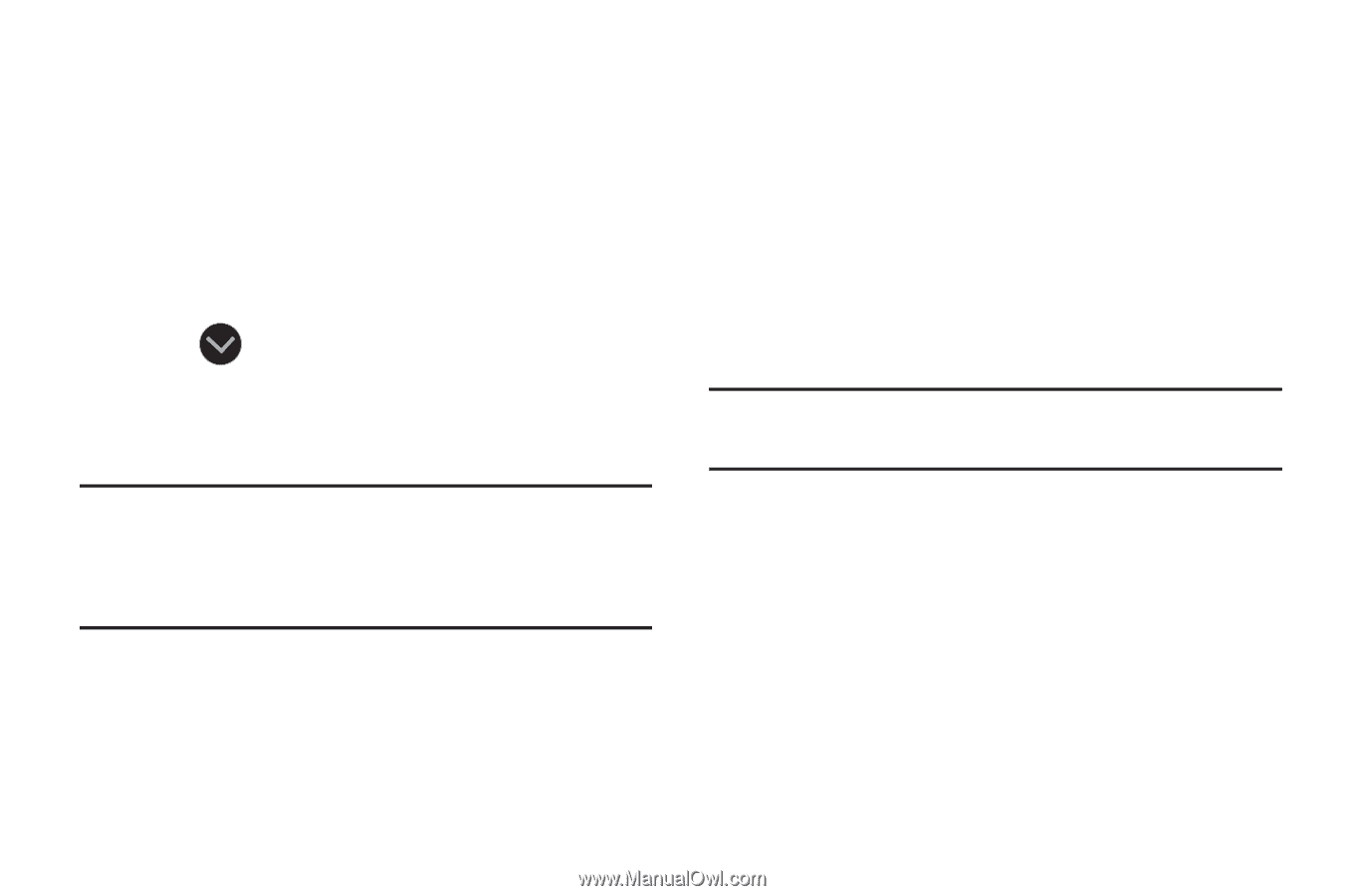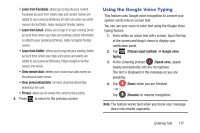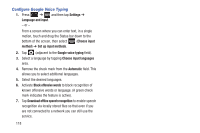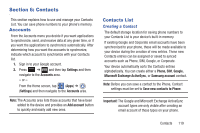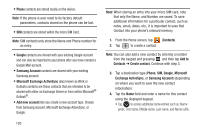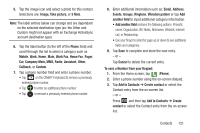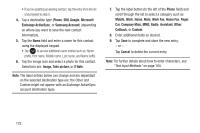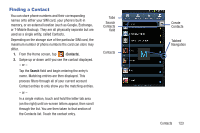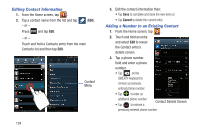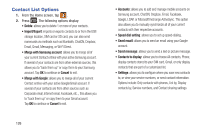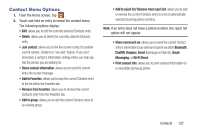Samsung SGH-T889 User Manual Ver.lj1_f8 (English(north America)) - Page 128
Image, Take picture, Samsung Account
 |
View all Samsung SGH-T889 manuals
Add to My Manuals
Save this manual to your list of manuals |
Page 128 highlights
• If you're updating an existing contact, tap the entry from the list and proceed to step 5. 4. Tap a destination type (Phone, SIM, Google, Microsoft Exchange ActiveSync, or Samsung Account) (depending on where you want to save the new contact information). 5. Tap the Name field and enter a name for this contact using the displayed keypad. • Tap to access additional name entries such as: Name prefix, First name, Middle name, Last name, and Name suffix. 6. Tap the image icon and select a photo for this contact. Selections are: Image, Take picture, or S Note. Note: The label entries below can change and are dependant on the selected destination type (ex: the Other and Custom might not appear with an Exchange ActiveSync account destination type). 7. Tap the label button (to the left of the Phone field) and scroll through the list to select a category such as Mobile, Work, Home, Main, Work Fax, Home Fax, Pager, Car, Company Main, MMS, Radio, Assistant, Other, Callback, or Custom. 8. Enter additional fields as desired. 9. Tap Save to complete and store the new entry. - or - Tap Cancel to delete the current entry. Note: For further details about how to enter characters, see "Text Input Methods" on page 104. 122