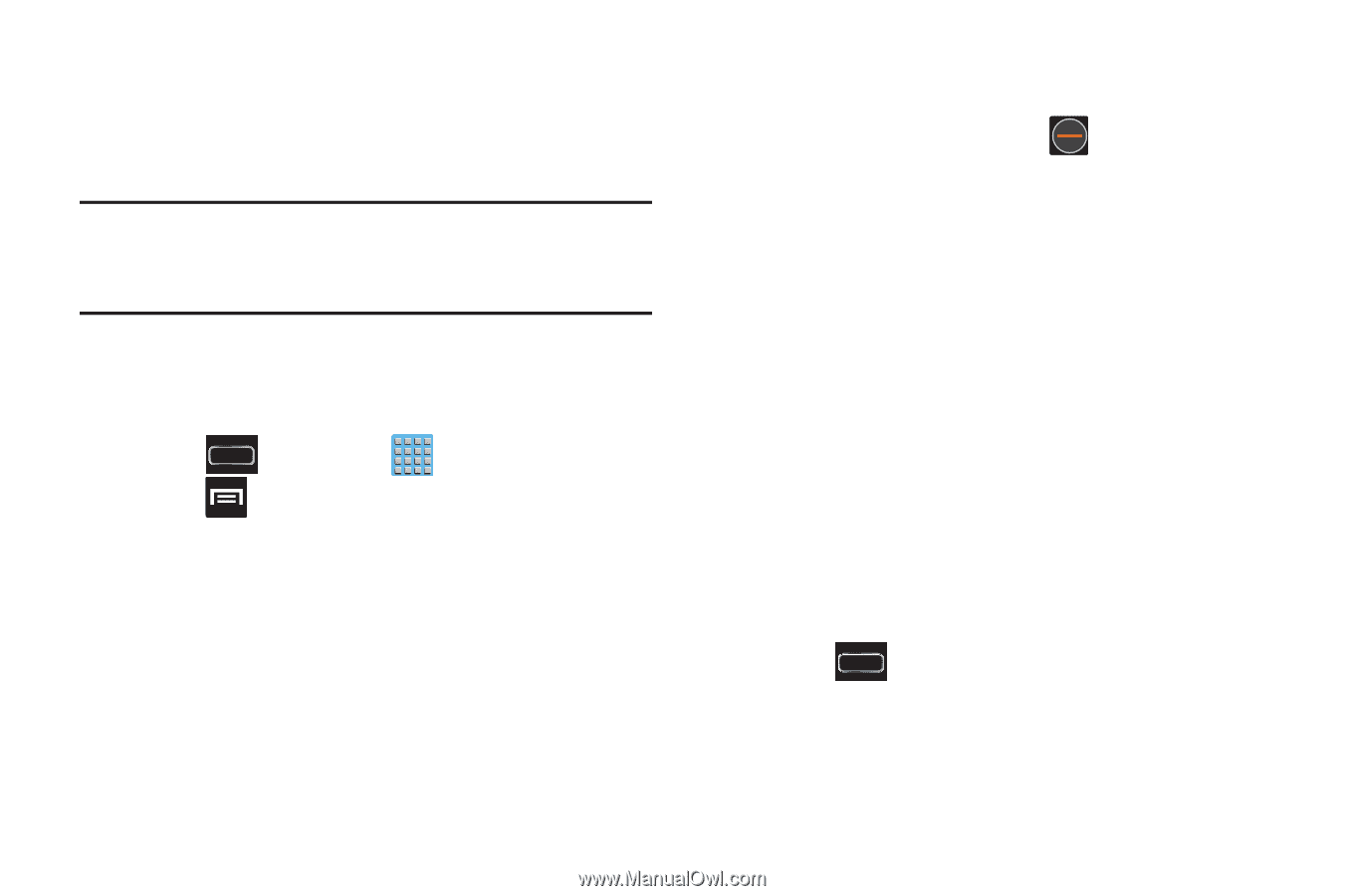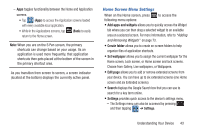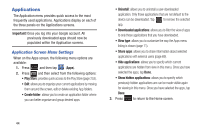Samsung SGH-T889 User Manual Ver.lj1_f8 (English(north America)) - Page 50
Applications, Application Screen Menu Settings
 |
View all Samsung SGH-T889 manuals
Add to My Manuals
Save this manual to your list of manuals |
Page 50 highlights
Applications The Application menu provides quick access to the most frequently used applications. Applications display on each of the three panels on the Applications screens. Important! Once you log into your Google account. All previously downloaded apps should now be populated within the Application screens. Application Screen Menu Settings When on the Apps screen, the following menu options are available: 1. Press and then tap (Apps). 2. Press and then select from the following options: • Play Store: provides quick access to the Play Store (page 253). • Edit: allows you to organize your current applications by moving them around the screen, edit or delete existing App folders. • Create folder: allows you to create an application folder where you can better organize and group desired apps. • Uninstall: allows you to uninstall a user-downloaded application. Only those applications that are not default to the device can be downloaded. Tap to remove the selected app. • Downloaded applications: allows you to filter the view of apps to only those applications that you have downloaded. • View type: allows you to customize the way the Apps menu listing is shown (page 71). • Share apps: allows you to share information about selected applications with external users (page 69). • Hide applications: allows you to specify which current applications are hidden from view in this menu. Once you have selected the apps, tap Done. • Show hidden applications: allows you to specify which previously hidden applications are can be made visible again for viewing in this menu. Once you have selected the apps, tap Done. 3. Press to return to the Home screen. 44