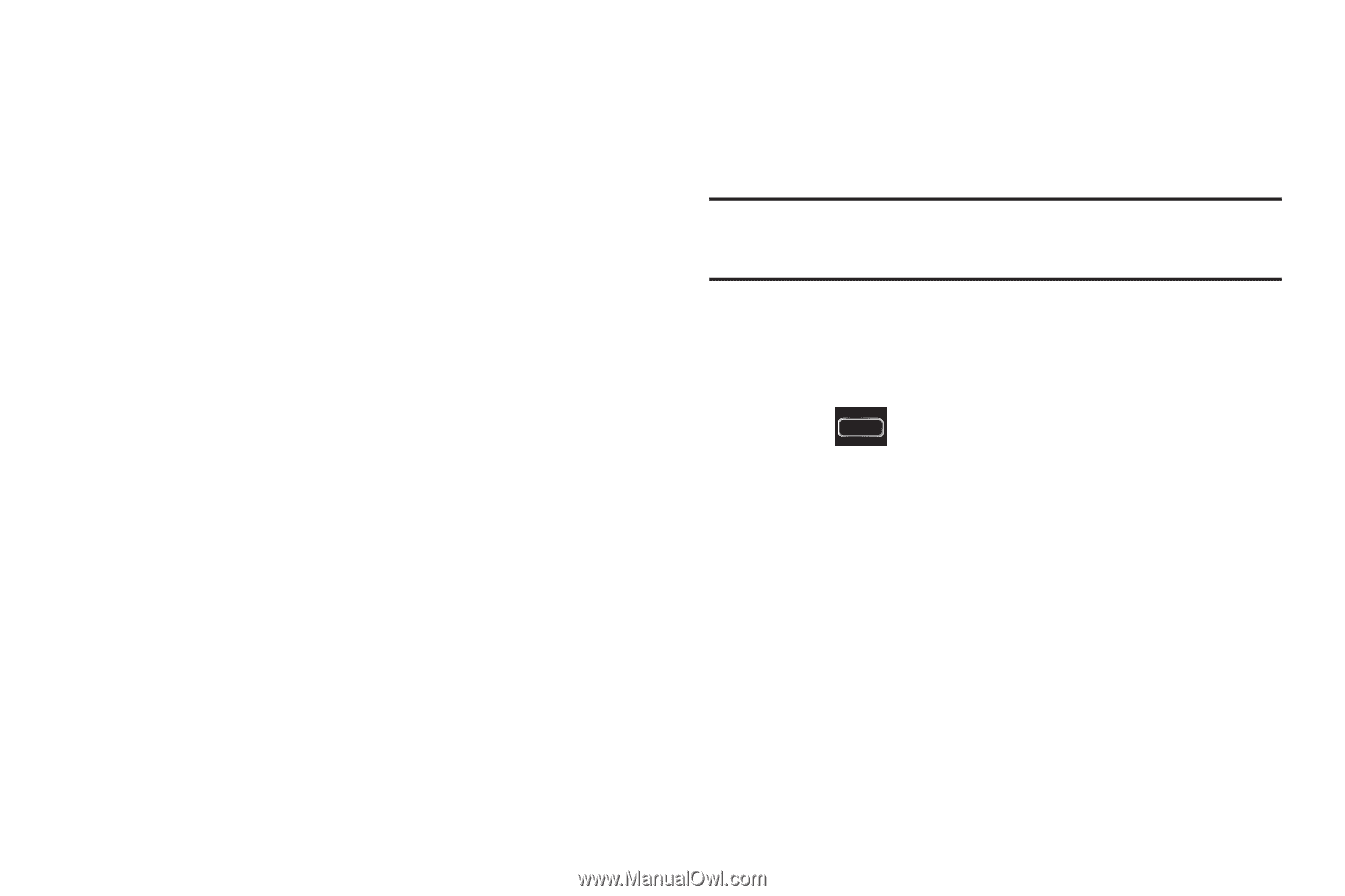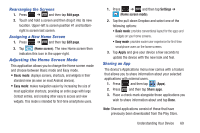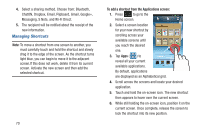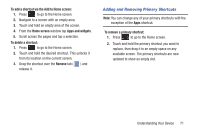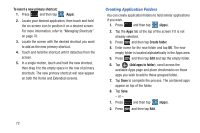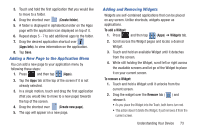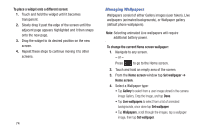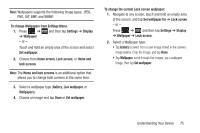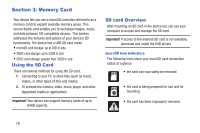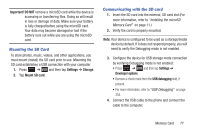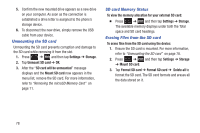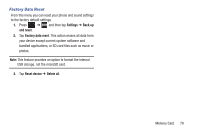Samsung SGH-T889 User Manual Ver.lj1_f8 (English(north America)) - Page 80
Managing Wallpapers, To place a widget onto a different screen
 |
View all Samsung SGH-T889 manuals
Add to My Manuals
Save this manual to your list of manuals |
Page 80 highlights
To place a widget onto a different screen: 1. Touch and hold the widget until it becomes transparent. 2. Slowly drag it past the edge of the screen until the adjacent page appears highlighted and it then snaps onto the new page. 3. Drag the widget to its desired position on the new screen. 4. Repeat these steps to continue moving it to other screens. 74 Managing Wallpapers Wallpapers consist of either Gallery images (user taken), Live wallpapers (animated backgrounds), or Wallpaper gallery (default phone wallpapers). Note: Selecting animated Live wallpapers will require additional battery power. To change the current Home screen wallpaper: 1. Navigate to any screen. - or - Press to go to the Home screen. 2. Touch and hold an empty area of the screen. 3. From the Home screen window tap Set wallpaper ➔ Home screen. 4. Select a Wallpaper type: • Tap Gallery to select from a user image stored in the camera image Gallery. Crop the image, and tap Done. • Tap Live wallpapers to select from a list of animated backgrounds, once done tap Set wallpaper. • Tap Wallpapers, scroll through the images, tap a wallpaper image, then tap Set wallpaper.