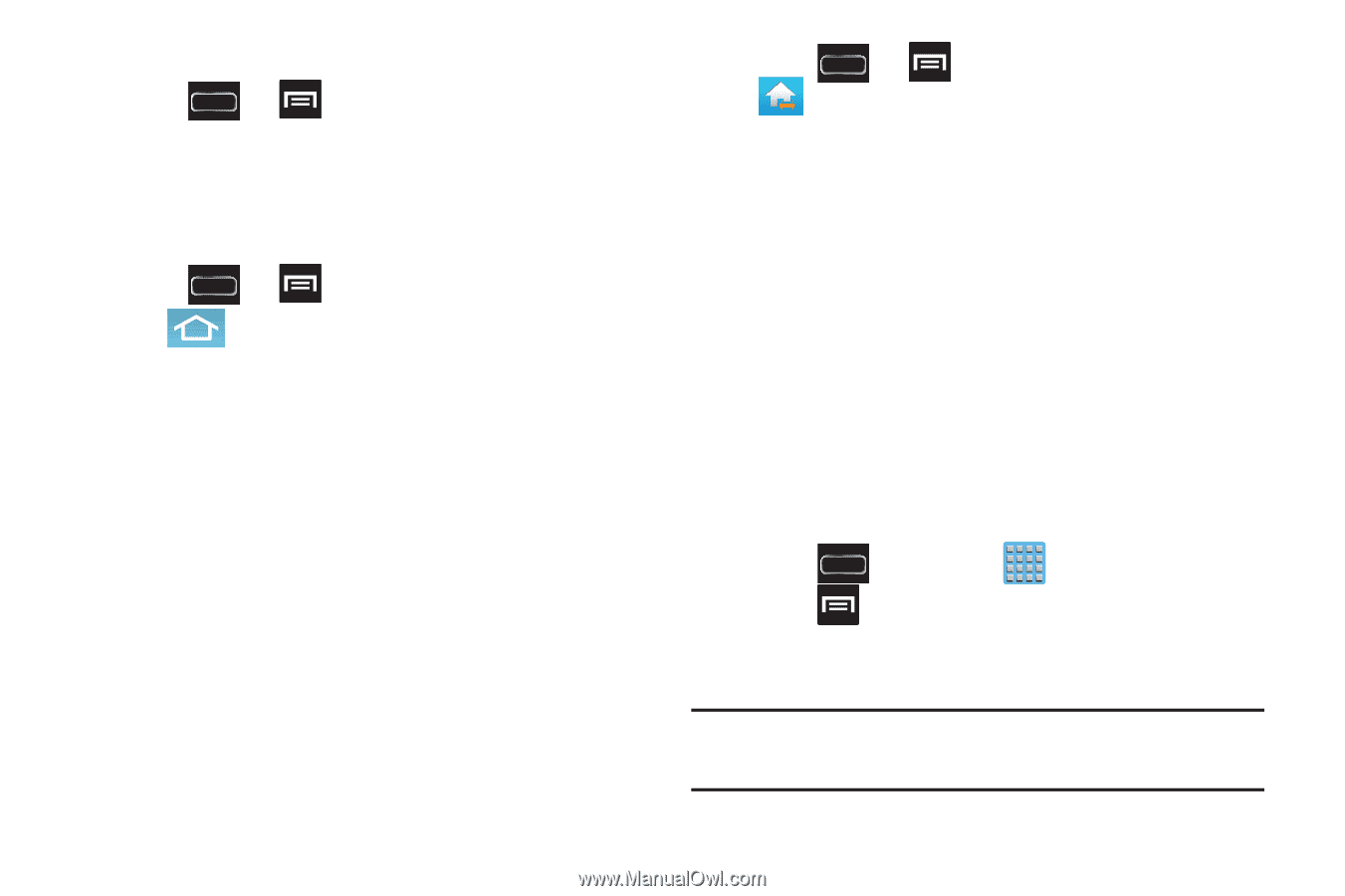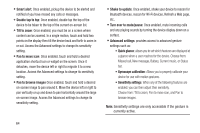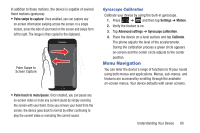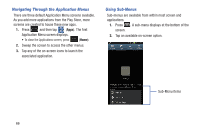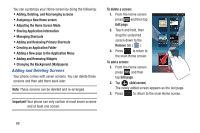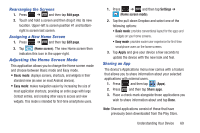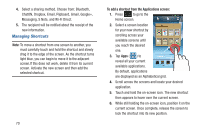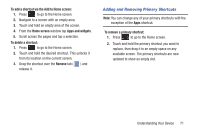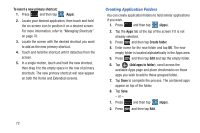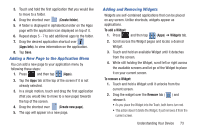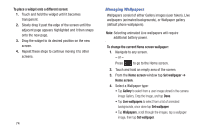Samsung SGH-T889 User Manual Ver.lj1_f8 (English(north America)) - Page 75
Rearranging the Screens, Assigning a New Home Screen, Adjusting the Home Screen Mode, Sharing an App
 |
View all Samsung SGH-T889 manuals
Add to My Manuals
Save this manual to your list of manuals |
Page 75 highlights
Rearranging the Screens 1. Press ➔ and then tap Edit page. 2. Touch and hold a screen and then drag it into its new location. Upper-left is screen position #1 and bottom- right is screen last screen. Assigning a New Home Screen 1. Press ➔ and then tap Edit page. 2. Tap (Home screen). The new Home screen then indicates this icon in the upper-right. Adjusting the Home Screen Mode This application allows you to change the Home screen mode and choose between Basic mode and Easy mode. • Basic mode: displays screens, shortcuts, and widgets in their standard view (as seen on most Android devices). • Easy mode: makes navigation easier by increasing the size of most application shortcuts, providing an entire page with large Contact entries, and creating other easy to access and view widgets. This mode is intended for first-time smartphone users. 1. Press ➔ and then tap Settings ➔ (Home screen mode). 2. Tap the pull-down Dropbox and select one of the following options: • Basic mode: provides conventional layout for the apps and widgets on your home screens. • Easy mode: provides easier user experience for first-time smartphone users on the home screens. 3. Tap Apply and give your device a few seconds to update the device with the new look and feel. Sharing an App The device's Applications menu now comes with a feature that allows you to share information about your selected applications with external users. 1. Press and then tap (Apps). 2. Press and then tap Share apps. 3. Place a check mark alongside those applications you wish to share information about and tap Done. Note: Shared applications consist of those that have previously been downloaded from the Play Store. Understanding Your Device 69