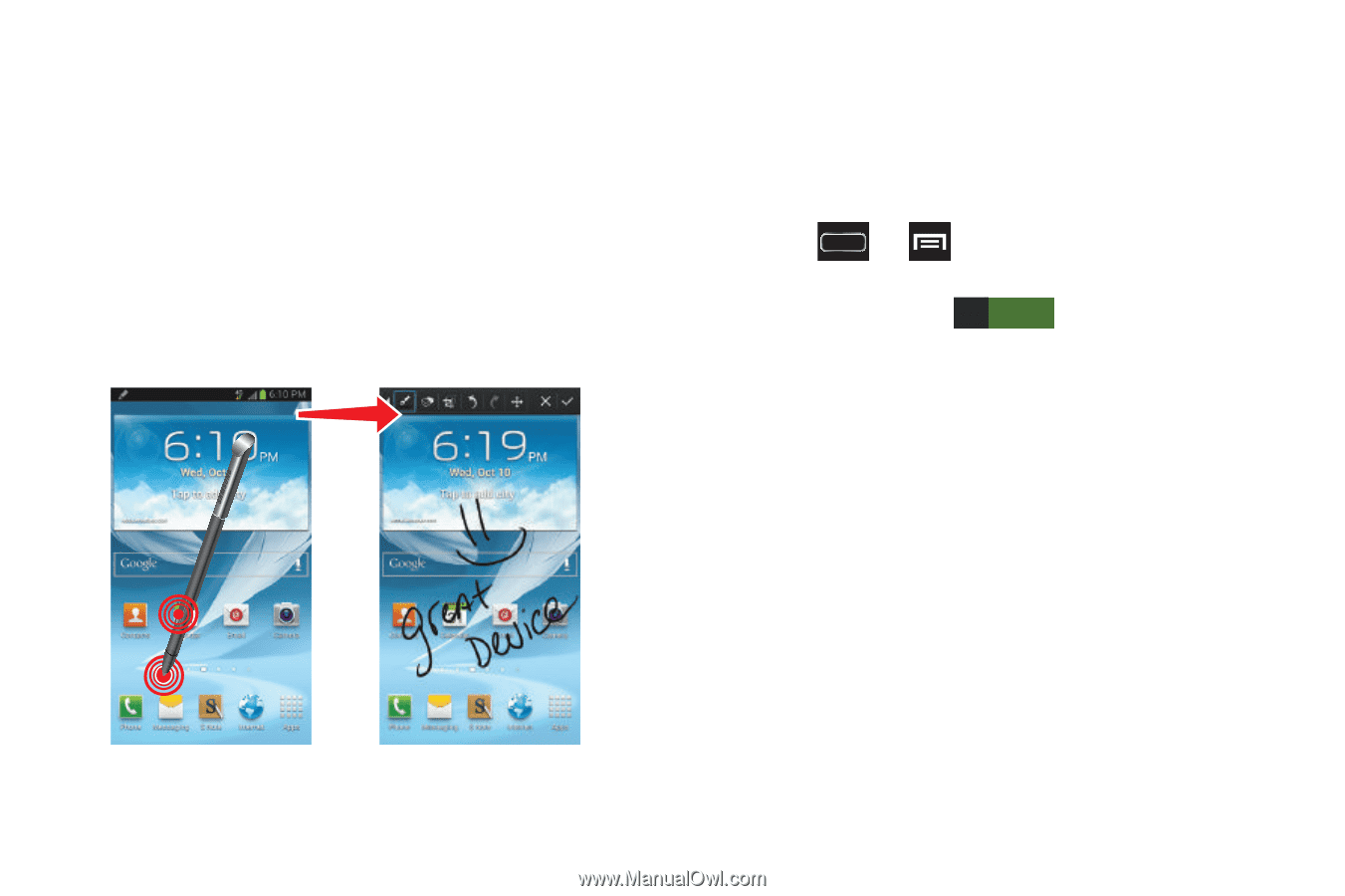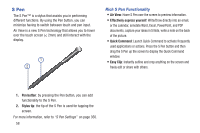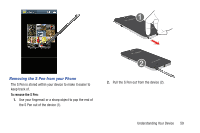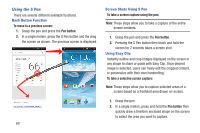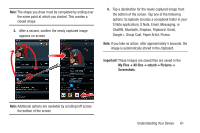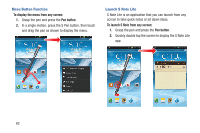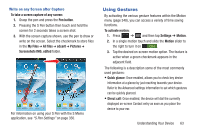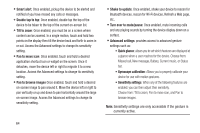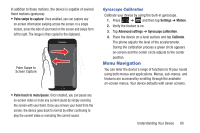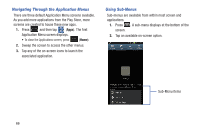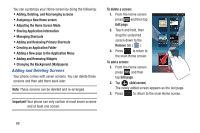Samsung SGH-T889 User Manual Ver.lj1_f8 (English(north America)) - Page 69
Using Gestures, Screenshots IMG_edited
 |
View all Samsung SGH-T889 manuals
Add to My Manuals
Save this manual to your list of manuals |
Page 69 highlights
Write on any Screen after Capture To take a screen capture of any screen: 1. Grasp the pen and press the Pen button. 2. Pressing the S Pen button then touch and hold the screen for 2 seconds takes a screen shot. 3. With the screen capture shown, use the pen to draw or write on the screen. Select the checkmark to store files in the My Files ➔ All files ➔ sdcar0 ➔ Pictures ➔ Screenshots IMG_edited folder. For information on using your S Pen with the S Memo application, see "S Pen Settings" on page 350. Using Gestures By activating the various gesture features within the Motion menu (page 348), you can access a variety of time saving functions. To activate motion: 1. Press ➔ and then tap Settings ➔ Motion. 2. In a single motion touch and slide the Motion slider to the right to turn it on ON . 3. Tap the desired on-screen motion option. The feature is active when a green checkmark appears in the adjacent field. The following is a description some of the most commonly used gestures: • Quick glance: Once enabled, allows you to check key device information at a glance by just reaching towards your device. Refer to the Advanced settings information to set which gestures can be quickly glanced. • Direct call: Once enabled, the device will dial the currently displayed on-screen Contact entry as soon as you place the device to your ear. Understanding Your Device 63