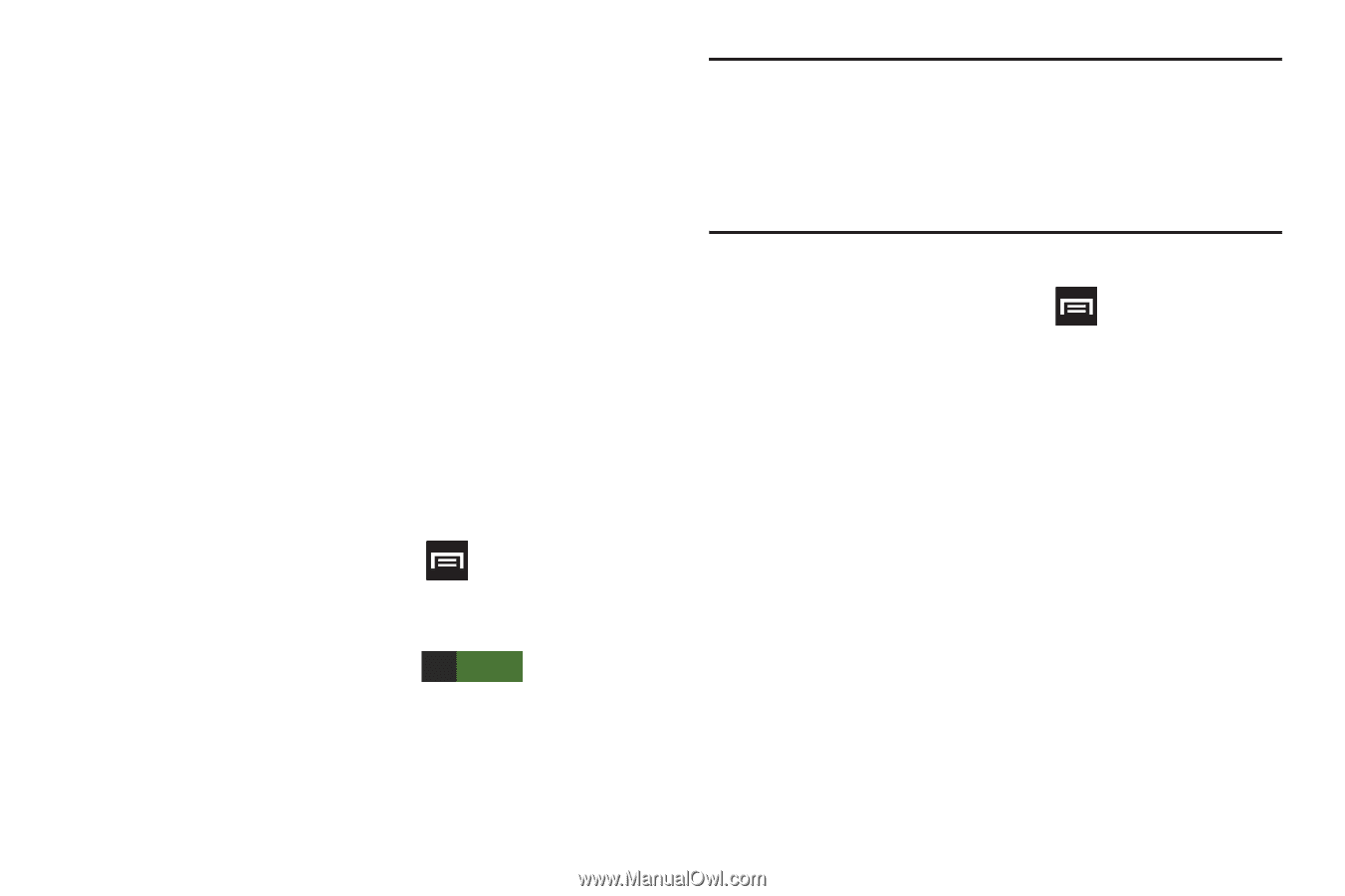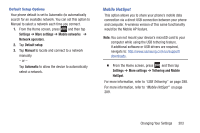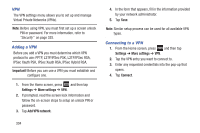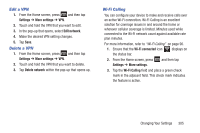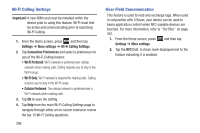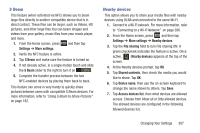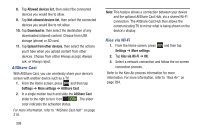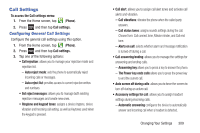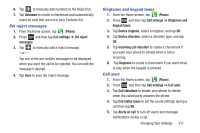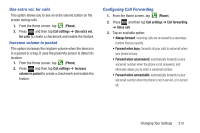Samsung SGH-T889 User Manual Ver.lj1_f8 (English(north America)) - Page 314
AllShare Cast, Kies via Wi-Fi, Allowed devices list, Download to, Upload from other devices, Settings
 |
View all Samsung SGH-T889 manuals
Add to My Manuals
Save this manual to your list of manuals |
Page 314 highlights
8. Tap Allowed devices list, then select the connected devices you would like to allow. 9. Tap Not-allowed devices list, then select the connected devices you would like to not allow. 10. Tap Download to, then select the destination of any downloaded (shared) content. Choose from USB storage (phone) or SD card. 11. Tap Upload from other devices, then select the actions you'll take when you upload content from other devices. Choose from either Always accept, Always ask, or Always reject. AllShare Cast With AllShare Cast, you can wirelessly share your device's screen with another device such as a TV. 1. From the Home screen, press and then tap Settings ➔ More settings ➔ AllShare Cast. 2. In a single motion touch and slide the AllShare Cast slider to the right to turn it on ON . The slider color indicates the activation status. For more information, refer to "AllShare Cast Hub" on page 219. 308 Note: This feature allows a connection between your device and the optional AllShare Cast Hub, via a shared Wi-Fi connection. The AllShare Cast Hub then allows the communicating TV to mirror what is being shown on the device's display. Kies via Wi-Fi 1. From the Home screen, press Settings ➔ More settings. and then tap 2. Tap Kies via Wi-Fi ➔ OK. 3. Select a network connection and follow the on-screen connection process. Refer to the Kies Air process information for more information. For more information, refer to "Kies Air" on page 284.