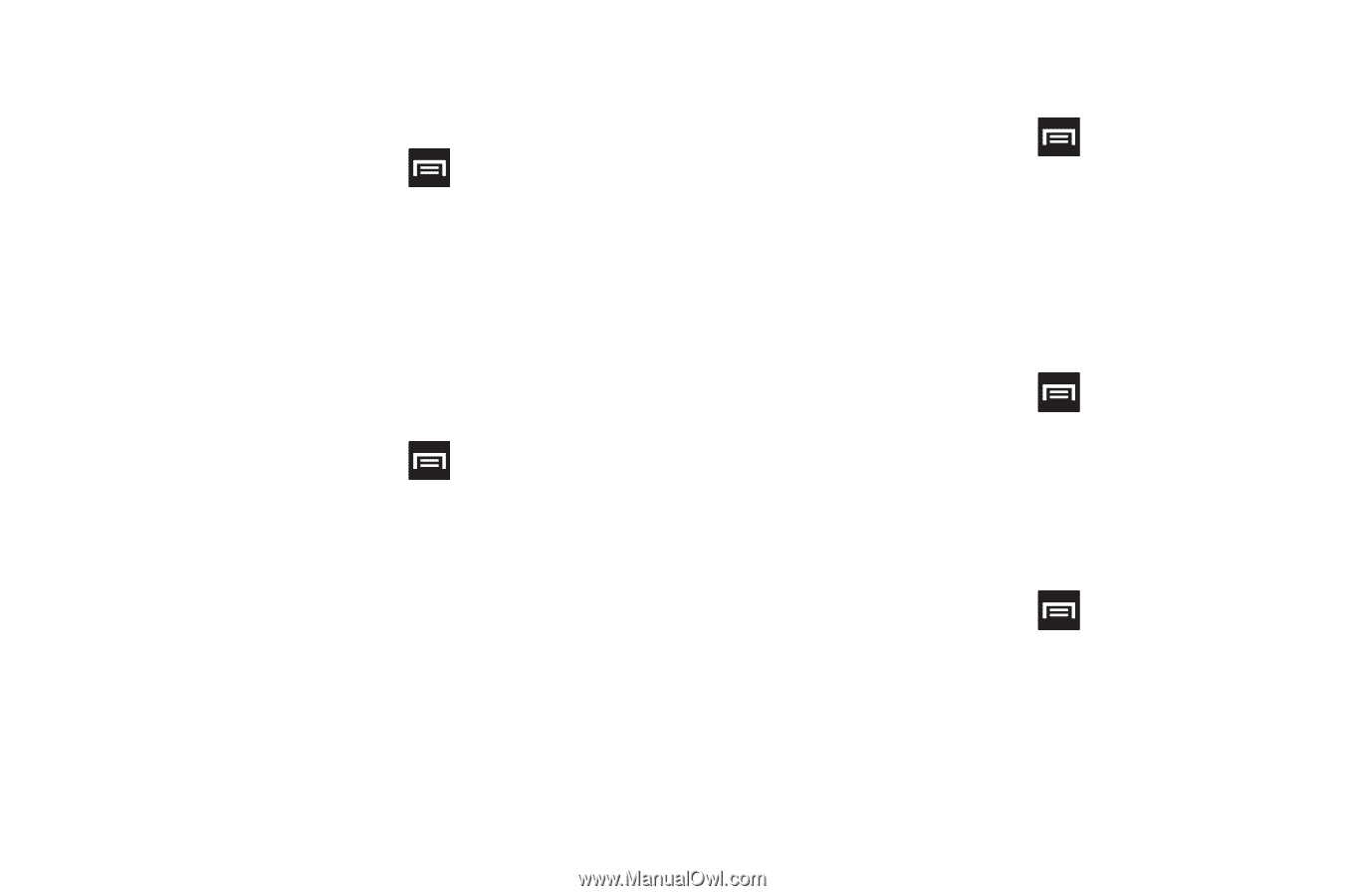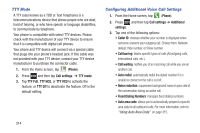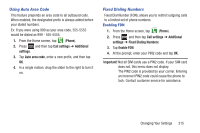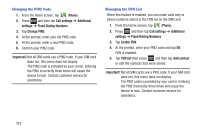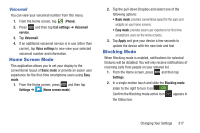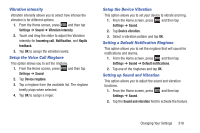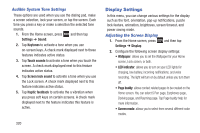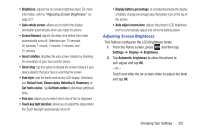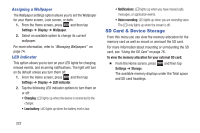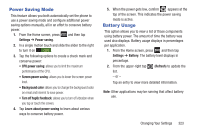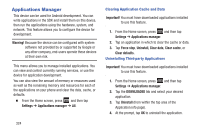Samsung SGH-T889 User Manual Ver.lj1_f8 (English(north America)) - Page 325
Vibration intensity, Setup the Voice Call Ringtone, Setup the Device Vibration
 |
View all Samsung SGH-T889 manuals
Add to My Manuals
Save this manual to your list of manuals |
Page 325 highlights
Vibration intensity Vibration intensity allows you to select how intense the vibration is for different options. 1. From the Home screen, press and then tap Settings ➔ Sound ➔ Vibration intensity. 2. Touch and drag the slider to adjust the Vibration intensity for Incoming call, Notification, and Haptic feedback. 3. Tap OK to assign the vibration levels. Setup the Voice Call Ringtone This option allows you to set the ringtone. 1. From the Home screen, press Settings ➔ Sound. and then tap 2. Tap Device ringtone. 3. Tap a ringtone from the available list. The ringtone briefly plays when selected. 4. Tap OK to assign a ringer. Setup the Device Vibration This option allows you to set your device to vibrate and ring. 1. From the Home screen, press Settings ➔ Sound. and then tap 2. Tap Device vibration. 3. Select a vibration pattern and tap OK. Setting a Default Notification Ringtone This option allows you to set the ringtone that will sound for notifications and alarms. 1. From the Home screen, press and then tap Settings ➔ Sound ➔ Default notifications. 2. Tap one of the ringtones and tap OK. Setting up Sound and Vibration This option allows you to adjust the sound and vibration functions. 1. From the Home screen, press Settings ➔ Sound. and then tap 2. Tap the Sound and vibration field to activate the feature. Changing Your Settings 319