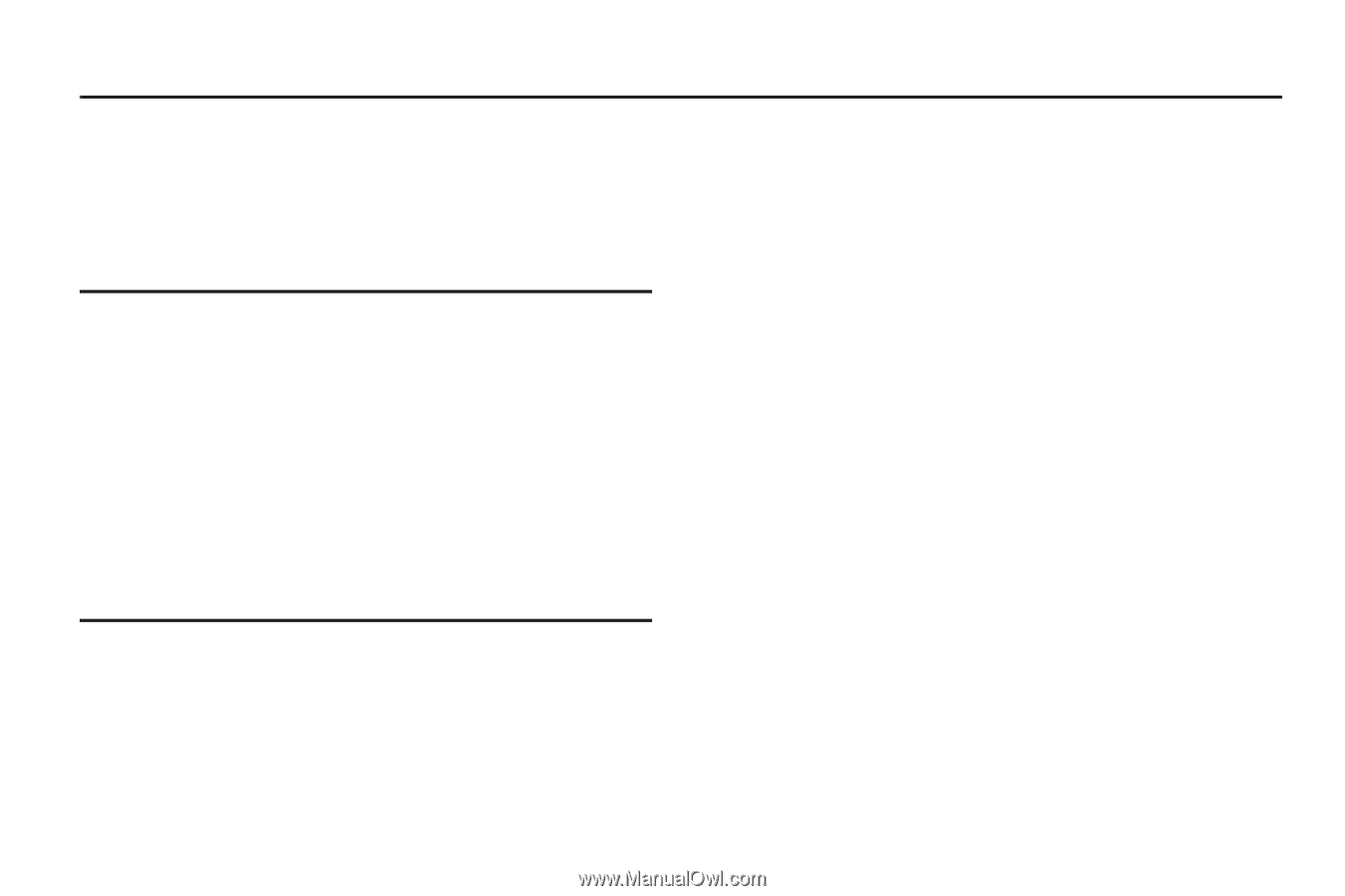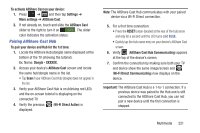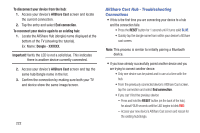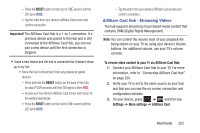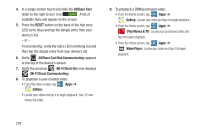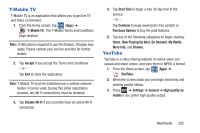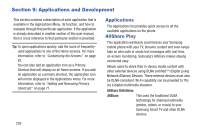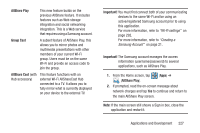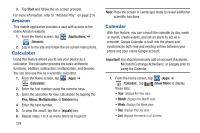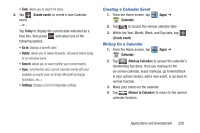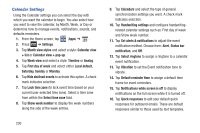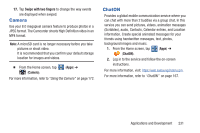Samsung SGH-T889 User Manual Ver.lj1_f8 (English(north America)) - Page 232
Applications and Development, Applications, AllShare Play
 |
View all Samsung SGH-T889 manuals
Add to My Manuals
Save this manual to your list of manuals |
Page 232 highlights
Section 9: Applications and Development This section contains a description of each application that is available in the Applications Menu, its function, and how to navigate through that particular application. If the application is already described in another section of this user manual, then a cross reference to that particular section is provided. Tip: To open applications quickly, add the icons of frequentlyused applications to one of the Home screens. For more information, refer to "Customizing the Screens" on page 67. You can also add an application icon as a Primary Shortcut that will display on all Home screens. If you add an application as a primary shortcut, the application icon will not be displayed in the Applications menu. For more information, refer to "Adding and Removing Primary Shortcuts" on page 71. Applications The Applications list provides quick access to all the available applications on the phone. AllShare Play This application wirelessly synchronizes your Samsung mobile phone with your TV, streams content and even keeps tabs on who calls or sends text messages with real-time, on-screen monitoring. Samsung's AllShare makes staying connected easy. Allows users to share their in-device media content with other external devices using DLNA certified™ (Digital Living Network Alliance) Devices. These external devices must also be DLNA-compliant. Wi-Fi capability can be provided to TVs via a digital multimedia streamer. AllShare Definitions: AllShare This uses the traditional DLNA technology for sharing multimedia (photos, videos, or music) to your Samsung Smart TV and other DLNA devices. 226