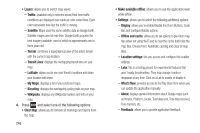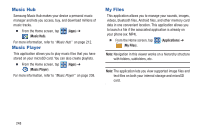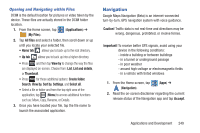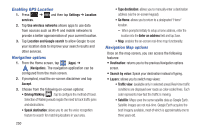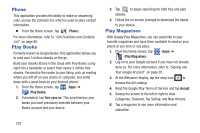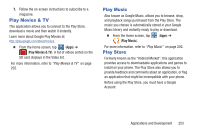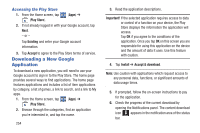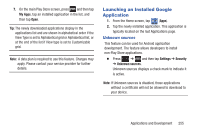Samsung SGH-T889 User Manual Ver.lj1_f8 (English(north America)) - Page 256
Enabling GPS Location, Navigation options, Use wireless networks
 |
View all Samsung SGH-T889 manuals
Add to My Manuals
Save this manual to your list of manuals |
Page 256 highlights
Enabling GPS Location 1. Press ➔ and then tap Settings ➔ Location services. 2. Tap Use wireless networks allows apps to use data from sources such as Wi-Fi and mobile networks to provide a better approximation of your current location. 3. Tap Location and Google search to allow Google to use your location data to improve your search results and other services. Navigation options 1. From the Home screen, tap (Apps) ➔ (Navigation). The navigation application can be configured from the main screen. 2. If prompted, read the on-screen disclaimer and tap Accept. 3. Choose from the following on-screen options: • Driving/Walking : tap to configure the method of travel. Selection of Walking would negate the need to track traffic jams and obstructions. • Speak destination: allows you to use the voice recognition feature to search for matching locations in your area. 250 • Type destination: allows you to manually enter a destination address (via the on-screen keypad). • Go Home: allows you to return to a designated "Home" location. - When prompted initially to setup a home address, enter the location into the Enter an address field and tap Save. • Map: enables the on-screen real-time map functionality. Navigation Map options Once on the map screen, you can access the following features: • Destination: returns you to the previous Navigation options screen. • Search by voice: Speak your destination instead of typing. • Layers: allows you to switch map views: • Traffic view: (available only in selected areas) Real-time traffic conditions are displayed over roads as color-coded lines. Each color represents how fast the traffic is moving. • Satellite: Maps uses the same satellite data as Google Earth. Satellite images are not real-time. Google Earth acquires the best imagery available, most of which is approximately one to three years old.