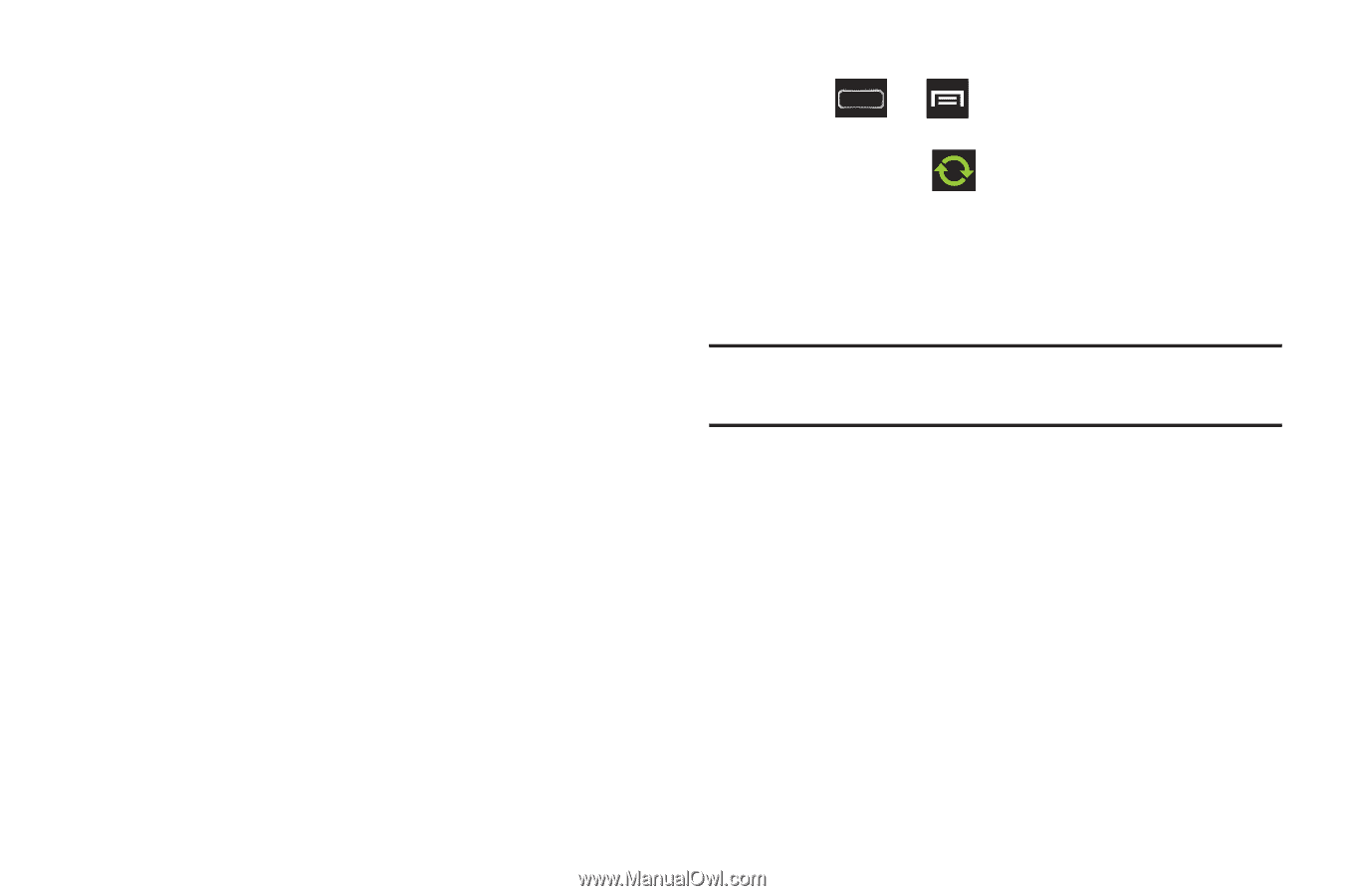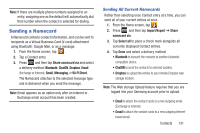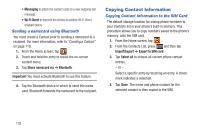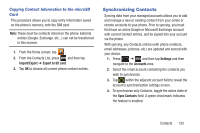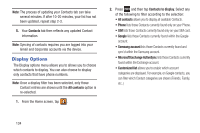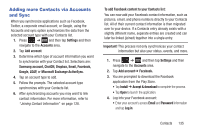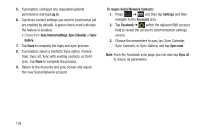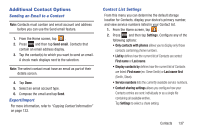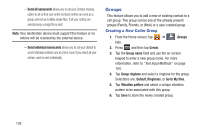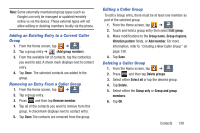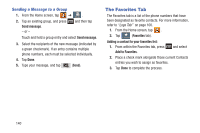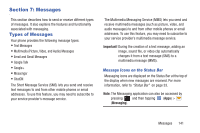Samsung SGH-T889 User Manual Ver.lj1_f8 (English(north America)) - Page 142
Log in, Sync interval settings, Sync Calendar, Gallery, To resync Social Network Contacts, Settings
 |
View all Samsung SGH-T889 manuals
Add to My Manuals
Save this manual to your list of manuals |
Page 142 highlights
5. If prompted, configure any requested optional permissions and tap Log in. 6. Tap those contact settings you wish to synchronize (all are enabled by default). A green check mark indicates the feature is enabled. • Choose from: Sync interval settings, Sync Calendar, or Sync Gallery. 7. Tap Done to complete the login and sync process. 8. If prompted, select a Contacts Sync option. Choose from: Sync all, Sync with existing contacts, or Don't sync. Tap Done to complete the process. 9. Return to the Accounts and sync screen and resync this new Social Network account. To resync Social Network Contacts: 1. Press ➔ and then tap Settings and then navigate to the Accounts area. 2. Tap Facebook ➔ within the adjacent SNS account field to reveal the account's synchronization settings screen. 3. Choose the parameters to sync (ex: Sync Calendar, Sync Contacts, or Sync Gallery) and tap Sync now. Note: From the Facebook sync page you can also tap Sync all to resync all parameters. 136