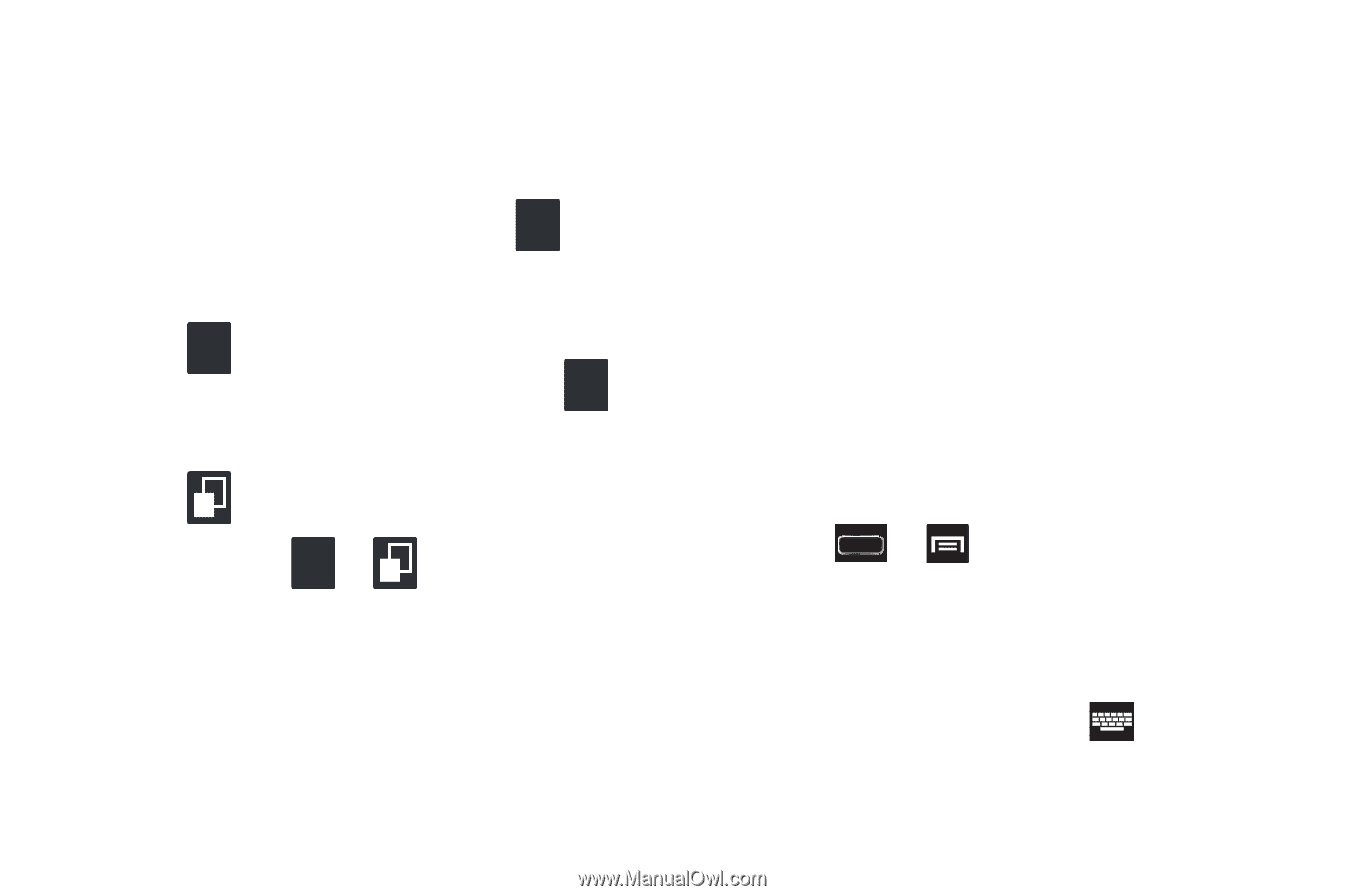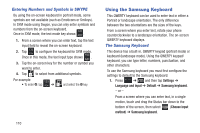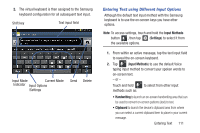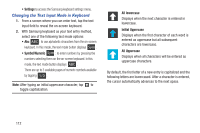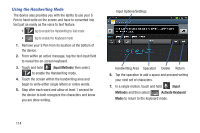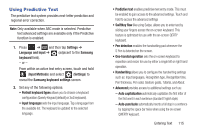Samsung SGH-T889 User Manual Ver.lj1_f8 (English(north America)) - Page 116
Using the Samsung Keyboard, Entering Numbers and Symbols in SWYPE
 |
View all Samsung SGH-T889 manuals
Add to My Manuals
Save this manual to your list of manuals |
Page 116 highlights
Entering Numbers and Symbols in SWYPE By using the on-screen keyboard in portrait mode, some symbols are not available (such as Emoticons or Smileys). In SYM mode using Swype, you can only enter symbols and numbers from the on-screen keyboard. Edit Once in SYM mode, the text mode key shows ABC . 1. From a screen where you can enter text, tap the text input field to reveal the on-screen keyboard. 2. Tap 123 +!= to Once in this configure the keyboard for SYM mode, the text input type shows mode. Edit ABC . 3. Tap the on-screen key for the number or symbol you want to enter. 4. Tap 2 1 to select from additional symbols. For example: 123 • To enter ®: tap +!= ➔ 2 1 and select the ® key. 110 Using the Samsung Keyboard This QWERTY keyboard can be used to enter text in either a Portrait or landscape orientation. The only difference between the two orientations are the sizes of the keys. From a screen where you enter text, rotate your phone counterclockwise to a landscape orientation. The on-screen QWERTY keyboard displays. The Samsung Keyboard This device has a built-in, QWERTY keypad (portrait mode) or keyboard (landscape mode). Using the QWERTY keypad/ keyboard, you can type letter, numbers, punctuation, and other characters. To use the Samsung keyboard you must first configure the settings to default to the Samsung keyboard. 1. Press ➔ and then tap Settings ➔ Language and input ➔ Default ➔ Samsung keyboard. - or - From a screen where you can enter text, in a single motion, touch and drag the Status bar down to the bottom of the screen, then select (Choose input method) ➔ Samsung keyboard.