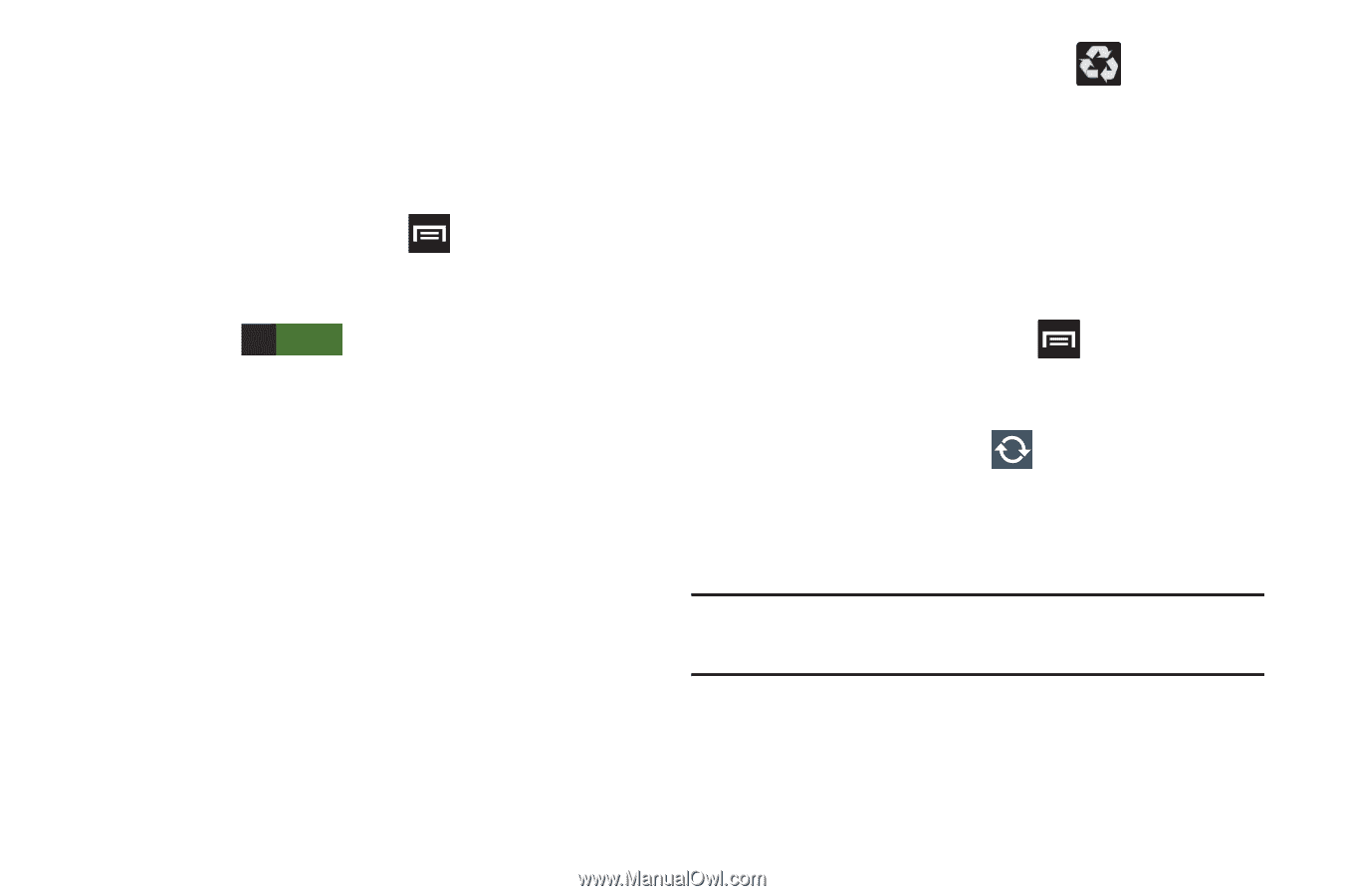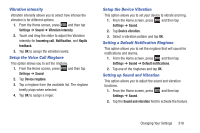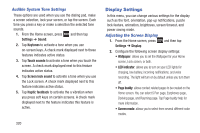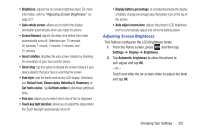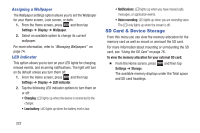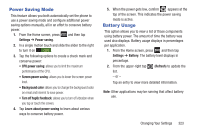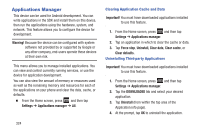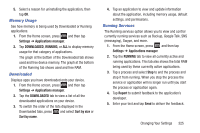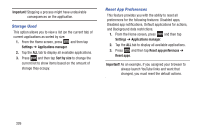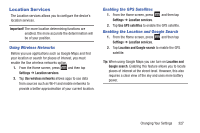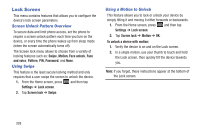Samsung SGH-T889 User Manual Ver.lj1_f8 (English(north America)) - Page 329
Power Saving Mode, Battery Usage, Settings, Screen power saving, Background color
 |
View all Samsung SGH-T889 manuals
Add to My Manuals
Save this manual to your list of manuals |
Page 329 highlights
Power Saving Mode This feature allows you both automatically set the phone to use a power saving mode and configure additional power saving options manually, all in an effort to conserve battery power. 1. From the Home screen, press and then tap Settings ➔ Power saving. 2. In a single motion touch and slide the slider to the right to turn it on ON . 3. Tap the following options to create a check mark and conserve power: • CPU power saving: allows you to limit the maximum performance of the CPU. • Screen power saving: allows you to lower the screen power level. • Background color: allows you to change the background color on email and internet to save power. • Turn off haptic feedback: allows you to turn off vibration when you tap or touch the screen. 4. Tap Learn about power saving to learn about various ways to conserve battery power. 5. When the power gets low, confirm appears at the top of the screen. This indicates the power saving mode is active. Battery Usage This option allows you to view a list of those components using battery power. The amount of time the battery was used also displays. Battery usage displays in percentages per application. 1. From the Home screen, press and then tap Settings ➔ Battery. The battery level displays in percentage. 2. From the upper-right tap (Refresh) to update the list. - or - Tap an entry to view more detailed information. Note: Other applications may be running that affect battery use. Changing Your Settings 323