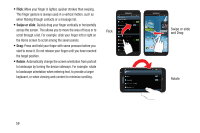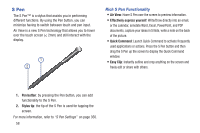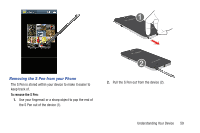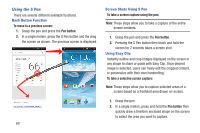Samsung SGH-T889 User Manual Ver.lj1_f8 (English(north America)) - Page 61
Screen Navigation, Navigating Through the Screens
 |
View all Samsung SGH-T889 manuals
Add to My Manuals
Save this manual to your list of manuals |
Page 61 highlights
Important! For help closing any or all current applications, use the Task manager. For more information, refer to "Task Manager" on page 264. Screen Navigation Using the touch screen display and the keys, you can navigate the features of your device and enter characters. The following conventions are used in this manual to describe the navigation action in the procedures. Navigating Through the Screens The following terms describe the most common hardware and on-screen actions. • Press and hold: Pressing relates to use of the hardware keys and buttons to select or activate an item. For example: press the Navigation key to scroll through a menu. Some buttons and keys require you to press and hold them to activate a feature, for example, you press the Lock key to lock and unlock the phone. Press and hold Tap Touch and hold • Tap: Use a brief touch to select items on the display or to enter text on the virtual QWERTY keyboard. For example: touch an Application icon to open the application. A light touch works best. • Touch and hold: Touch and hold an icon or key to open the available options, or to access a pop-up menu. For example: press and hold from the Home screen to access a menu of customization options. Understanding Your Device 55