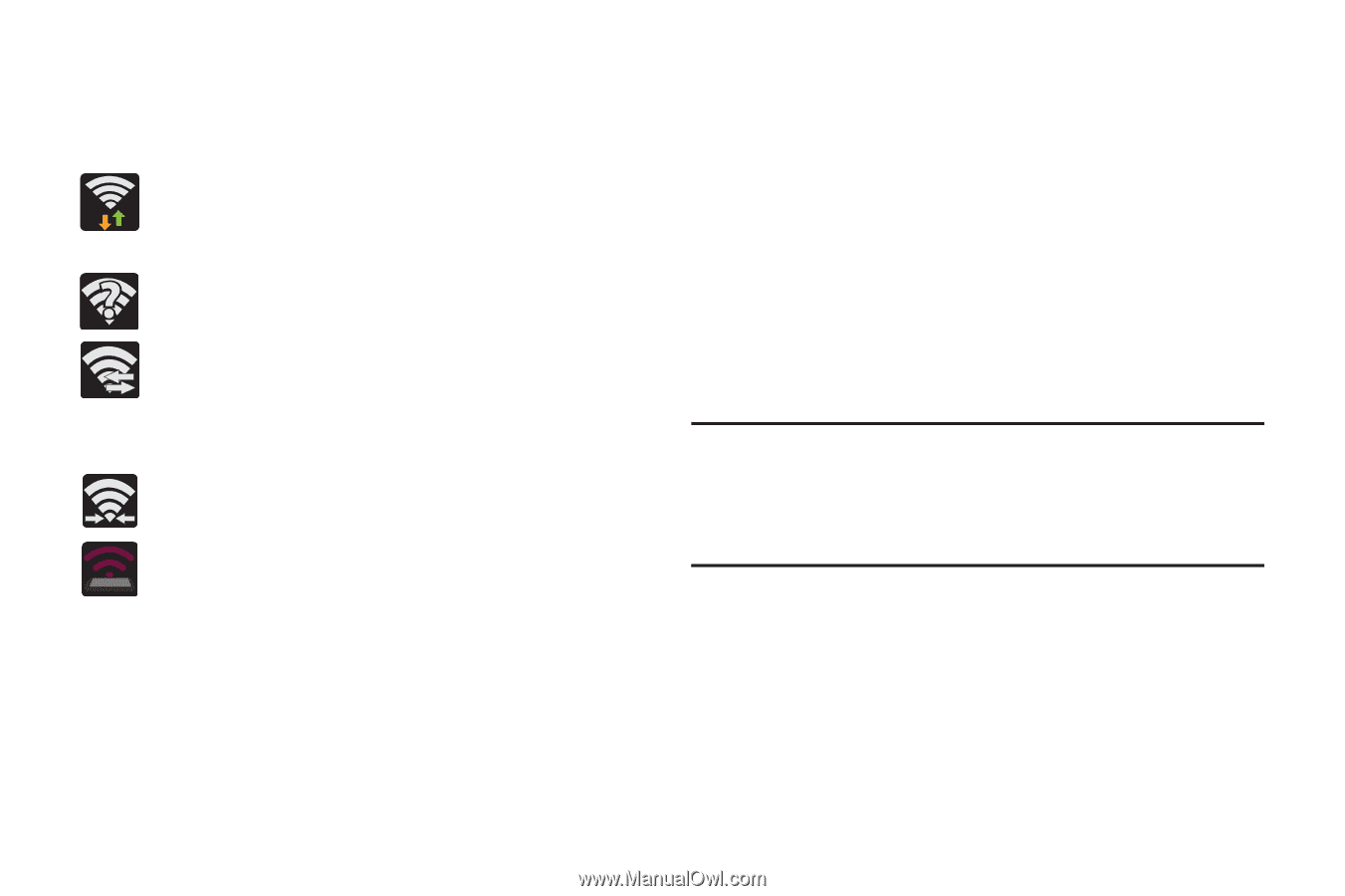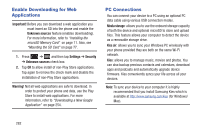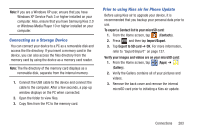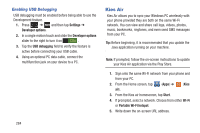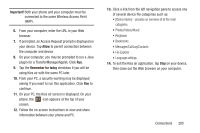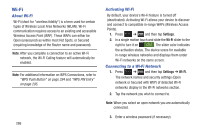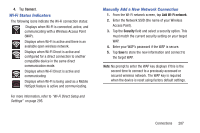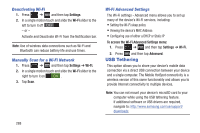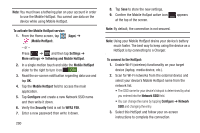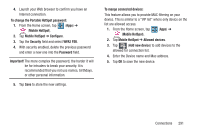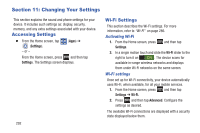Samsung SGH-T889 User Manual Ver.lj1_f8 (English(north America)) - Page 293
Wi-Fi Status Indicators, Manually Add a New Network Connection, Connect, Add Wi-Fi network, Security
 |
View all Samsung SGH-T889 manuals
Add to My Manuals
Save this manual to your list of manuals |
Page 293 highlights
4. Tap Connect. Wi-Fi Status Indicators The following icons indicate the Wi-Fi connection status: Displays when Wi-Fi is connected, active, and communicating with a Wireless Access Point (WAP). Displays when Wi-Fi is active and there is an available open wireless network. Displays when Wi-Fi Direct is active and configured for a direct connection to another compatible device in the same direct communication mode. Displays when Wi-Fi Direct is active and communicating Displays when Wi-Fi is being used as a Mobile HotSpot feature is active and communicating. For more information, refer to "Wi-Fi Direct Setup and Settings" on page 295. Manually Add a New Network Connection 1. From the Wi-Fi network screen, tap Add Wi-Fi network. 2. Enter the Network SSID (the name of your Wireless Access Point). 3. Tap the Security field and select a security option. This must match the current security setting on your target WAP. 4. Enter your WAP's password if the WAP is secure. 5. Tap Save to store the new information and connect to the target WAP. Note: No prompt to enter the WAP key displays if this is the second time to connect to a previously accessed or secured wireless network. The WAP key is required when the device is reset using factory default settings. Connections 287