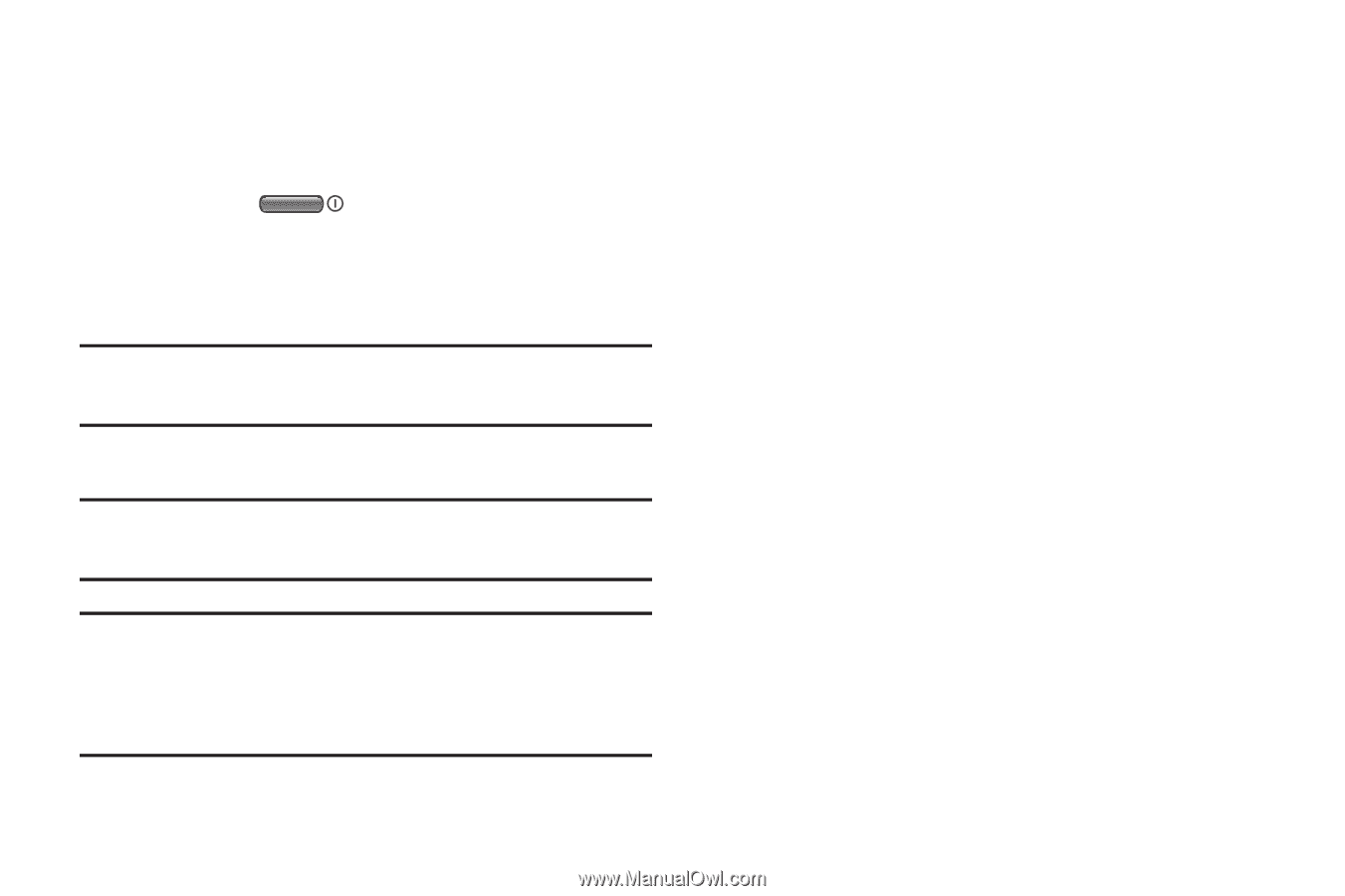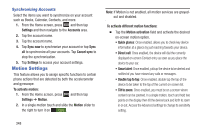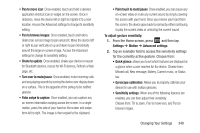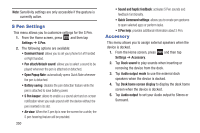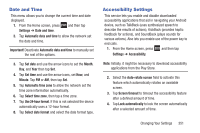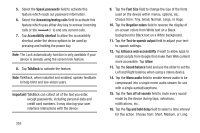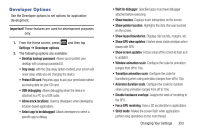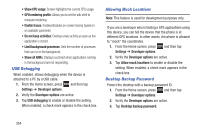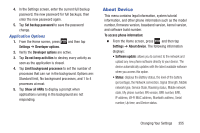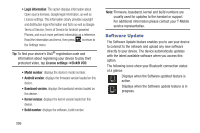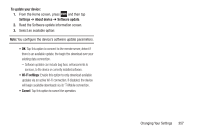Samsung SGH-T889 User Manual Ver.lj1_f8 (English(north America)) - Page 358
Choose from: Tiny, Small, Normal, Large, or Huge., Negative colors
 |
View all Samsung SGH-T889 manuals
Add to My Manuals
Save this manual to your list of manuals |
Page 358 highlights
5. Select the Speak passwords field to activate this feature which reads out password information. 6. Select the Answering/ending calls field to activate this feature which uses either Any key to answer incoming calls or the to end any current calls. 7. Tap Accessibility shortcut to allow the accessibility shortcut under the device options to be used by pressing and holding the power key. Note: The Lock automatically function is only available if your device is already using the screen lock feature. 8. Tap TalkBack to activate the feature. Note: TalkBack, when installed and enabled, speaks feedback to help blind and low-vision users. Important! TalkBack can collect all of the text you enter, except passwords, including personal data and credit card numbers. It may also log your user interface interactions with the device. 352 9. Tap the Font Size field to change the size of the fonts used on the device within menus, options, etc.. Choose from: Tiny, Small, Normal, Large, or Huge. 10. Tap the Negative colors field to reverse the display of on-screen colors from White text on a Black background to Black text on a White background. 11. Tap the Text-to-speech output field to adjust your textto-speech settings. 12. Tap Enhance web accessibility if want to allow apps to install scripts from Google that make their Web content more accessible. Tap Allow. 13. Tap the Sound balance field and use the slider to set the Left and Right balance when using a stereo device. 14. Tap the Mono audio field to enable stereo audio to be compressed into a single mono audio stream for use with a single earbud/earphone. 15. Tap the Turn off all sounds field to mute every sound made by the device during taps, selections, notifications, etc.. 16. Tap the Tap and hold delay field to select a time interval for this action. Choose from: Short, Medium, or Long.