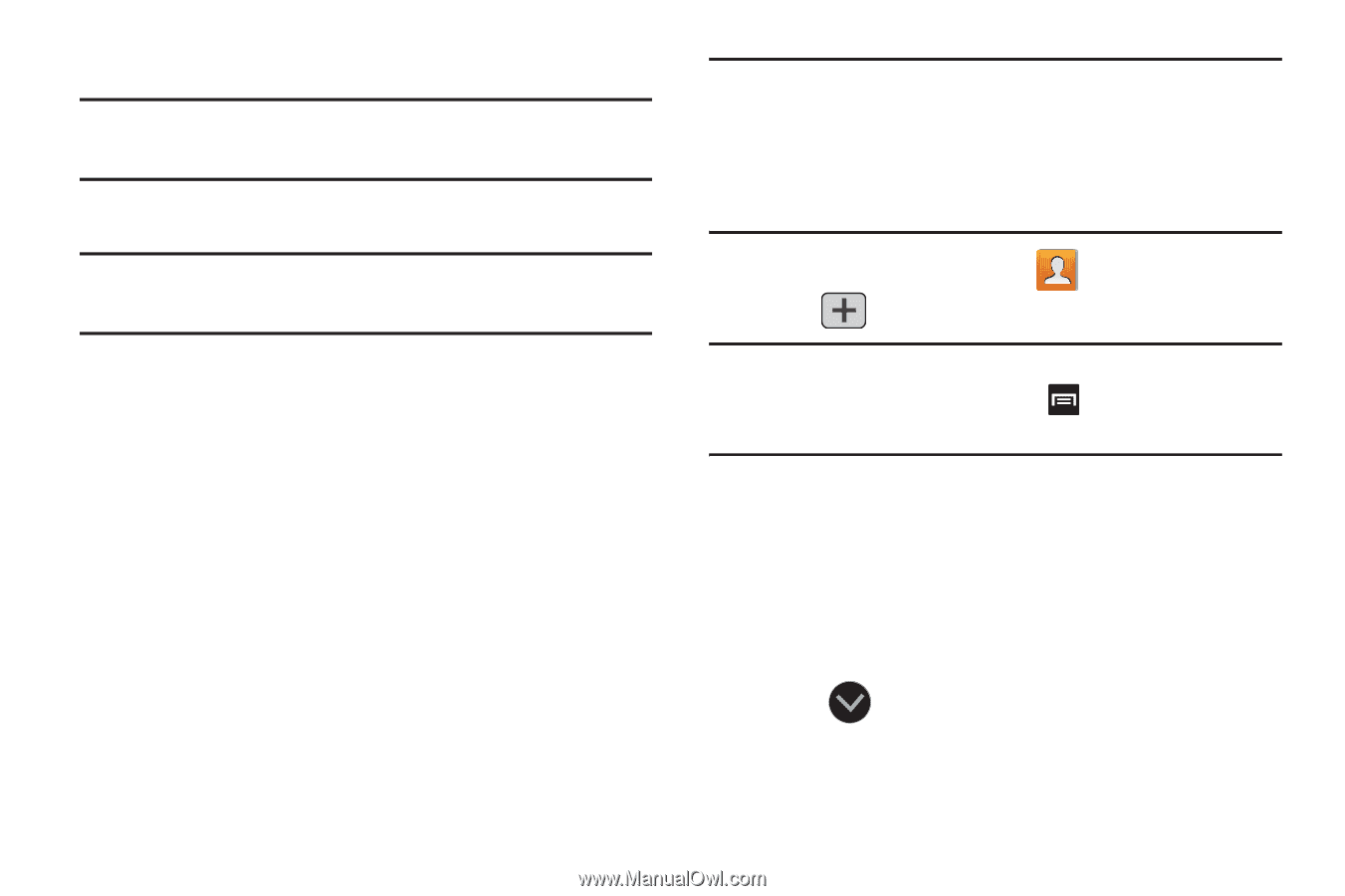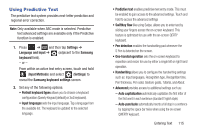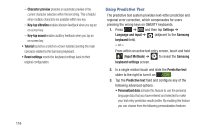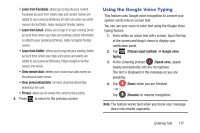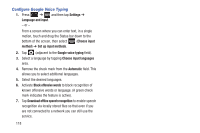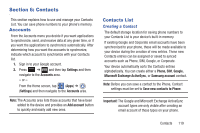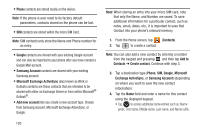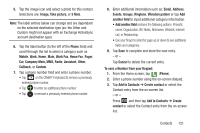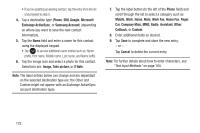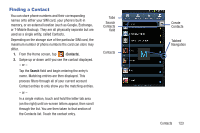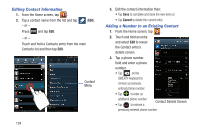Samsung SGH-T889 User Manual Ver.lj1_f8 (English(north America)) - Page 126
Phone, Google, Samsung Account, Microsoft Exchange ActiveSync, Add new account, Contacts, Add
 |
View all Samsung SGH-T889 manuals
Add to My Manuals
Save this manual to your list of manuals |
Page 126 highlights
• Phone contacts are stored locally on the device. Note: If the phone is ever reset to its factory default parameters, contacts stored on the phone can be lost. • SIM contacts are stored within the micro SIM Card. Note: SIM contacts only store the Name and Phone number for an entry. • Google contacts are shared with your existing Google account and can also be imported to your phone after you have created a Google Mail account. • Samsung Account contacts are shared with your existing Samsung account. • Microsoft Exchange ActiveSync (also known as Work or Outlook) contacts are those contacts that are intended to be shared with either an Exchange Server or from within Microsoft® Outlook®. • Add new account lets you create a new account type. Choose from Samsung account, Microsoft Exchange ActiveSync, or Google. 120 Note: When storing an entry into your micro SIM card, note that only the Name, and Number are saved. To save additional information for a particular contact, such as notes, email, dates, etc., it is important to save that Contact into your phone's onboard memory. 1. From the Home screen, tap (Contacts). 2. Tap to create a contact. Note: You can also add a new contact by entering a number from the keypad and pressing and then tap Add to Contacts ➔ Create contact. Continue with step 3. 3. Tap a destination type (Phone, SIM, Google, Microsoft Exchange ActiveSync, or Samsung Account) (depending on where you want to save the new contact information). 4. Tap the Name field and enter a name for this contact using the displayed keypad. • Tap to access additional name entries such as: Name prefix, First name, Middle name, Last name, and Name suffix.