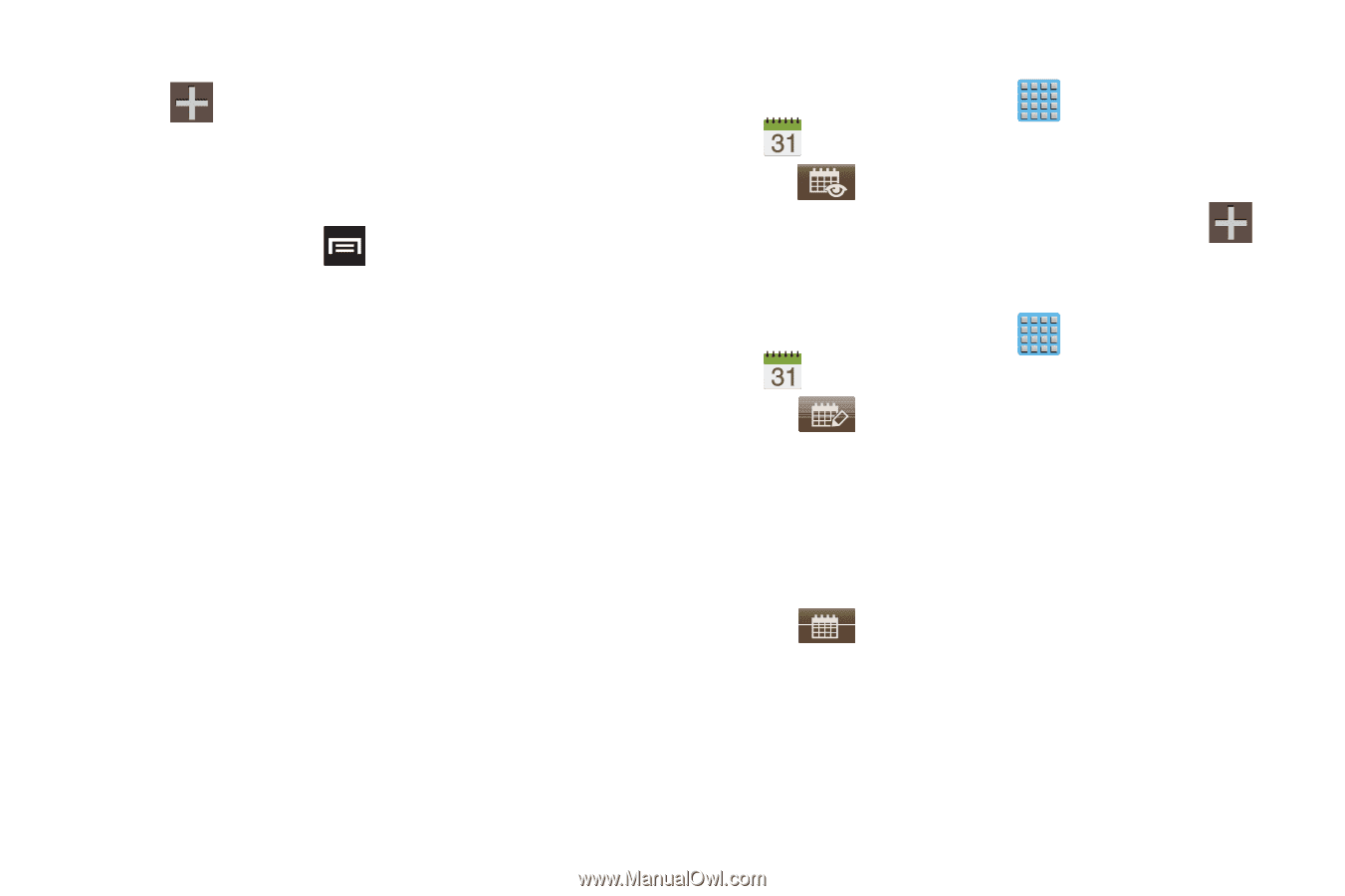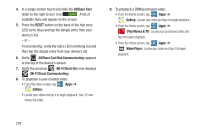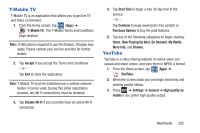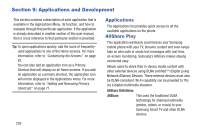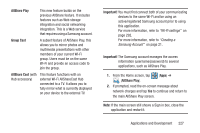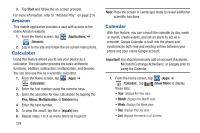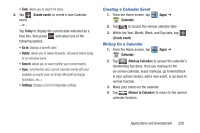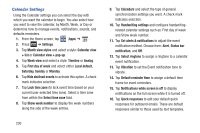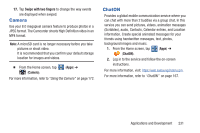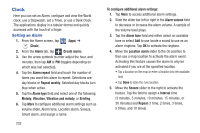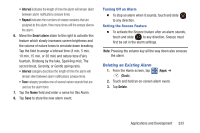Samsung SGH-T889 User Manual Ver.lj1_f8 (English(north America)) - Page 235
Creating a Calendar Event, Writing On a Calendar, Create event, Today, Go to, Calendar
 |
View all Samsung SGH-T889 manuals
Add to My Manuals
Save this manual to your list of manuals |
Page 235 highlights
• Task: allows you to search for tasks. 2. Tap (Create event) to create a new Calendar event. - or - Tap Today to display the current date indicated by a blue box, then press and select one of the following options: • Go to: displays a specific date. • Delete: allows you to delete All events, All events before today, or an individual event. • Search: allows you to search within your current events. • Sync: synchronizes your current calendar events with your available accounts (such as Gmail, Microsoft Exchange ActiveSync, etc..). • Settings: displays a list of configurable settings. Creating a Calendar Event 1. From the Home screen, tap (Calendar). (Apps) ➔ 2. Tap to access the various calendar tabs. 3. Within the Year, Month, Week, and Day tabs, tap (Create event). Writing On a Calendar 1. From the Home screen, tap (Apps) ➔ (Calendar). 2. Tap (Markup Calendar) to access the calendar's handwriting functions. Here you markup on the on-screen calendar, erase markups, go forward/back in your actions history, add a new event, or go back to normal function. 3. Make your marks on the calendar. 4. Tap (Return to Calendar) to return to the normal calendar function. Applications and Development 229