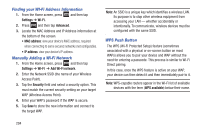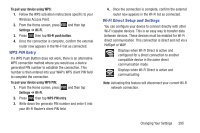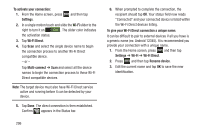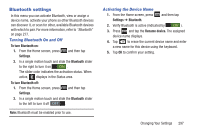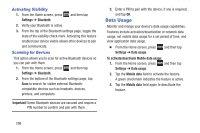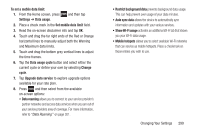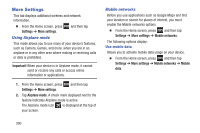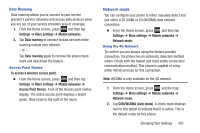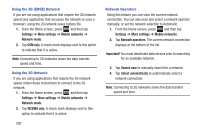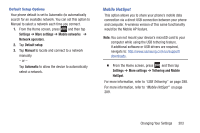Samsung SGH-T889 User Manual Ver.lj1_f8 (English(north America)) - Page 304
Data Usage, Activating Visibility, Scanning for Devices
 |
View all Samsung SGH-T889 manuals
Add to My Manuals
Save this manual to your list of manuals |
Page 304 highlights
Activating Visibility 1. From the Home screen, press Settings ➔ Bluetooth. and then tap 2. Verify your Bluetooth is active. 3. From the top of the Bluetooth settings page, toggle the state of the visibility check mark. Activating this feature enabled your device visible allows other devices to pair and communicate. Scanning for Devices This option allows you to scan for active Bluetooth devices so you can pair with them. 1. From the Home screen, press Settings ➔ Bluetooth. and then tap 2. From the bottom of the Bluetooth settings page, tap Scan to search for visible external Bluetooth- compatible devices such as headsets, devices, printers, and computers. Important! Some Bluetooth devices are secured and require a PIN number to confirm and pair with them. 3. Enter a PIN to pair with the device, if one is required, and tap OK. Data Usage Monitor and mange your device's data usage capabilities. Features include activation/deactivation or network data usage, set mobile data usage for a set period of time, and view application data usage. Ⅲ From the Home screen, press Settings ➔ Data usage. and then tap To activate/deactivate Mobile data usage: 1. From the Home screen, press and then tap Settings ➔ Data usage. 2. Tap the Mobile data field to activate the feature. A green checkmark indicates the feature is active. 3. Tap the Mobile data field again to deactivate the feature. 298