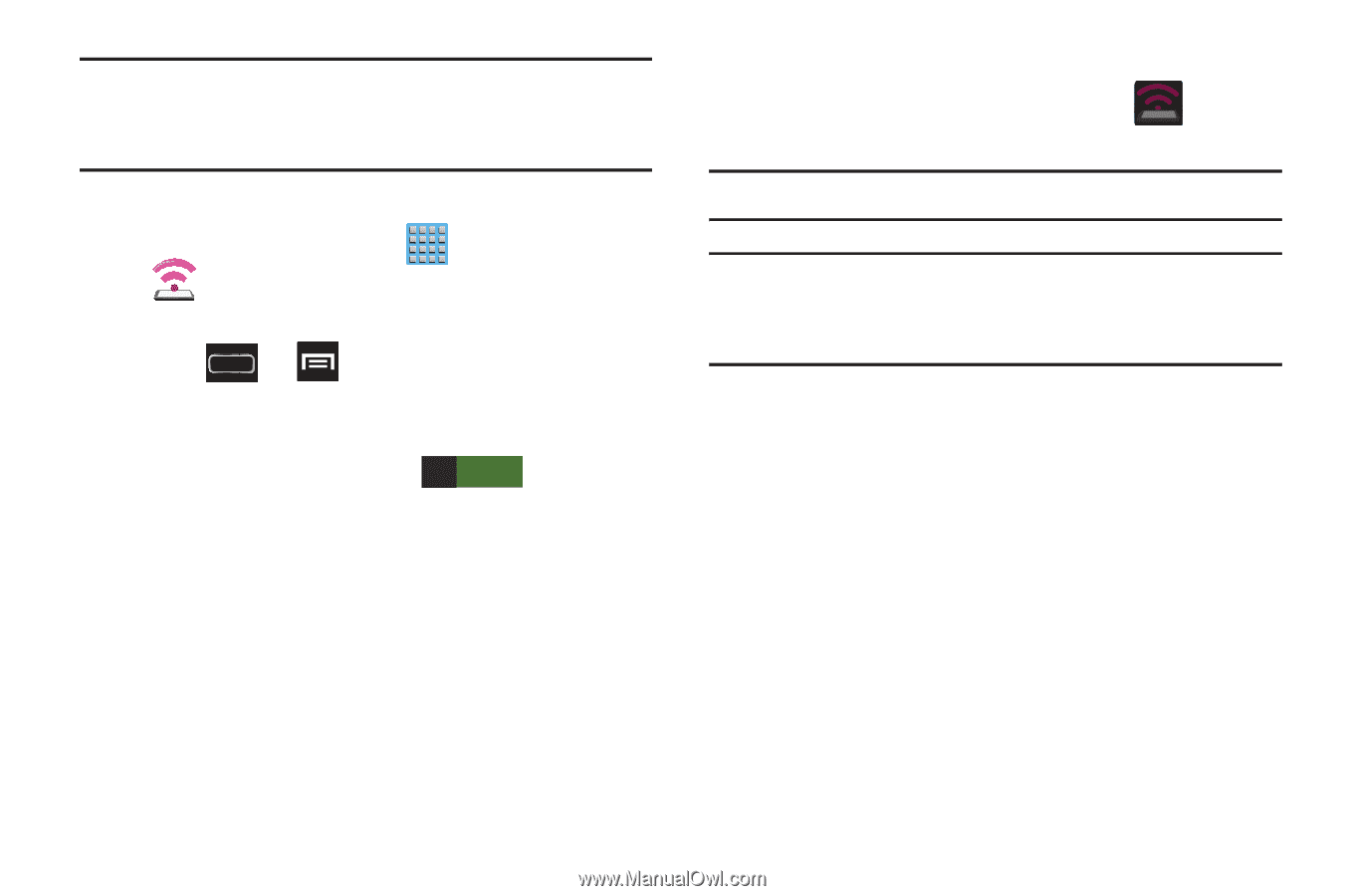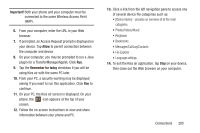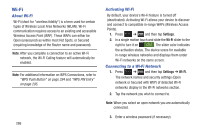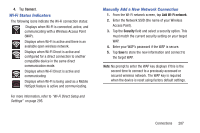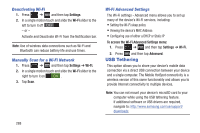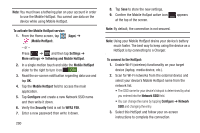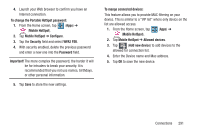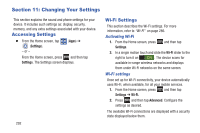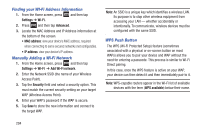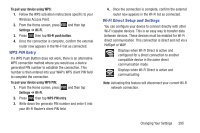Samsung SGH-T889 User Manual Ver.lj1_f8 (English(north America)) - Page 296
Tethering and Mobile HotSpot, Network SSID - wireless charger
 |
View all Samsung SGH-T889 manuals
Add to My Manuals
Save this manual to your list of manuals |
Page 296 highlights
Note: You must have a tethering plan on your account in order to use the Mobile HotSpot. You cannot use data on the device while using Mobile HotSpot. To activate the Mobile HotSpot service: 1. From the Home screen, tap (Apps) ➔ (Mobile HotSpot). - or - Press ➔ and then tap Settings ➔ More settings ➔ Tethering and Mobile HotSpot. 2. In a single motion touch and slide the Mobile HotSpot slider to the right to turn it on ON . 3. Read the on-screen notification regarding data use and tap OK. 4. Tap the Mobile HotSpot field to access the main application. 5. Tap Configure and create a new Network SSID name and then write it down. 6. Verify the Security field is set to WPA2 PSK. 7. Enter a new password then write it down. 290 8. Tap Save to store the new settings. 9. Confirm the Mobile HoSpot active icon at the top of the screen. appears Note: By default, the connection is not secured. Note: Using your Mobile HotSpot drains your device's battery much faster. The best way to keep using the device as a HotSpot is by connecting to a Charger. To connect to the HotSpot: 1. Enable Wi-Fi (wireless) functionality on your target device (laptop, media device, etc.). 2. Scan for Wi-Fi networks from the external device and select your device's Mobile HotSpot name from the network list. • The SSID name for your device's hotspot is determined by what you entered into the Network SSID field. • You can change the name by tapping Configure ➔ Network SSID and changing the entry. 3. Select this HotSpot and follow your on-screen instructions to complete the connection.