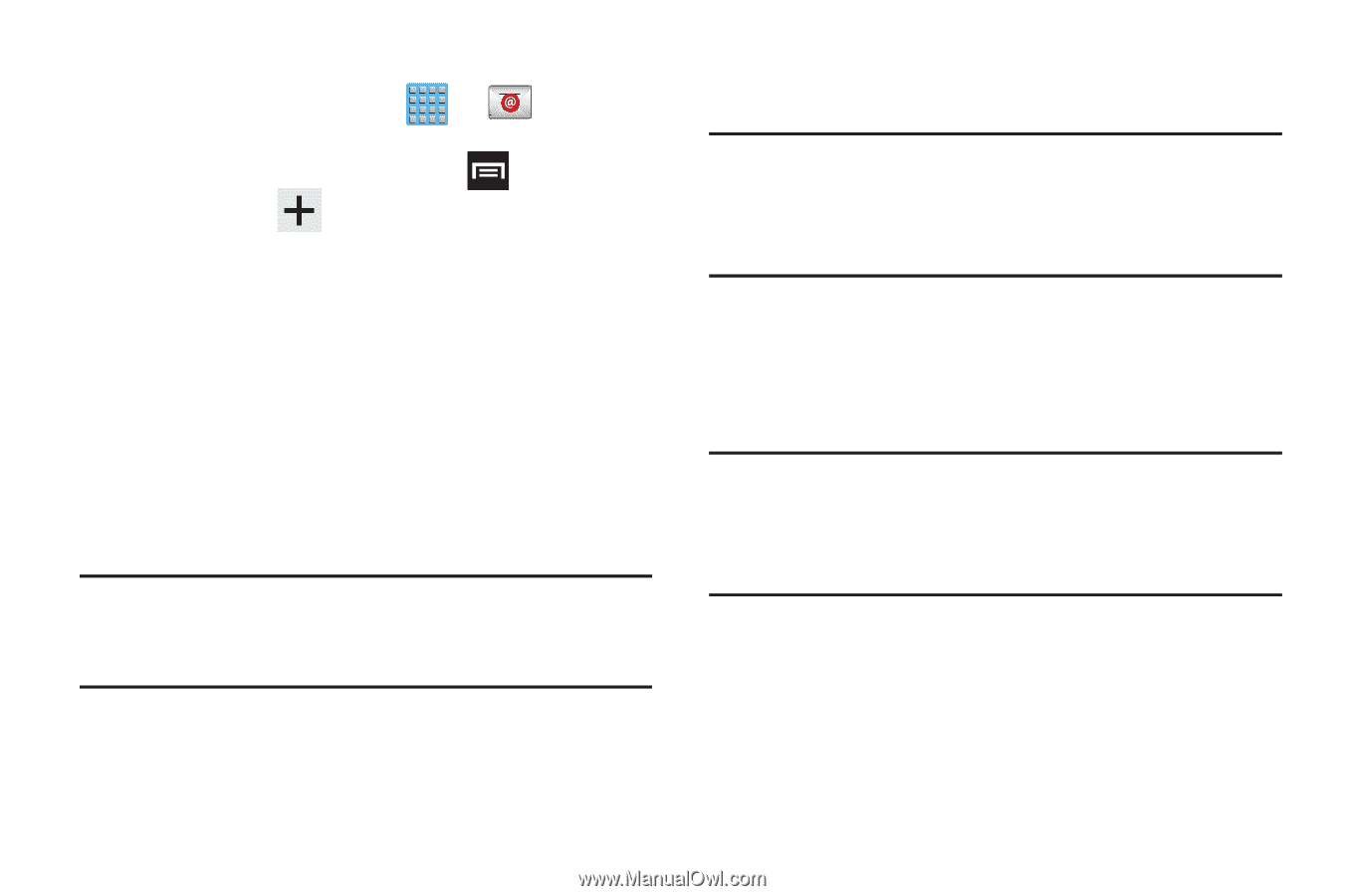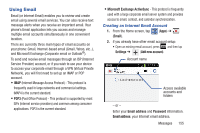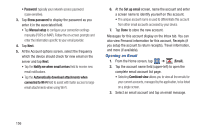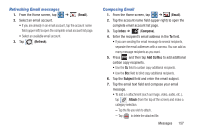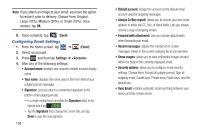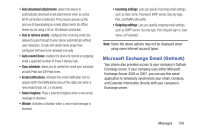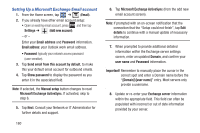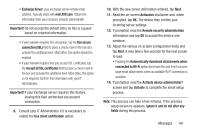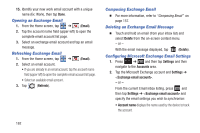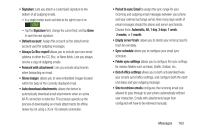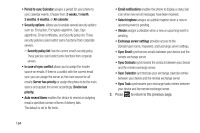Samsung SGH-T889 User Manual Ver.lj1_f8 (English(north America)) - Page 166
Setting Up a Microsoft Exchange Email account, Microsoft Exchange ActiveSync
 |
View all Samsung SGH-T889 manuals
Add to My Manuals
Save this manual to your list of manuals |
Page 166 highlights
Setting Up a Microsoft Exchange Email account 1. From the Home screen, tap ➔ (Email). 2. If you already have other email account setup: • Open an existing email account, press and then tap Settings ➔ (Add new account). - or - Enter your Email address and Password information. Email address: your Outlook work email address. • Password: typically your network access password (case-sensitive). 3. Tap Send email from this account by default, to make this your default email account for outbound emails. 4. Tap Show password to display the password as you enter it in the associated field. Note: If selected, the Manual setup button changes to read Microsoft Exchange ActiveSync. If activated, skip to step 6. 5. Tap Next. Consult your Network or IT Administrator for further details and support. 160 6. Tap Microsoft Exchange ActiveSync (from the add new email account screen). Note: If prompted with an on-screen notification that the connection that the "Setup could not finish", tap Edit details to continue with a manual update of necessary information. 7. When prompted to provide additional detailed information within the Exchange server settings screen, enter an updated Domain, and confirm your user name and Password information. Important! Remember to manually place the cursor in the correct spot and enter a Domain name before the "[Domain]\[user name]" entry. Most servers only provide a username. 8. Update or re-enter your Exchange server information within the appropriate field. This field can often be populated with incorrect or out of date information provided by your server.