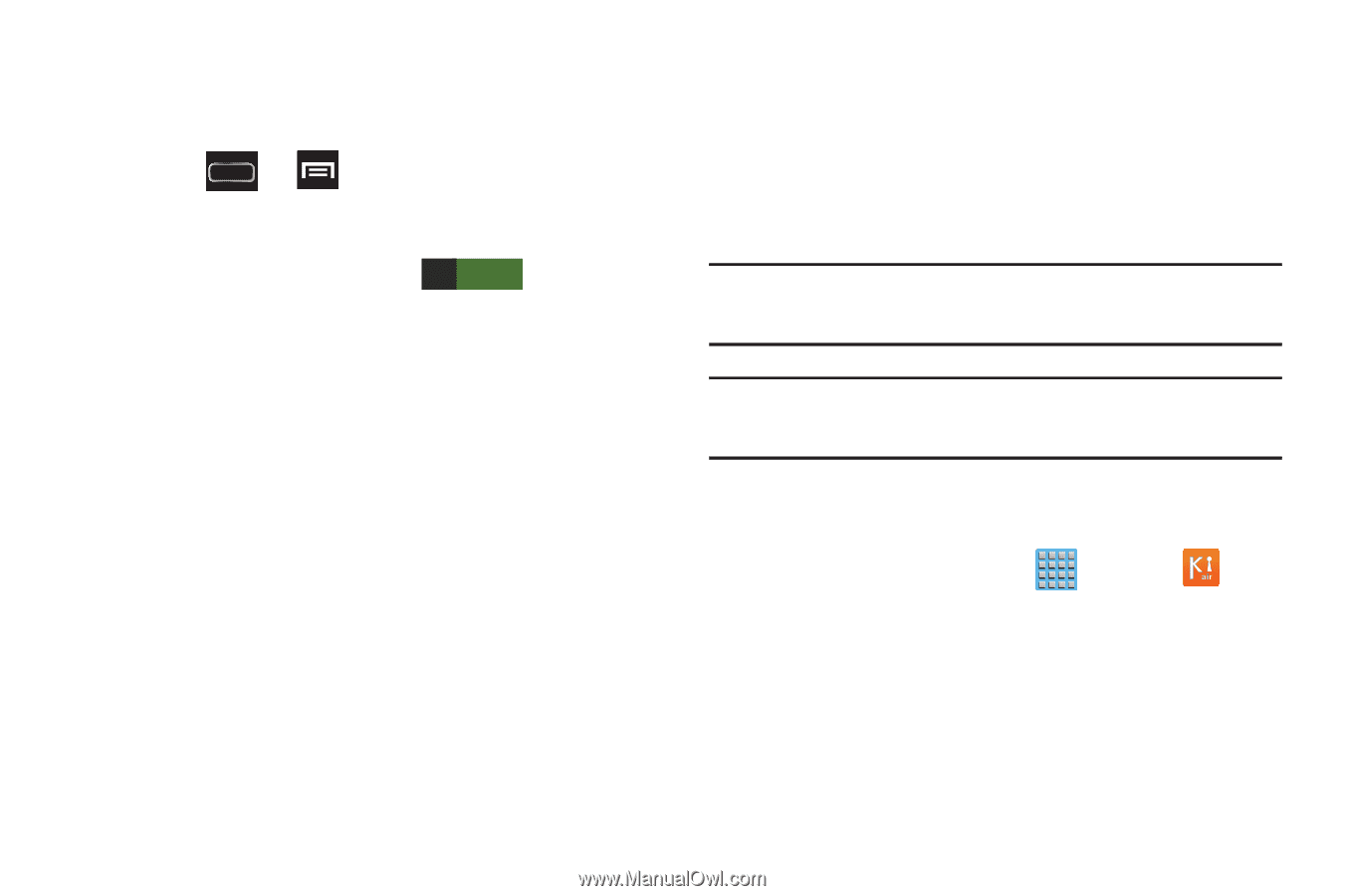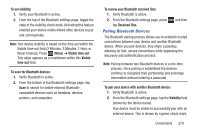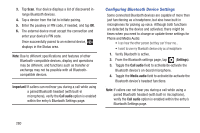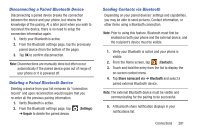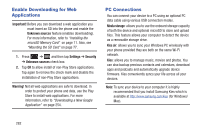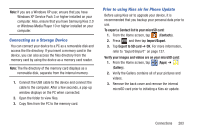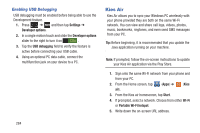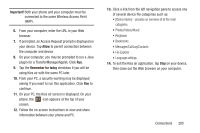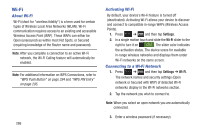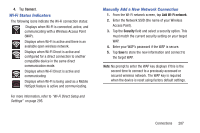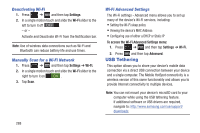Samsung SGH-T889 User Manual Ver.lj1_f8 (English(north America)) - Page 290
Kies Air, Enabling USB Debugging
 |
View all Samsung SGH-T889 manuals
Add to My Manuals
Save this manual to your list of manuals |
Page 290 highlights
Enabling USB Debugging USB debugging must be enabled before being able to use the Development feature. 1. Press ➔ and then tap Settings ➔ Developer options. 2. In a single motion touch and slide the Developer options slider to the right to turn it on ON . 3. Tap the USB debugging field to verify the feature is active before connecting your USB cable. 4. Using an optional PC data cable, connect the multifunction jack on your device to a PC. Kies Air Kies Air allows you to sync your Windows PC wirelessly with your phone provided they are both on the same Wi-Fi network. You can view and share call logs, videos, photos, music, bookmarks, ringtones, and even send SMS messages from your PC. Tip: Before beginning, it is recommended that you update the Java application running on your machine. Note: If prompted, follow the on-screen instructions to update your Kies Air application via the Play Store. 1. Sign onto the same Wi-Fi network from your phone and from your PC. 2. From the Home screen, tap (Apps) ➔ (Kies air). 3. From the Kies air homescreen, tap Start. 4. If prompted, select a network. Choose from either Wi-Fi or Portable Wi-Fi hotspot. 5. Write down the on-screen URL address. 284