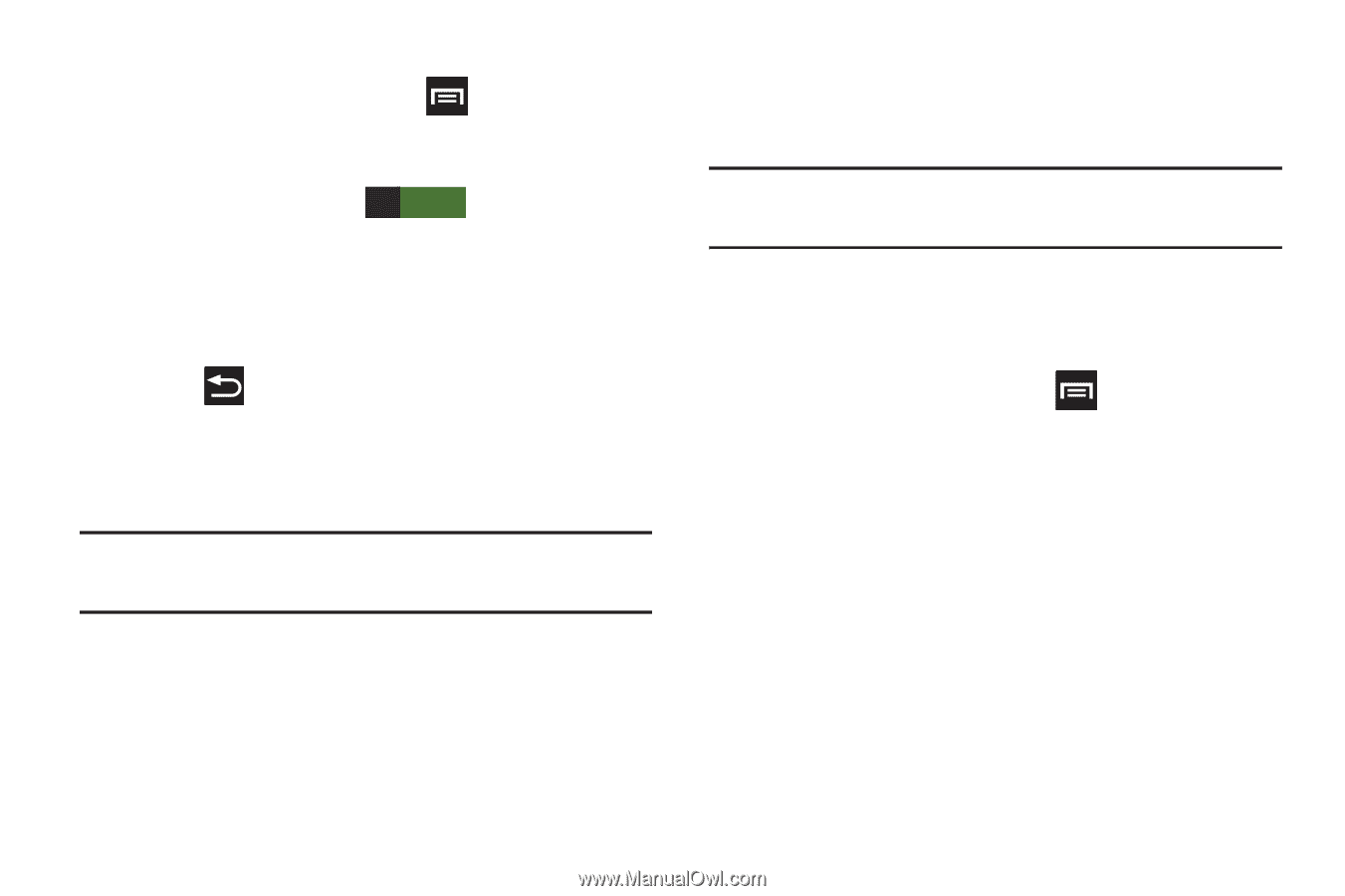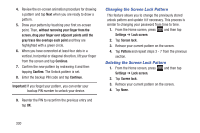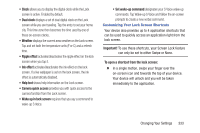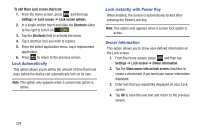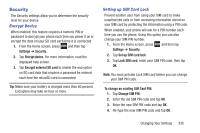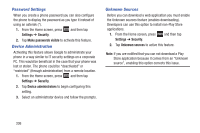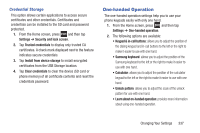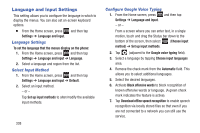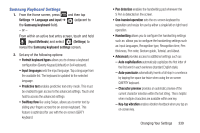Samsung SGH-T889 User Manual Ver.lj1_f8 (English(north America)) - Page 340
Lock Automatically, Lock instantly with Power Key, Owner Information
 |
View all Samsung SGH-T889 manuals
Add to My Manuals
Save this manual to your list of manuals |
Page 340 highlights
To edit these Lock screen shortcuts: 1. From the Home screen, press and then tap Settings ➔ Lock screen ➔ Lock screen options. 2. In a single motion touch and slide the Shortcuts slider to the right to turn it on ON . 3. Tap the Shortcuts field to activate the menu. 4. Tap a shortcut icon you wish to replace. 5. From the select application menu, tap a replacement application. 6. Press to return to the previous screen. Lock Automatically This option allows you to define the amount of time that must pass before the device can automatically lock on its own. Note: This option only appears when a screen lock option is active. Lock instantly with Power Key When enabled, the screen is automatically locked after pressing the Power/Lock key. Note: This option only appears when a screen lock option is active. Owner Information This option allows you to show user-defined information on the Lock screen. 1. From the Home screen, press and then tap Settings ➔ Lock screen ➔ Owner information. 2. Tap the Show owner info on lock screen checkbox to create a checkmark if you want your owner information displayed. 3. Enter text that you would like displayed on your Lock screen. 4. Tap OK to save the new text and return to the previous screen. 334